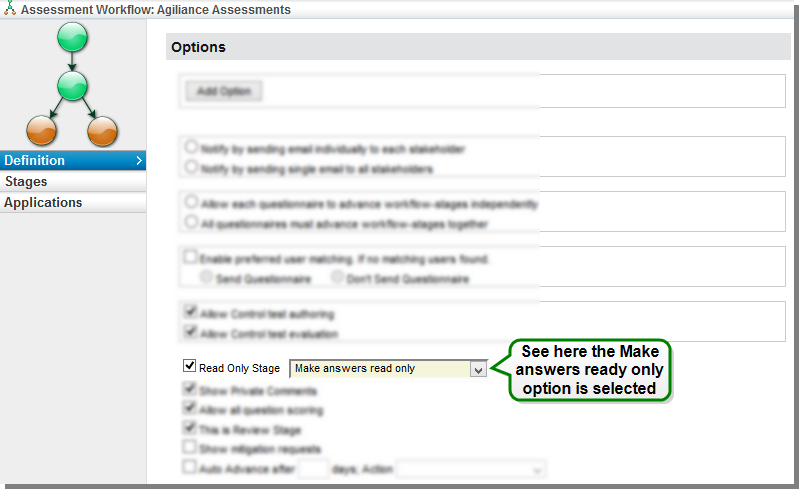Make the entire questionnaire read only" and "Make answers read only." Whether you select the Read Only Stage option, and which Read Only Stage option value you choose will depend on how much freedom you want to give workflow stakeholders that are not the users who are responsible for answering the questions to change assessment data. If you want to allow reviewers and approvers to add evidence, comments, and other information, you will choose to make answers read-only. If you don't want to allow this, then you will choose to make the entire questionnaire as read-only.
To lock answers in a questionnaire:
- In the RiskVision application, go to Configuration > Workflows. The Workflows page appears.
- Under the Workflows tree on the left-hand side, select the Assessment Workflows group. The Assessment Workflows appear.
- Select the workflow to open its details page.
- Click Edit at the upper right-hand corner of the details page.
- Navigate to the stage of interest, excluding stage one.
- Under Options, check the box next to the Read Only Stage option, and select Make answers read only in the drop-down list.
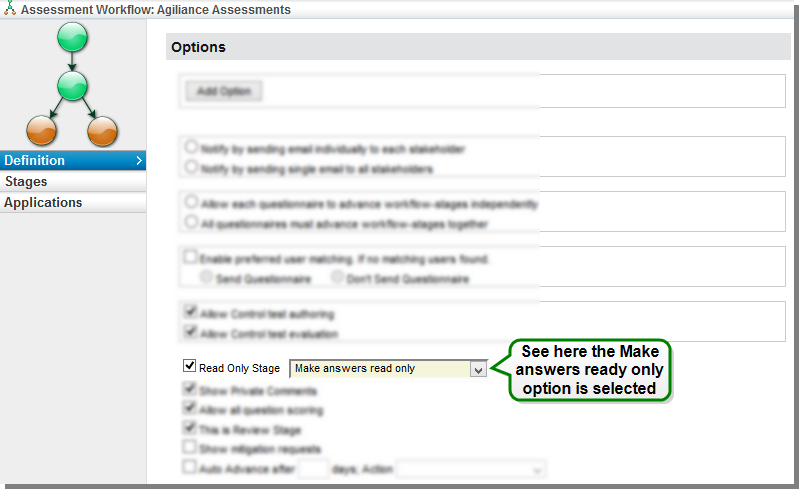
- Repeat step 5 and step 6 if you have to put answers in ready-only mode in other stages of the workflow.
- Click Save at the upper right-hand corner of the details page.