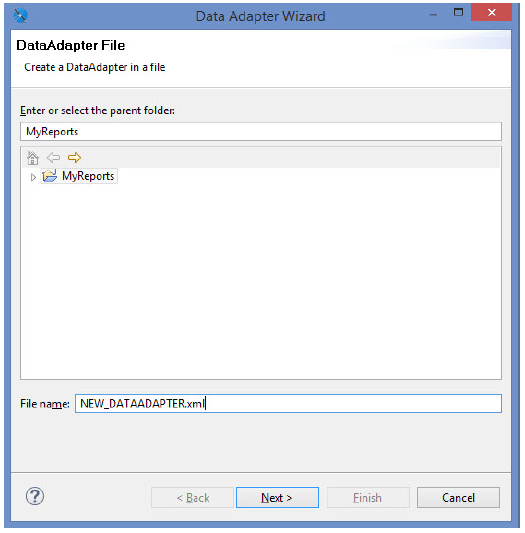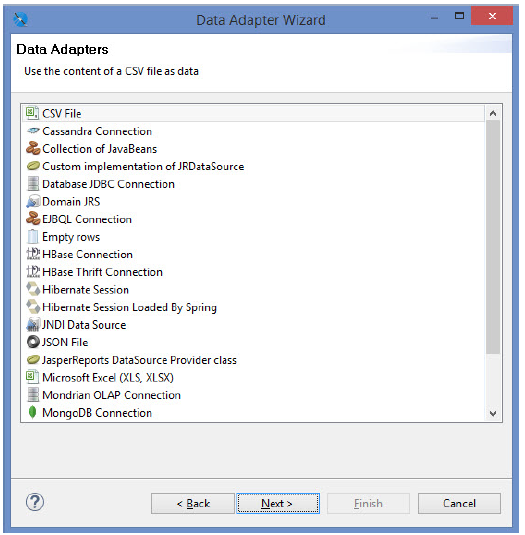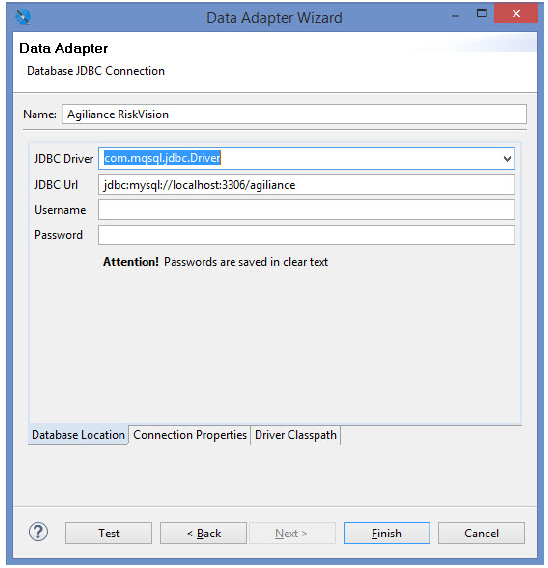- Start Jaspersoft Studio Professional.
- Click the File menu > New > Data Adapter.
- Select the parent folder. The data adapter settings, by default, are saved in the NEW_DATAADAPTER file. Rename the file, if required.
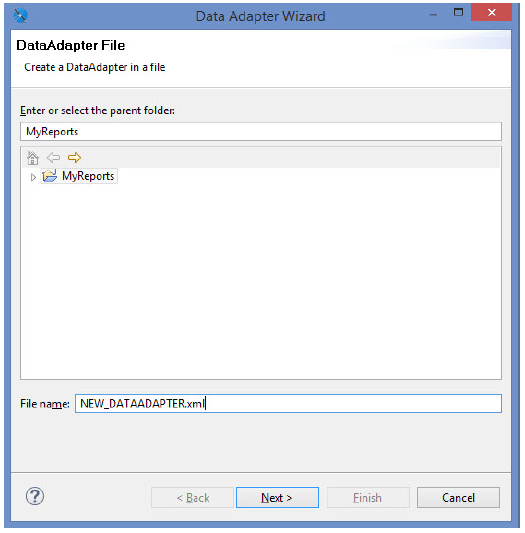 The Data Adapter File wizard page.
The Data Adapter File wizard page. - Click Next.
- The Data Adapters wizard page appears. Click Database JDBC Connection.
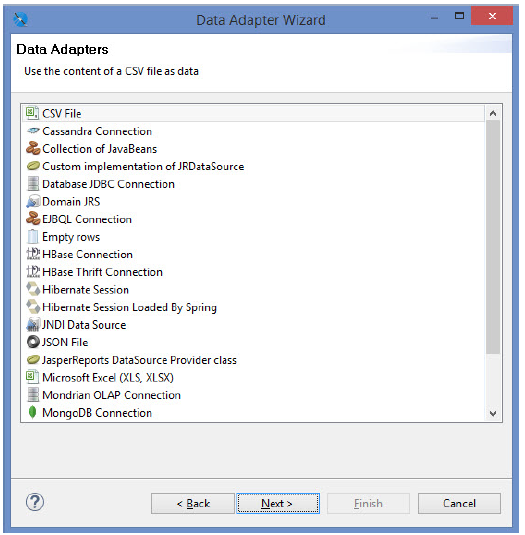
- Click Next.
- Enter the Name, JDBC Driver, JDBC URL, Username, and Password. If your database is MySQL, you must select com.mysql.jdbc.Driver in the JDBC Driver drop-down list. If your database is Oracle, you must select oracle.jdbc.driver.OracleDriver in the JDBC Driver drop-down list. The JDBC URL pattern for MySQL and Oracle databases is given below:
MySQL. jdbc:mysql://localhost:3306/agiliance
Oracle. jdbc:oracle:thin:@localhost:1521/agl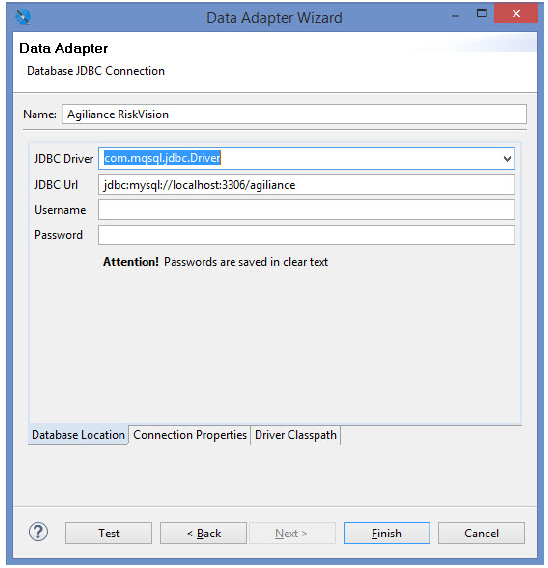 The Database Location tab.
The Database Location tab. - Click the Driver Classpath tab. Click Add. Select the jar file for the database from the appropriate directory, then click Open. The JDBC Driver jars file for the MySQL and Oracle databases are:
MySQL. mysql-connector-java-5.1.39-bin.jar
Oracle. ojdbc6.jar
Click Test to verify the connection.
Click Finish to save the connection and exit the Data Adapter Wizard.