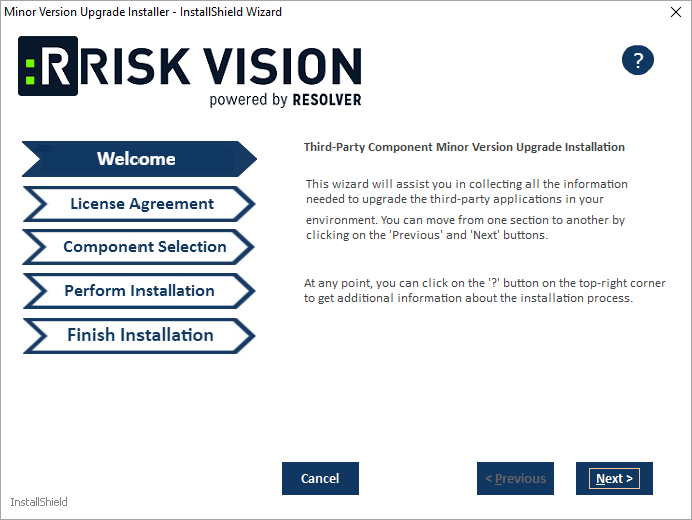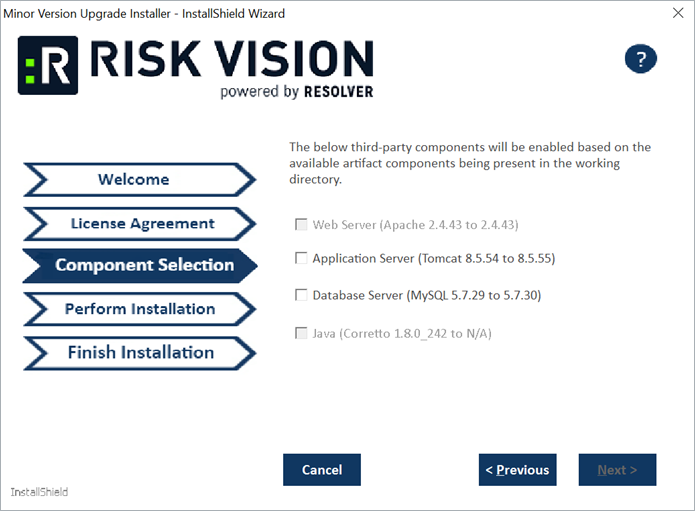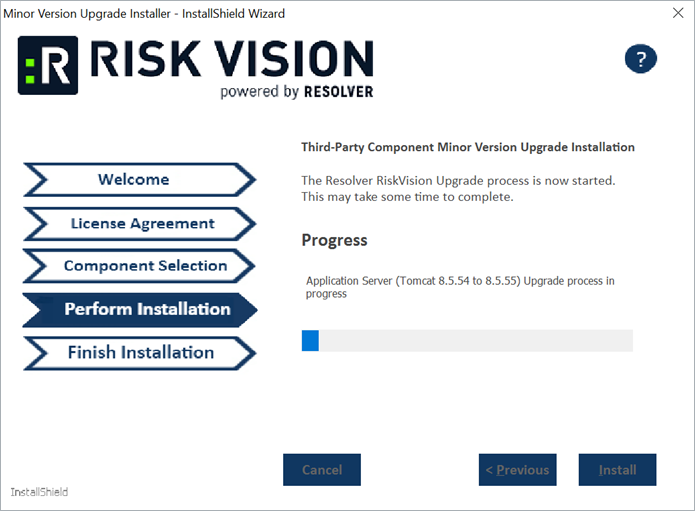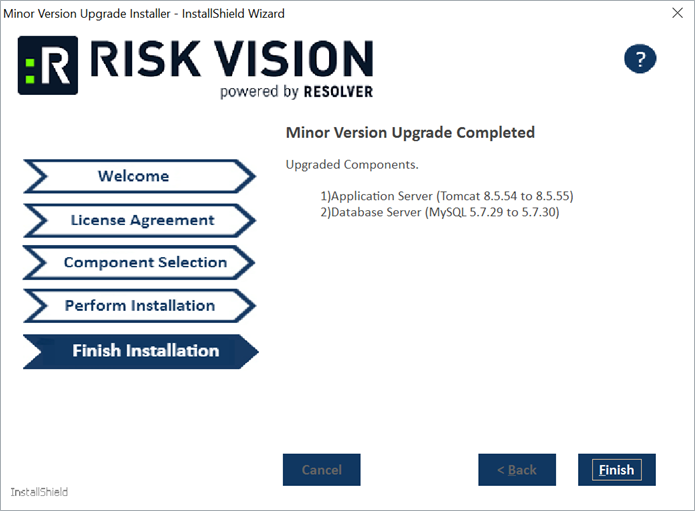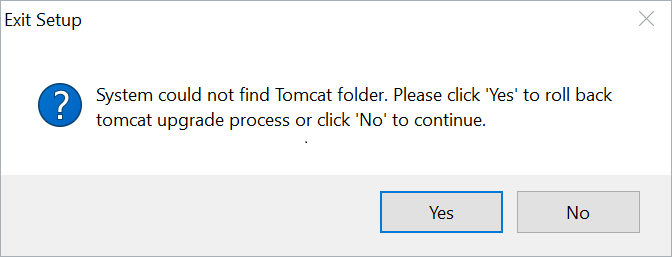Important Notes
Before running the installer, note that:
- All the requirements in the Minor Version Upgrade Installer Prerequisites article must be met.
- Only minor upgrades of Apache Tomcat, Apache WebServer, Oracle MySQL, and Java can be performed through this installer.
- If you experience persistent errors in running the installer, contact Resolver Support for further assistance.
To run the Minor Version Upgrade installer:
- Ensure that you have local administrator privileges on Windows Server 2008, Windows Server 2012, or Windows Server 2016 User Account Control (UAC) is disabled, and all RiskVision services, such as MySQL, are running.
- Navigate to the folder where the installer is saved, ensuring the required third-party libraries are present in the same folder.
- Right-click the MinorUpgradeInstaller.exe file, then click Run as administrator.
- Enter your admin username and password in the User account control dialogue box, then click Yes to launch the installer.
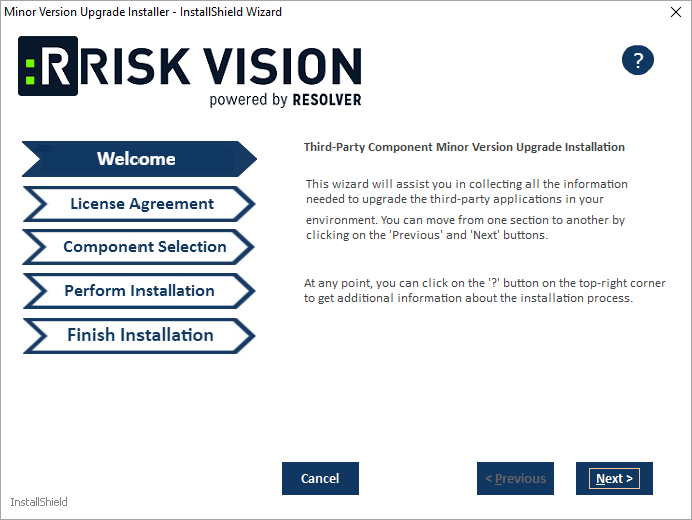 The Welcome screen of the installer.
The Welcome screen of the installer. - Click Next to view the License Agreement screen.
- Review the license agreement, then select the I accept the terms of the license agreement radio button.
- Click Next to view the Component Selection screen.
- Select the checkboxes beside the components you wish to update.
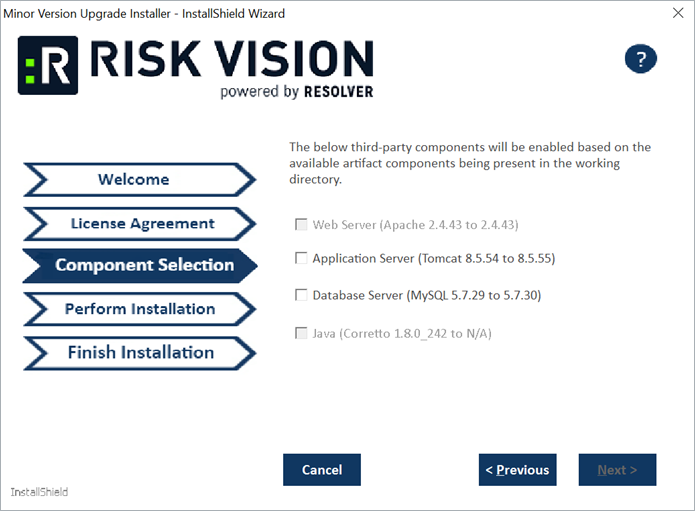 The Component Selection screen.
The Component Selection screen.If the services for one or more of the third-party components are not installed on the current server, those components will not be clickable on the Component Selection screen. - Click Next to begin the installation. To view the log file for installation statuses and any error messages, open the MinorVersionUpgrade.txt file in the installer directory.
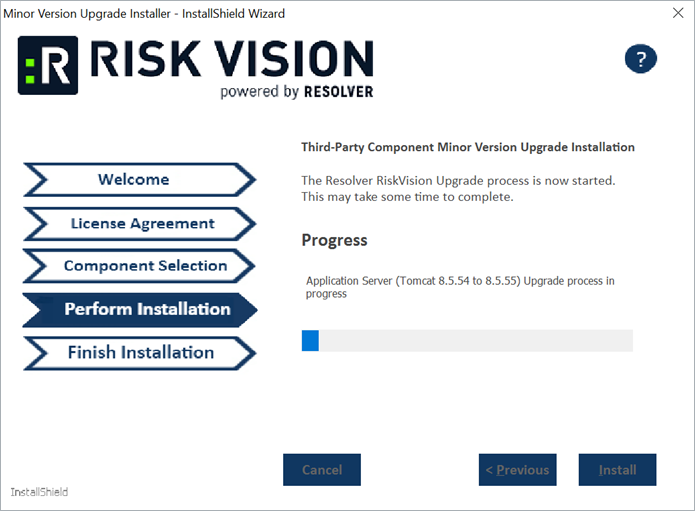 The Perform Installation screen.
The Perform Installation screen.
- Click Finish to close the installer once installation is complete.
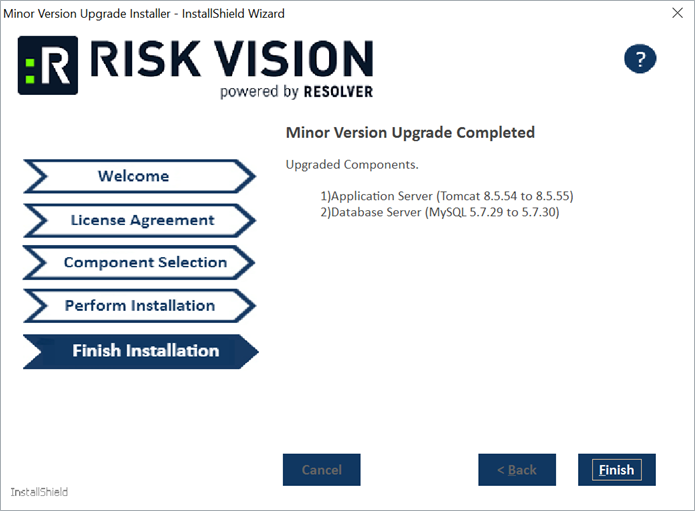 The Finish Installation screen.
The Finish Installation screen.
- Optional: If the upgrade has failed for any reason, an error message similar to the below will display, depending on which component was unable to be upgraded. Click Yes to roll the specified component back to its previous version.
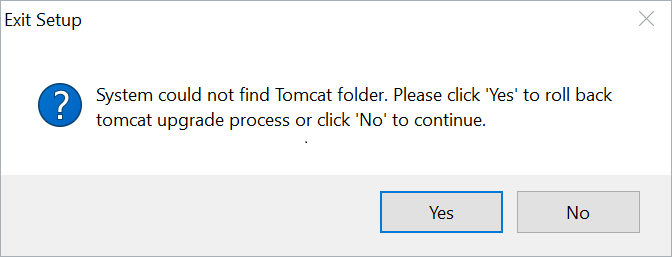 An example of an error message that appears in the event of upgrade failure.
An example of an error message that appears in the event of upgrade failure.