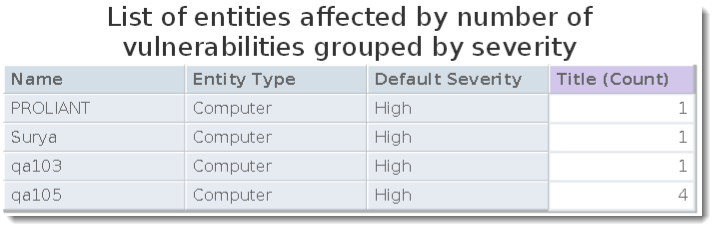You can filter the values to meet the report objective or to make the data available that is only relevant to you. For filtering the data, you must create a filter using a field.
The rest of this section helps you how to filter the severity in the 'ListofAffectedEntities' crosstab view.
To add a filter in the report:
- In the fields pane, right-click the Default Severity field, and then choose Create Filter in the context menu. The filter with all the values selected is created at the right side of the crosstab report in the Ad-Hoc editor.

- For example, as an Application Security Specialist, you may want to know only those vulnerabilities that has 'High' severity. In this case, you must filter the severity values: 'NULL,' 'Medium,' and 'Low,' and select 'High' severity.
- In the Default Severity filter scroll box, select the 'High' value, or mouse hover the
 icon next to stage filter, choose Show Operator, and select equals and High in the drop-down boxes.
icon next to stage filter, choose Show Operator, and select equals and High in the drop-down boxes.
- In the Default Severity filter scroll box, select the 'High' value, or mouse hover the
- After applying the filter, the crosstab report appears as:
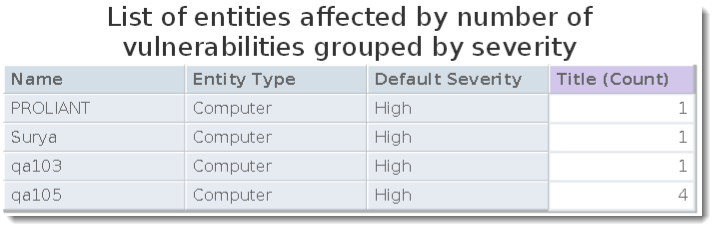
- Optional. You can even filter to include or exclude certain values in the cross tab report. For example, if an entity has two vulnerabilities with low and medium severities, you can choose to retain the entity showing a vulnerability with only low severity. To apply this type of filter, right-click the 'Medium' severity value in the entity row, and choose Exclude in the context menu. After applying the filter, that particular entity will show the number of vulnerabilities with low severity only.