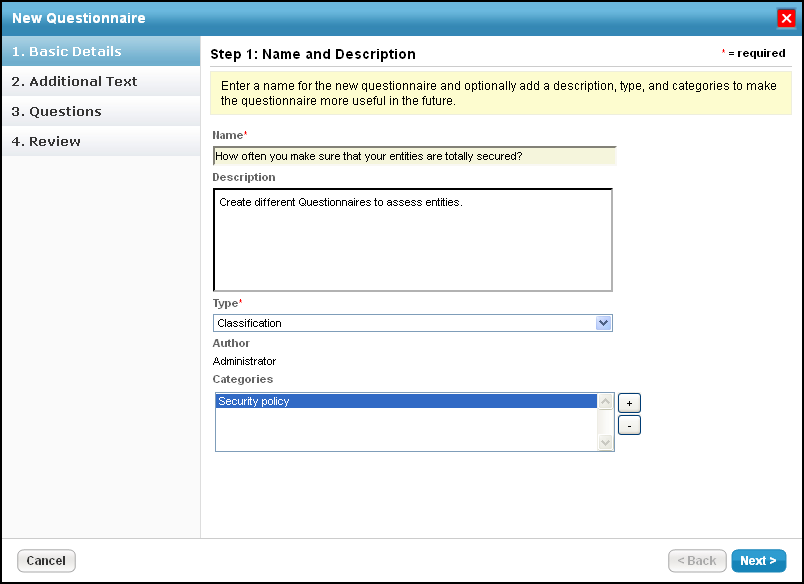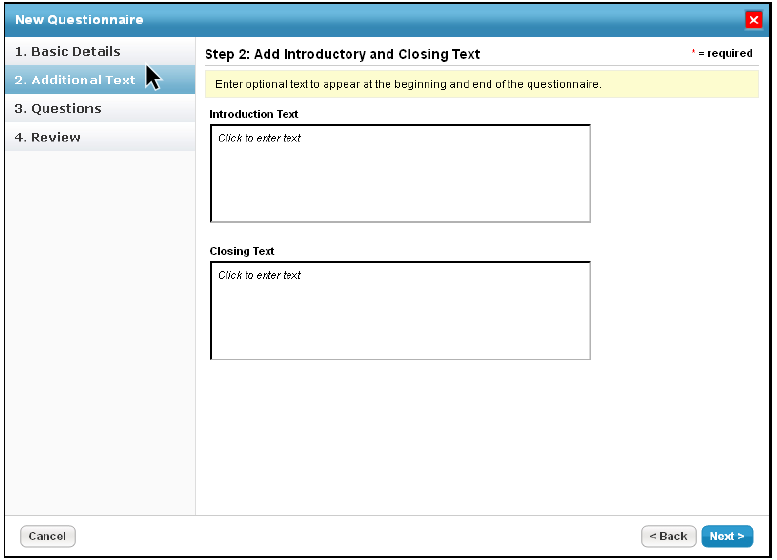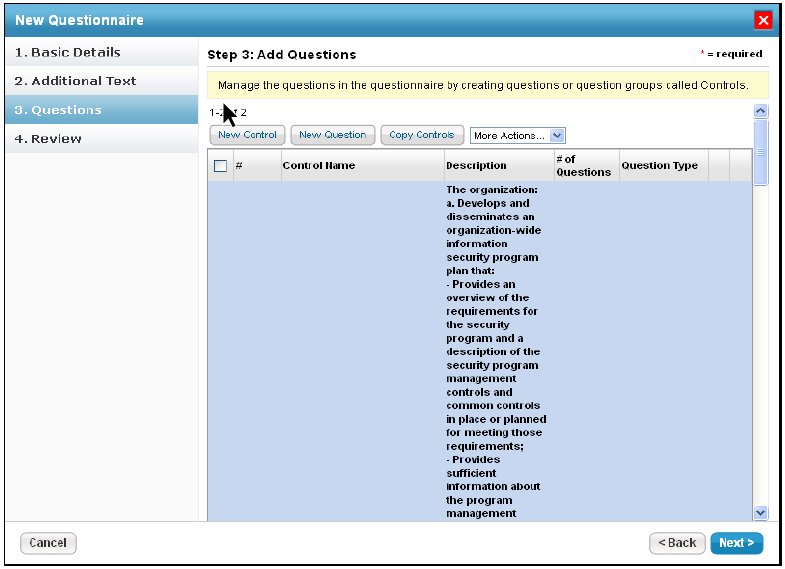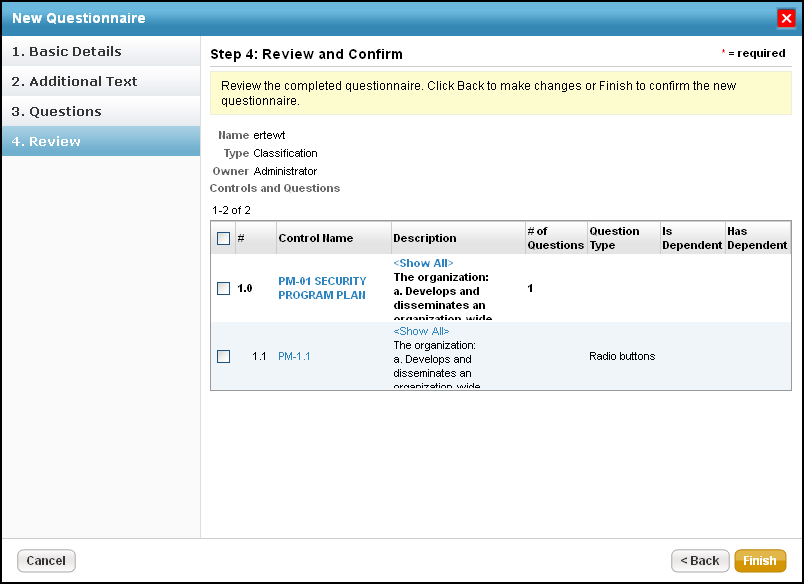Resolver RiskVision has many default questionnaires available. Before creating a new questionnaire, you can also try editing a default questionnaire.
To edit a default questionnaire:
- Copy the questionnaire.
- In the Controls and Questionnaires group, create a custom-defined group.
- Modify the questionnaire details.
If you'd prefer to create a questionnaire from scratch, note that you will need Control View and Control Author permissions. It's recommended you test the content thoroughly before deploying the custom questionnaire.
To create a questionnaire:
- Go to Content > Controls and Questionnaires
- Expand the Organization Content folder.
- Select the Questionnaires group, and click New Questionnaires.
- Enter the name and description in the New Questionnaire wizard.
- Select the questionnaire type in the Type drop-down list.
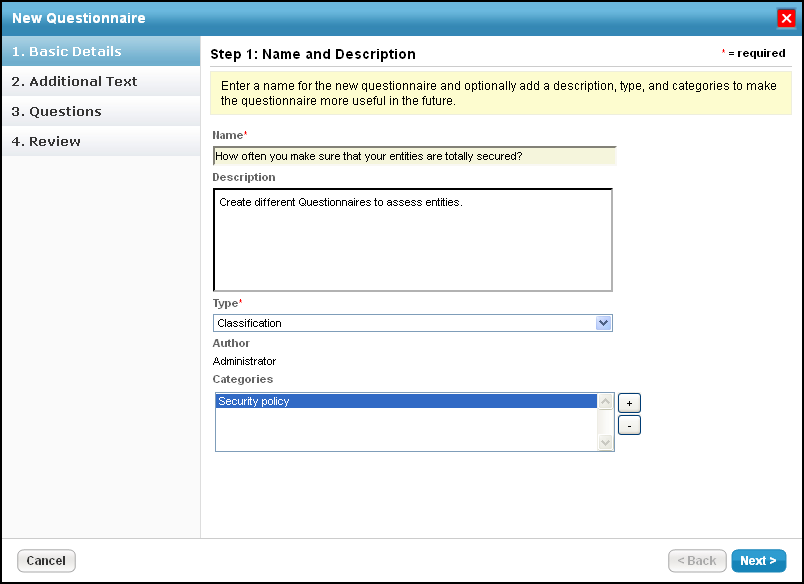
To assign a category to the questionnaire:
- Click the + next to the scroll box to open the Select one or more Categories dialog.
- Under the Categories folder, select different categories and click OK. If default categories don't apply to the questionnaire you're trying to create, enter a category name, and click Add.
- Select the category under the Categories folder.

Click Next to continue.
- In the Additional Text wizard, enter text in the Introduction Text and Closing Text fields. These will appear at the beginning and end of the questionnaire, respectively.
- Click OK to save.
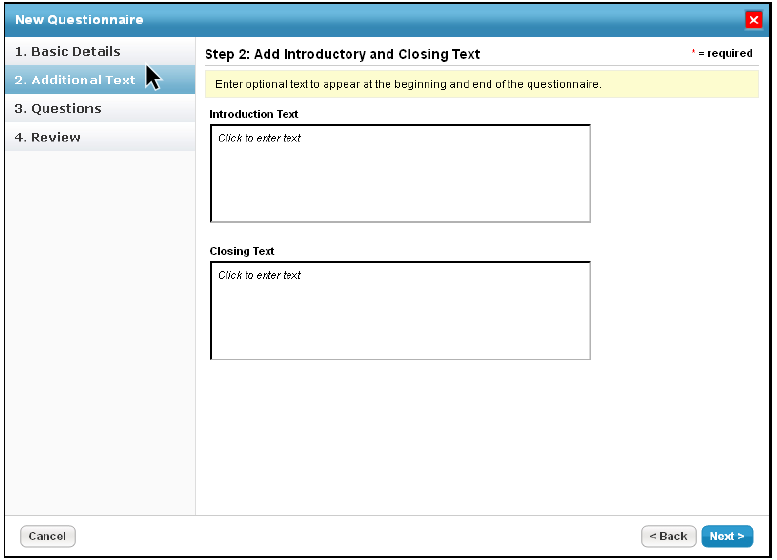
Click Next to continue. - The Questions wizard page will open.
To create a new control, see Creating a New Control. To copy controls, expand the Controls folder to find the control you want to copy, check the box next to control, and click OK.
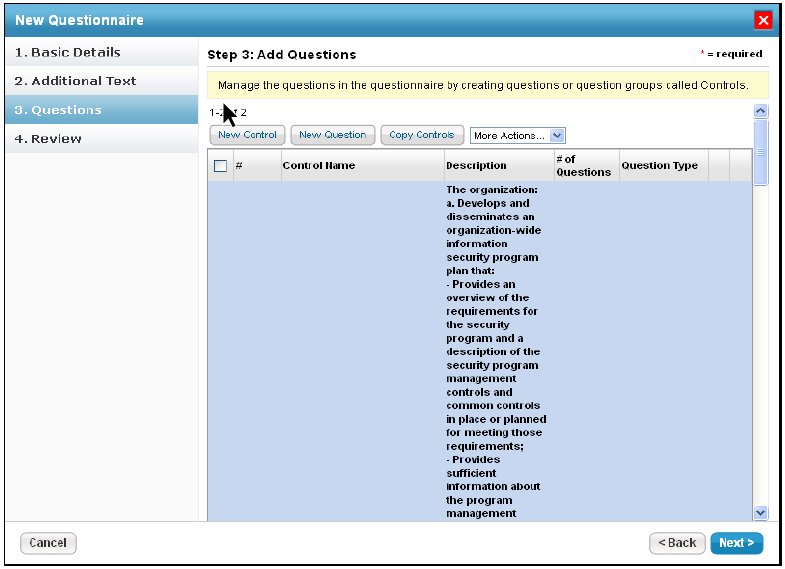
Click Next to continue.
The Review wizard page will open. Verify the controls and the number of questions for each control.
Click Finish to create the questionnaire.
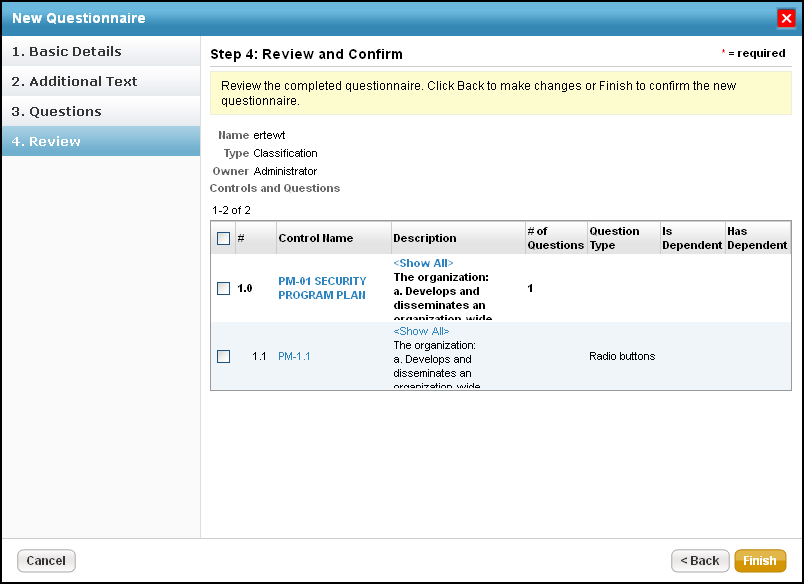
To enable Add Risk if Unselected:
- Open the agiliance.properties file. It is located by default in the \\server\config directory.
- The property is false by default. Change the following tags to true:
com.agiliance.risk.addToRiskWhenUnchecked.flag.show=falsecom.agiliance.risk.useClassificationSurveyRisk=false