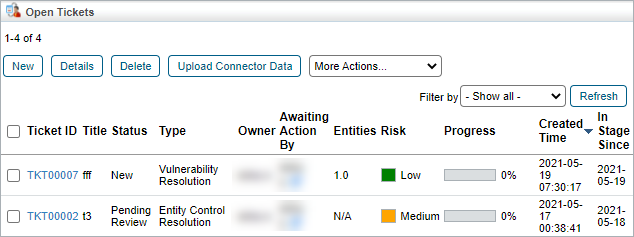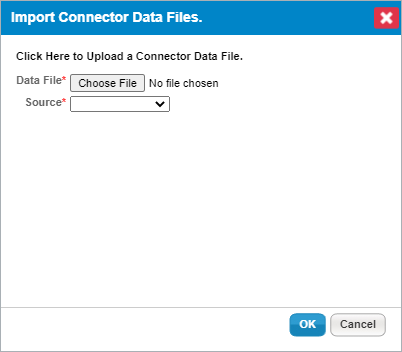Connector input files can be manually uploaded to a specified folder in RiskVision. This is useful in the event that a particular file was missed by the connector syncing, or if it needs to be urgently uploaded to RiskVision before the next scheduled sync. Only users with the Threats and Vulnerabilities - Manage permission can upload connector data.
To upload connector data:
Open agiliance.properties file.
Change the following properties as listed below:
ConnectorImport.enableConnectorDataUpload=trueConnectorImport.allowedDataFileTypes=xml,csvConnectorImport.allowedSourceTypes=<desired source type>ConnectorImport.destinationFolder.<source type>=<location input files will be uploaded to>
Open RiskVision.
Navigate to Home > Tickets.
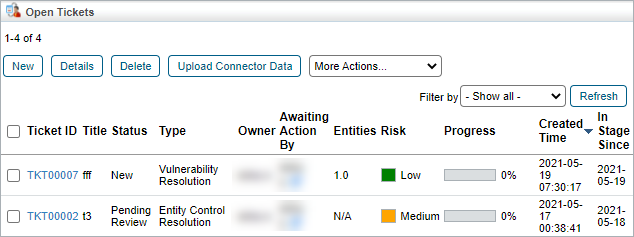 The Tickets page.
The Tickets page.
Click Upload Connector Data to open the Import Connector Data Files window.
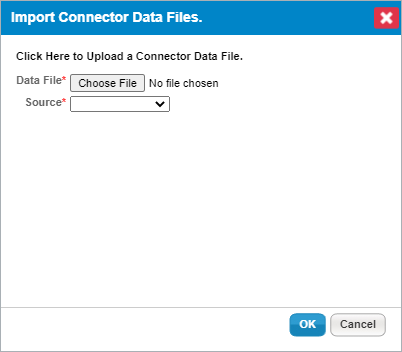 The Import Connector Data Files window.
The Import Connector Data Files window.
Click Choose File to browse for the desired input file on your computer.
Select the file source from the Source field.
Click OK.
Verify that the desired file has been uploaded to the destination folder.