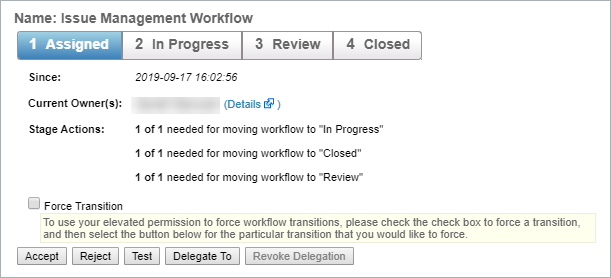Assigning a ticket to another user changes the ownership of current and subsequent workflow stages. You must have Ticket View and Ticket Manage permissions to view the Delegate To button to assign a ticket to another user.
To assign a ticket to another user:
Go to Home > Tickets.
Click the ticket you want to assign to another user, then click Details.
Click Workflow.
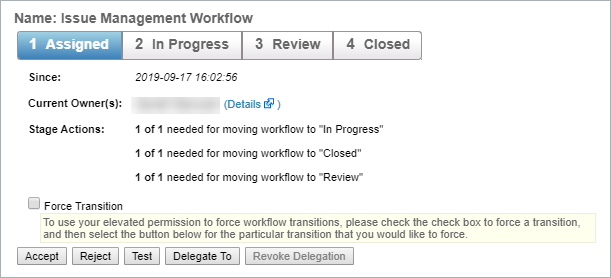 A ticket's workflow stages.
A ticket's workflow stages.
Click Delegate To to open the Select User window.
Locate the user or team that you want to assign, then click OK. You can select multiple users, if desired.
The ticket ownership will transfer from the old list of owners to the new list.