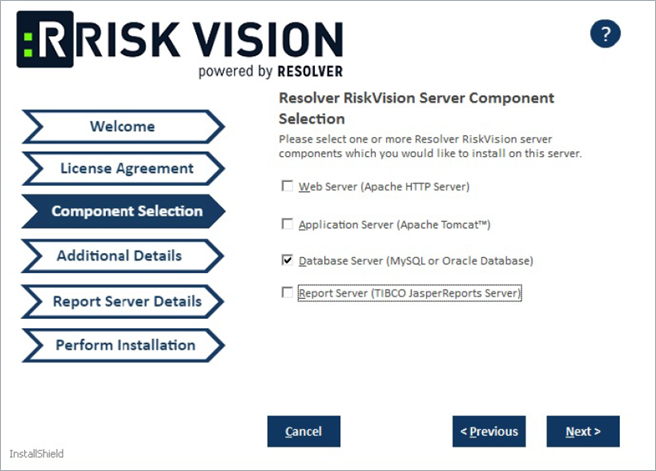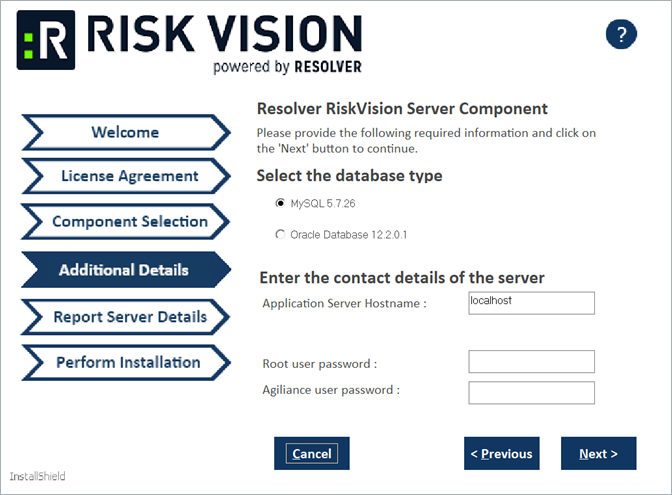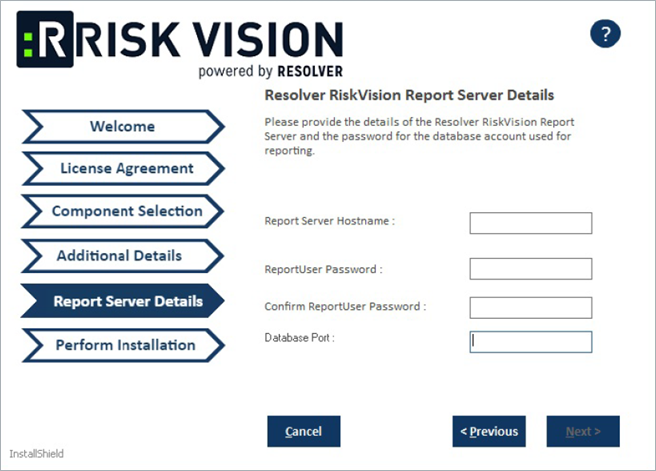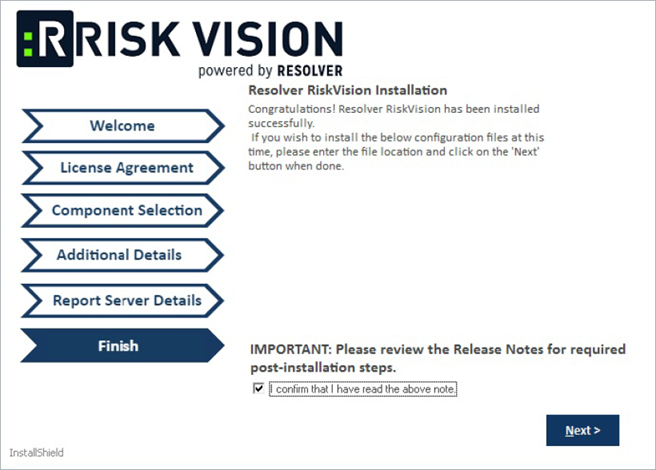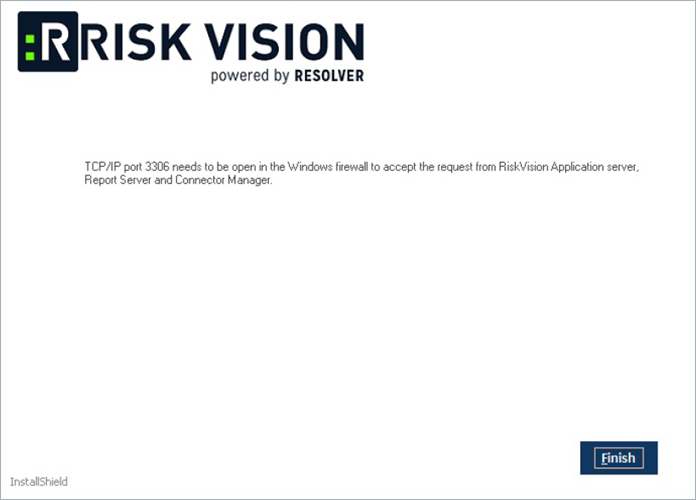You can distribute the database component to host it on a separate server. Either of the following databases can be installed on different server:
- MySQL
- Oracle
If you intend to install your MySQL database on a separate server where no other components of RiskVision Server have been installed, you will need to complete some additional configuration.
To install a MySQL database on a separate server:
Copy the following files to the server where the MySQL database server will be installed.
- riskvision.license;
- RiskVisionApplicationServerInstallation.exe;
- jce_policy-8.zip;
- mysql-5.7.26-winx64.zip;
- mysql-connector-java-5.1.39.zip;
Riskvision-part1.zip;
Riskvision-part2.zip; and
Riskvision-part3.zip.
- Double-click the
RiskVisionApplicationServerInstallation.exefile to launch the RiskVision Server Setup wizard. - Click Next.
- Click I accept the terms in the License Agreement, then click Next.
- Check the Database Server(MySQL or Oracle Database) checkbox.
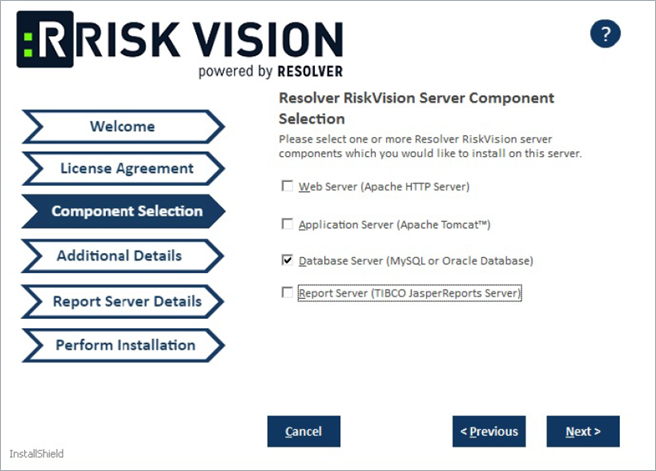 The Component Selection section of the setup wizard.
The Component Selection section of the setup wizard.
- Click Next.
In the Additional Details section:
Click MySQL 5.7.26 to install the MySQL database.
Click the Application Server hostname field and enter the hostname or IP address of the server where the Tomcat application server is installed.
Click the Root user password field and enter a password for the root user.
Click the Agiliance user password field and enter a password for the Agiliance user.
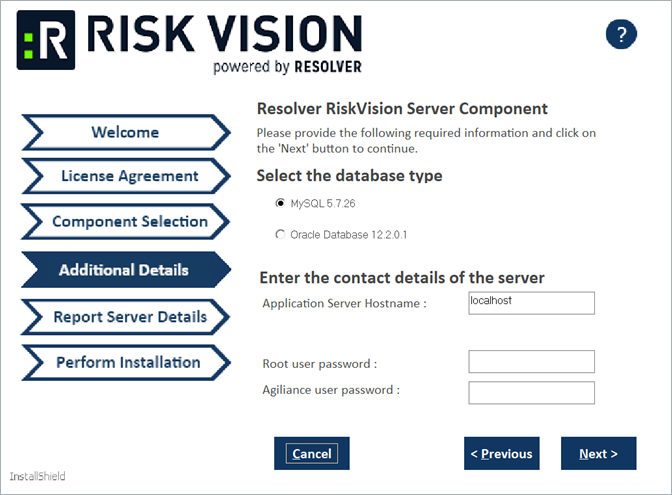 The Additional Details section of the setup wizard.
The Additional Details section of the setup wizard.
Click Next. A warning message will appear if the required TCP ports are being used by the server where you are currently running this installer. If the warning message appears, click Cancel, then click Next to stop the installation. If you wish to continue, click Ignore, then click Next.
In the Report Server Details section:
Enter the report server hostname in the Report Server Hostname field.
Enter a password for the report user in the ReportUser Password field and reenter the same password in the Confirm ReportUser Password field.
Enter the database port number, in the Database Port field.
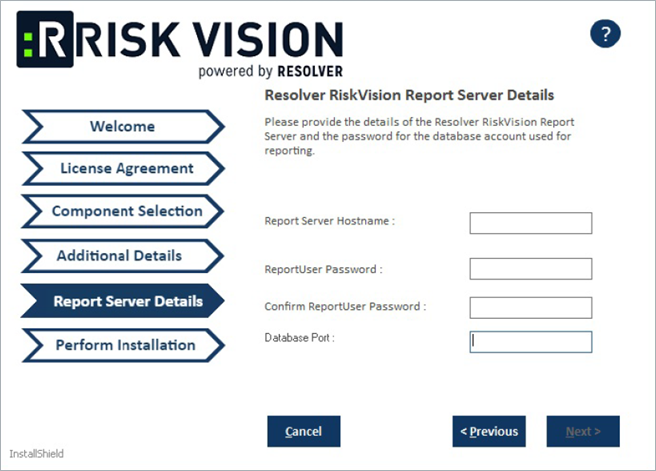 The Report Server Details section of the setup wizard.
The Report Server Details section of the setup wizard.
Click Next to open the Begin Installation wizard. If the server where you are currently running the installer does not meet the system and hardware requirements, the Disclaimer page will open. Continuing the installation without proper hardware could severely affect performance. Refer to the Minimum Hardware Requirements page for more information. To disregard the Disclaimer page, click Accept, then click Next.
Optional: Click Browse to change the installation path. By default, the MySQL database is installed on
C:\Server\. Ensure you have enough disk space if you change the installation path.Click Install to begin installing the MySQL database. Allow sufficient time for the setup to complete the installation. When installation is complete, the Finish page will appear.
- Review the Release Notes for required post-installation steps, then check the I confirm that I have read the above notes checkbox.
- Click Next.
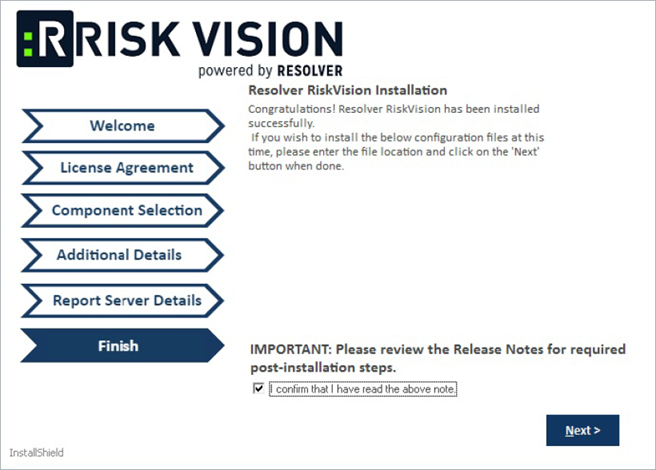 The Finish section of the setup wizard.
The Finish section of the setup wizard.
Click Finish to exit the installation wizard.
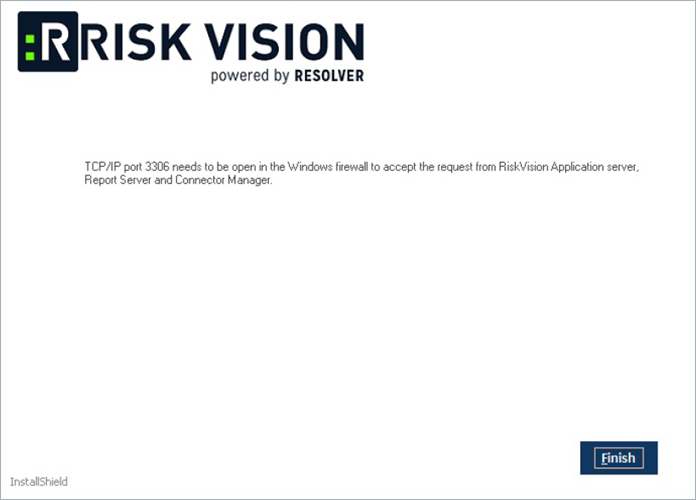 The completion screen of the setup wizard.
The completion screen of the setup wizard.