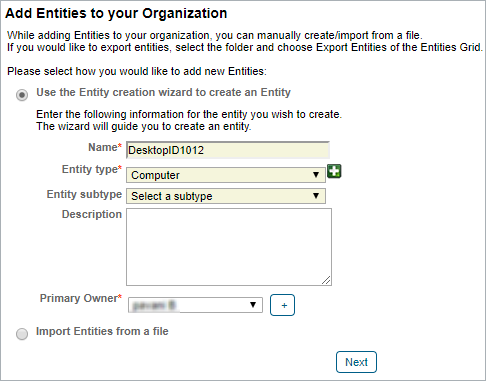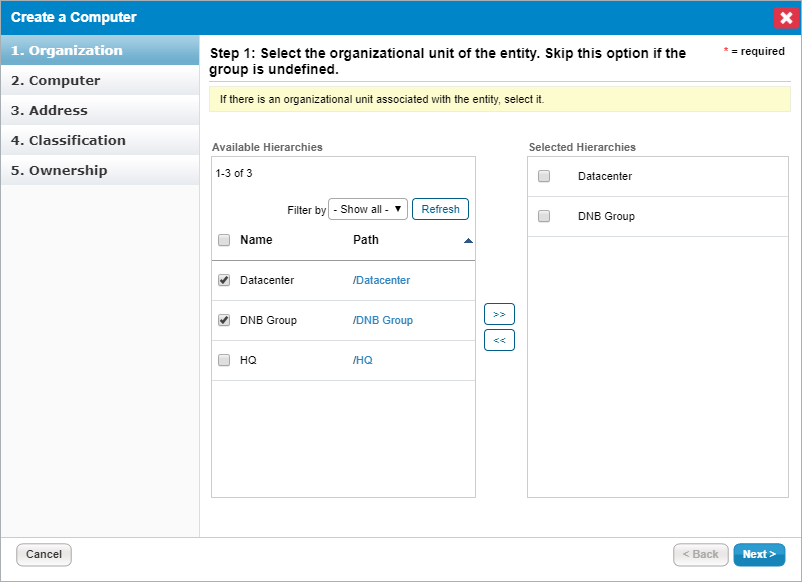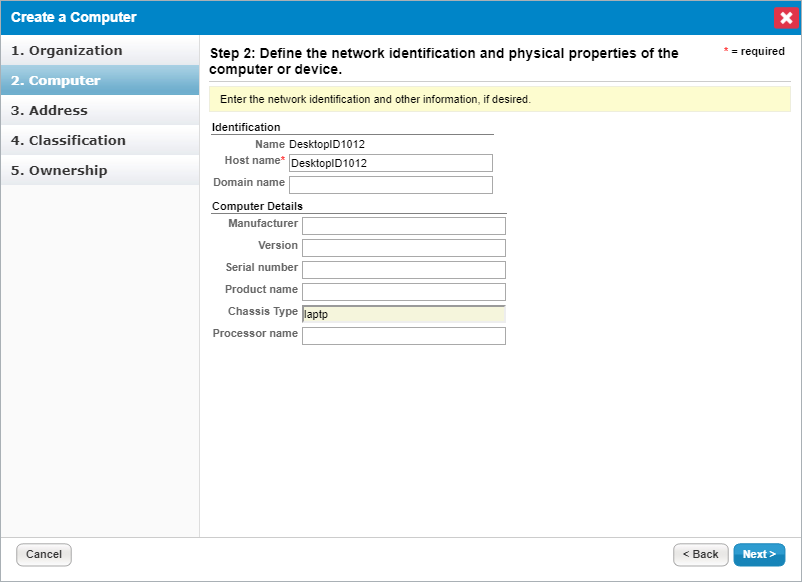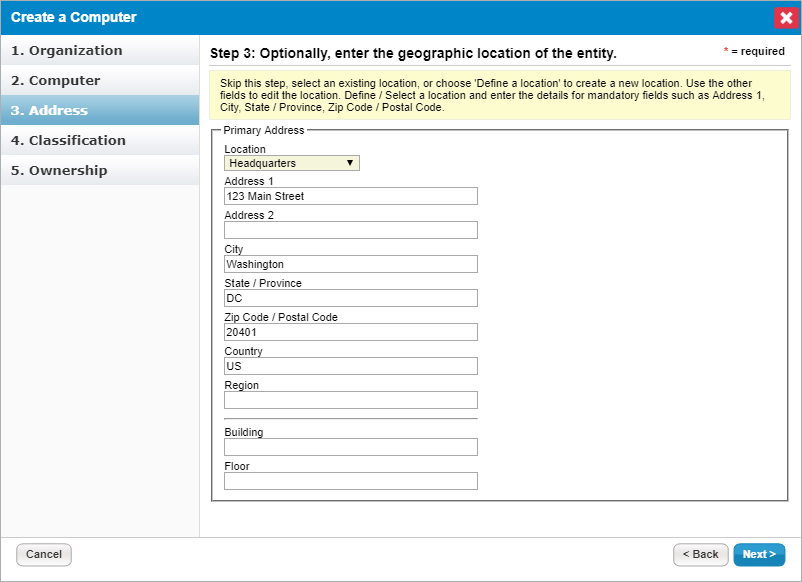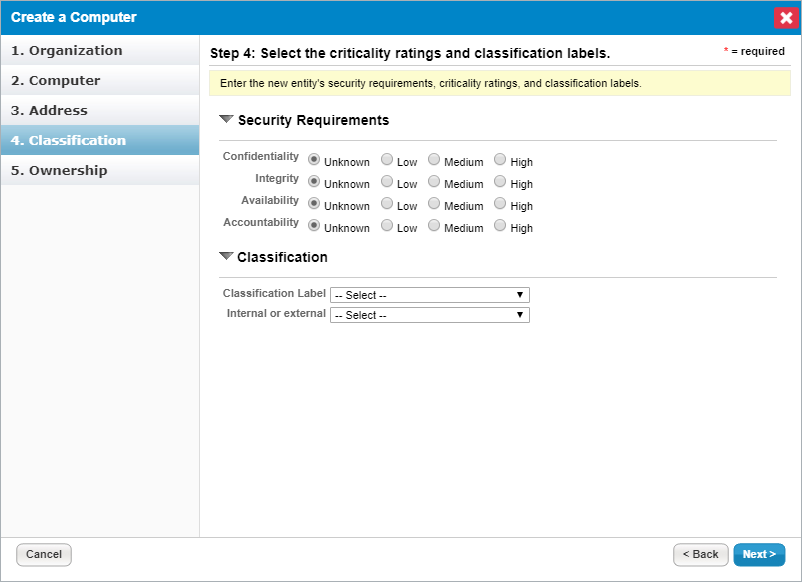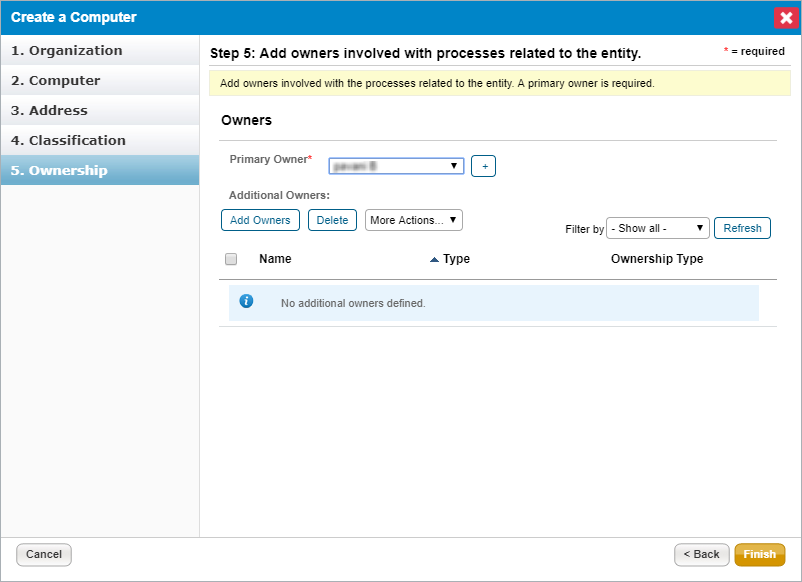The entity wizard takes you through the configuration of basic entity settings.
To create a new entity:
Go to Entities> Entities and select an entity group. The Entities page is displayed.
Click New.
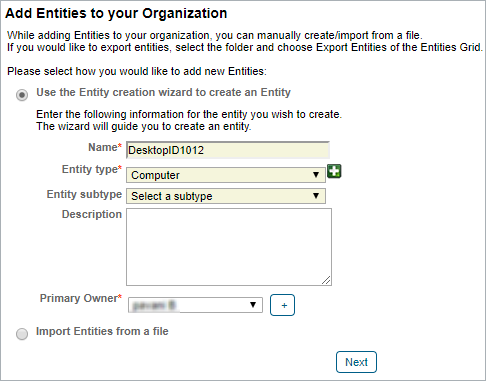 The Add Entities to your Organization page.
The Add Entities to your Organization page.Select the Entity type. Enter the name, select the owner, and then click Next.
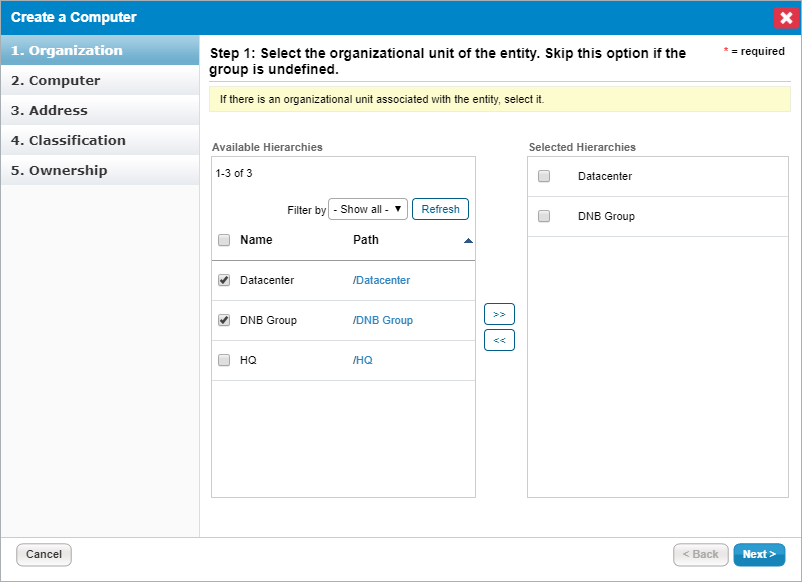 The Organization wizard page.
The Organization wizard page.Select the Organizational group to automatically set the organization fields. Skip this step if the organization has not been configured. For more information on organizational groups see Defining a New Organization.
Click Next. The Computer wizard page appears.
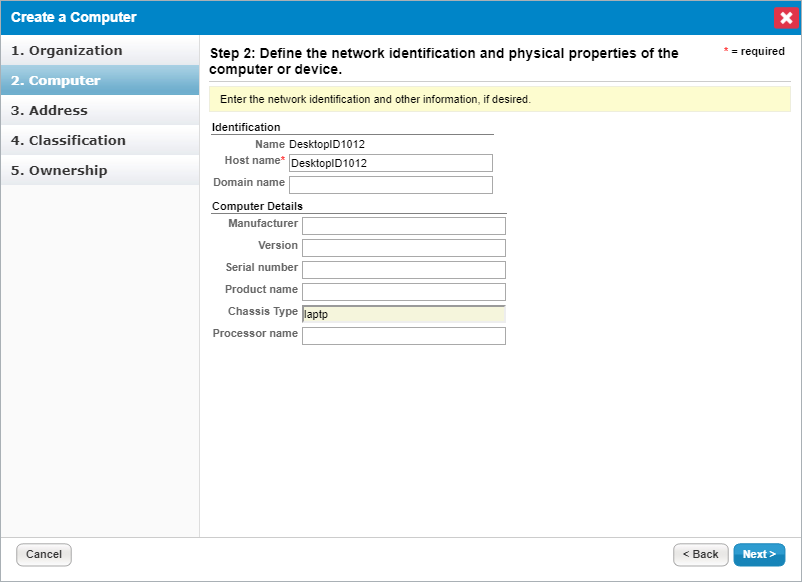 The Computer wizard page.
The Computer wizard page.Enter the Identification and Computer Details, then click Next.
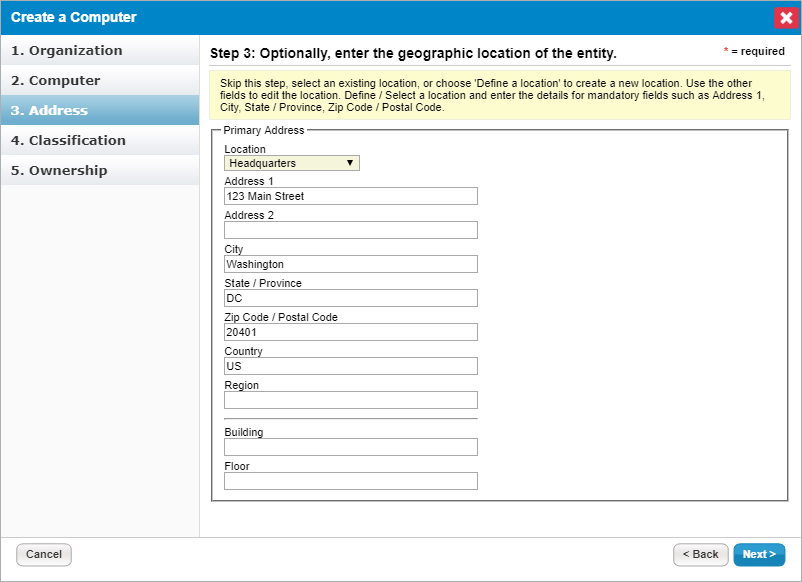 The Address wizard page.
The Address wizard page.Enter the address, then click Next.
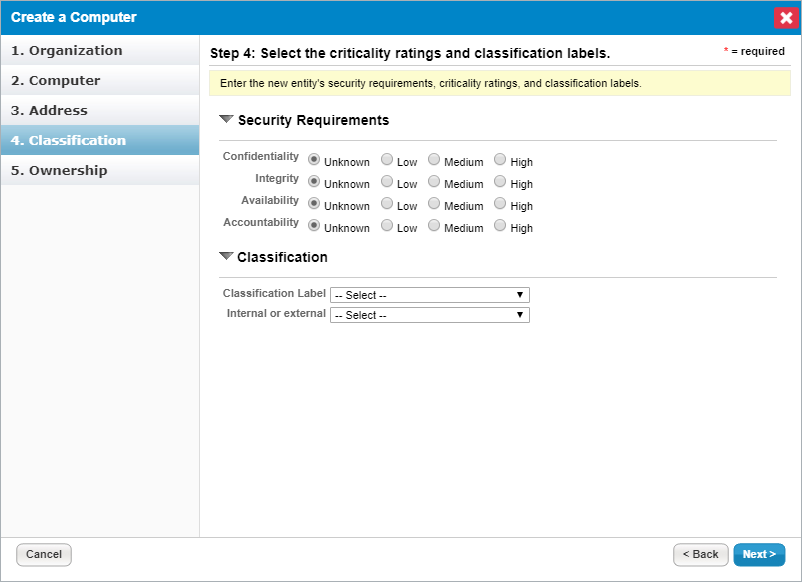 The Classification wizard page.
The Classification wizard page.Select the criticality setting. The Ownership wizard page appears.
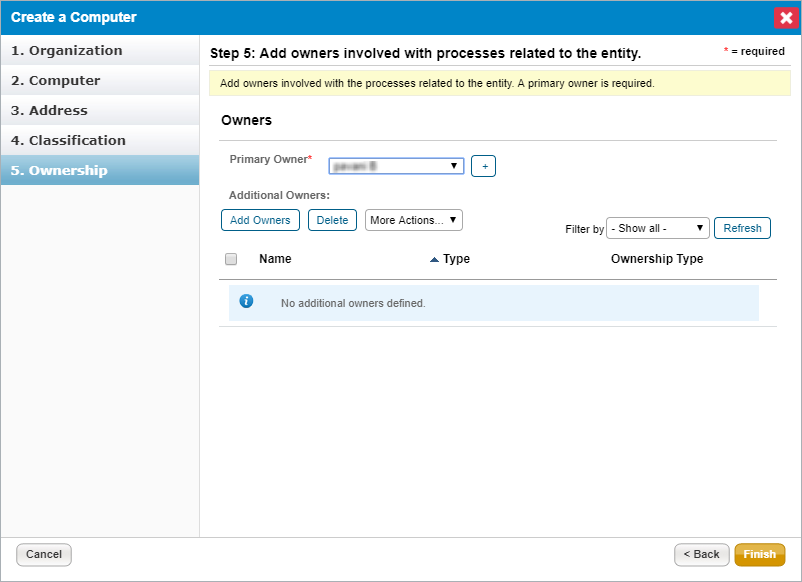 The Ownership wizard page.
The Ownership wizard page.Change the primary owner and assign other users as owners. See Configuring owners for more information.
Click Finish.
The computer type entity is added to your system. If the entity is in a dynamic group that is included in a program, an assessment may automatically launch for the entity, depending on the program settings.