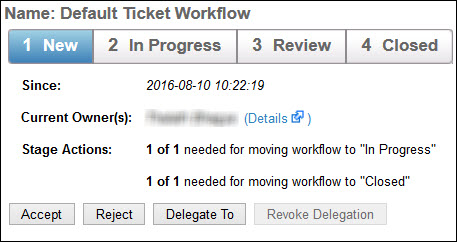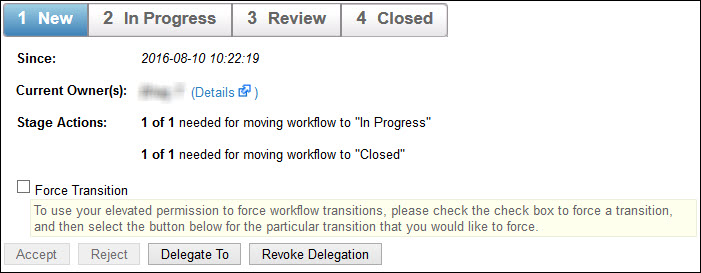Assigning a ticket to another user changes the ownership of current and subsequent workflow stages. You must have Ticket View and Ticket Manage permissions to view the Delegate To button and assign a ticket to another user.
To assign a ticket to another user:
Go to Home > Tickets.
Click the ticket you want to assign to another user.
Assign the user or team using one of the following methods:
More Action dropdown:
Click More Action > Delegate.
Click the Select User or Select Team field and select the user or team that you want to assign the ticket to.
Click Comment field and add a comment.
Click OK.
Details:
Click Details.
- Click the General tab.
- Click the Workflow section.
- Click Delegate To.
- Locate the user or team that you want to assign.
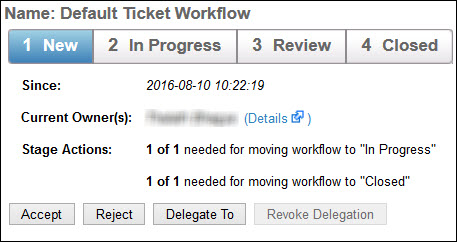
- Enter a comment in the Comment field.
- Click OK.
The ticket ownership will transfer from the old list of owners to the new list and the Revoke Delegation button will be enabled.
Revoking A Delegated Object
Revoke delegation will change the ownership of current and subsequent workflow stages. The Revoke Delegation option is not enabled for delegated tickets unless you have Ticket View and Ticket Manage permissions.
To revoke an assigned ticket:
- Go to Home > Tickets.
- Click the ticket you want to revoke.
- Revoke delegation using one of the following methods:
- More Action dropdown:
- Click More Action > Revoke Delegation.
- Enter the reason or comment for revoking delegation access.
- Click OK.
- Details:
- Click Details to open the Ticket details page.
- Click the General tab > Workflow. If the ticket is already delegated, then the Revoke Delegation button will be enabled.
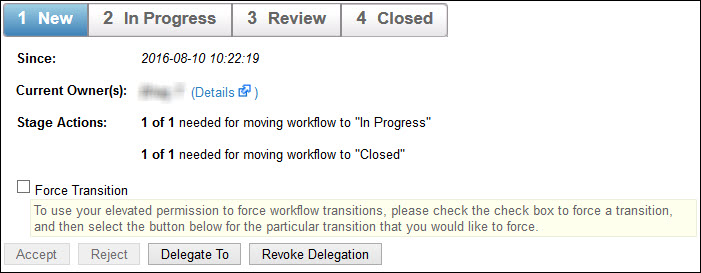
- Click Revoke Delegation.
- Enter the reason or comment for revoking delegation access.
- Click OK.
- More Action dropdown: