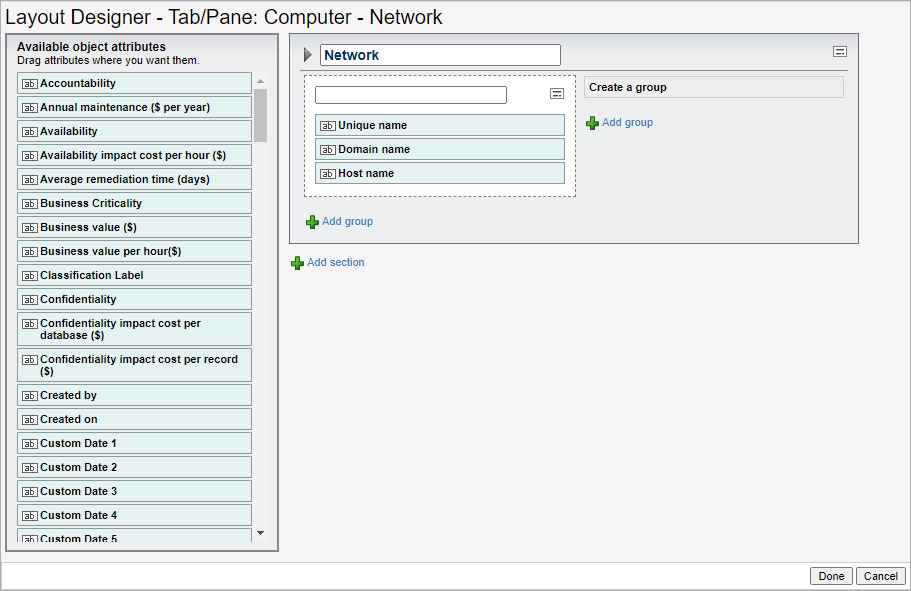RiskVision allows you to customize a pane's layout and tab. A pane layout that you can customize includes tab, wizard page, and a dialog. At a minimum, all RiskVision objects has a tab associated with it and a menu with Tabs option, which appears above the object’s first tab. Only those panes that contains a menu with the Edit Layout option at the top right side can be customized.
Before you start customizing the interface, it is strongly suggested to take a back up of the UICustomization.xml file, which is available in the following Tomcat web application directory:
AGILIANCEHOME%\Tomcat\webapps\spc\WEB-INF\classes
To customize tab:
- In the RiskVision application, select an object to open its details, and then click Tabs.
- The Tab Designer – Detail Pane window appears.
 The Tab Designer - Detail Pane window.
The Tab Designer - Detail Pane window.Adding tabs - You can add default and custom tabs to the object view. To add a tab, hold the left-click of the mouse and drag the attribute from the Available tabs box to the Tab list box, and then release the left-click when the attribute is placed in the correct location.
Deleting tabs - To delete unwanted tabs on the object view, mouse hover the tab in the Tab list to highlight, and then click X.
Renaming tabs - To rename a tab, mouse hover the tab, left-click the mouse in the tab area, and then change the text using the keyboard.
- Click Done and then click Save to save your changes.
Since the fields on the General tab of a vulnerability instance are taken from a vulnerability definition, the customization of the General tab is not possible. Instead, add a new tab on a vulnerability instance and then add new attributes as appropriate.
To customize layout:
- In the RiskVision application, select an object to open its details, and go to the page, tab, or dialog containing a menu on its right for editing the layout.
- Click Edit Layout to open the Layout Designer - Tab/Pane window.
The Available object attributes lists the default as well as the custom attributes that you can add to the tab/pane of an object.
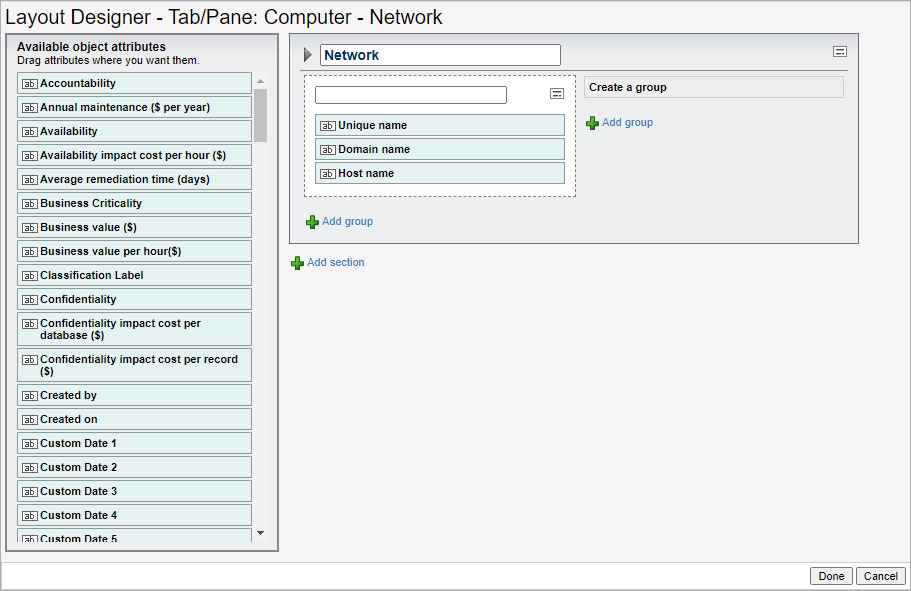 The Layout Designer - Tab/Pane window.
The Layout Designer - Tab/Pane window.Adding attributes - To add attributes to a group or section present in the pane, hold the left-click of the mouse and drag the attribute from the Available object attributes scroll-box to the group or section on the right side, and then release the left-click when the attribute is placed in the correct location.
Adding groups and sections- To add a group for a particular section, click + Add group, and to add a section, click + Add section.
Groups can be created only as a part of section; you cannot create nested sections, that is sections within a section.
Hiding attributes - You can hide an individual attribute, group, or even a section from displaying in the object's pane. To hide, mouse hover the section, group, or attribute, and then click the hide button next to close button. To make it visible, click the hide button one more time.
Removing attributes - You cannot delete default sections of an object. However, RiskVision allows you to remove attributes from the section or group. To remove an attribute, mouse hover the attribute, and then click the close button.
- After you finish customizing the layout, click Done, and then click Save to save your work.
You can modify the UICustomization.xml file to display messages (such as info, warning, errors etc) in the tabs on the user interface. To do this, edit the tab in the UICustomization.xml file and set the value as configurable='message-only'.