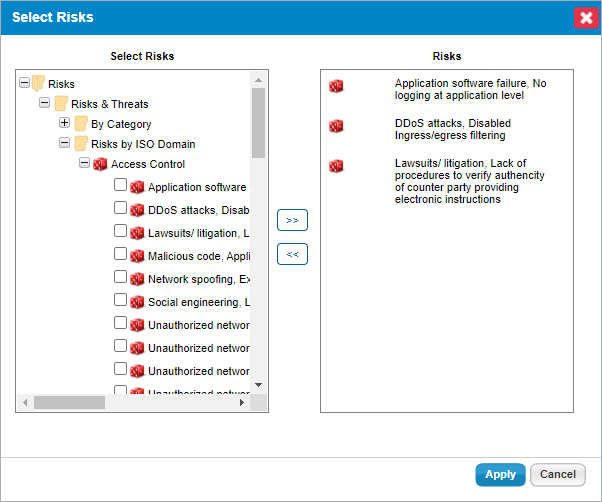In some cases, a risk may have other risks that are related to it. In cases such as this, it is useful to keep track of these risks to make it easier to perform a risk analysis and to make changes to related risks. In the risk's Related Risks tab, you can view all of the risks attached to a risk, as well as add and delete risks. The Related Risks grid displays the following columns by default:
- Title: The name assigned to the risk.
- Permanent ID: The ID number assigned to the risk. This cannot be edited.
- ISO Reference: The ISO domain mapped to this risk.
- Enabled for Assessment: Whether or not the risk can be used in an assessment.
- Categories: The categories the risk belongs to.
- Description: A brief description of the risk.
 Image caption
Image caption
To add a related risk:
In the RiskVision application, go to Content > Risks.
Open the desired risk in the tree on the left.
Click the Related Risks tab, then click Add.
Check the boxes next to the desired risks in the tree in the Select Risks window and click the >> button to move them to the Risks window.
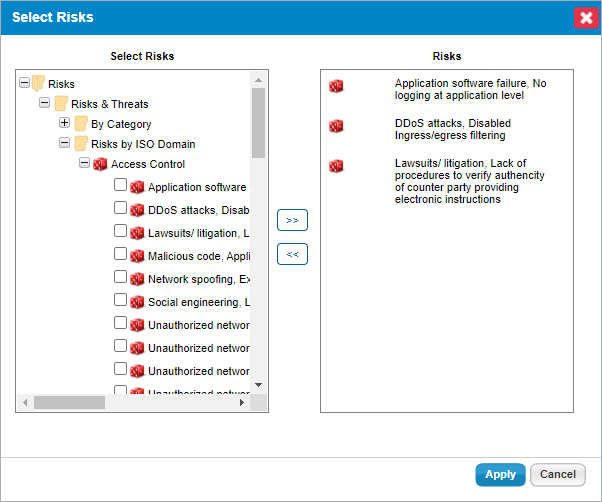 The Select Risks dialogue.
The Select Risks dialogue.
Click Apply to attach the selected risks.
To remove a related risk:
In the RiskVision application, go to Content > Risks.
Open the desired risk in the tree on the left.
Click the Related Risks tab.
Check the boxes next to each risk you want to remove, then click Remove.