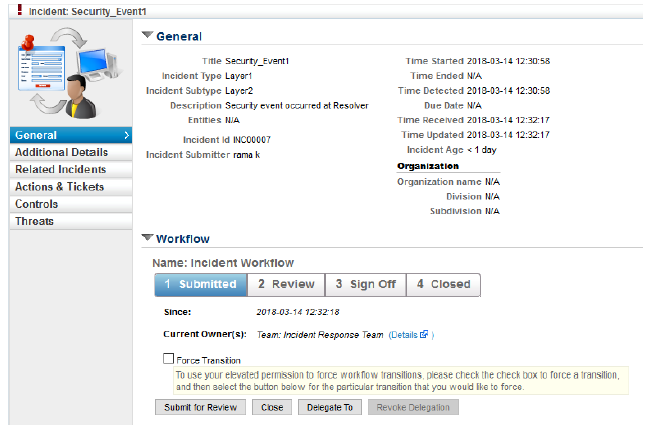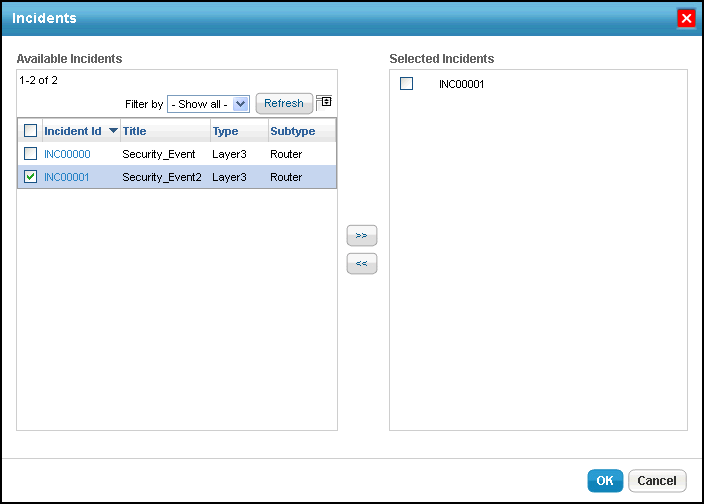In order to track incidents that are related to each other, RiskVision provides a Related Incidents tab to show incidents that are related to the current incident. For example, if you believe that the same perpetuator who tried a denial of service attack last week attempted a similar attack a month ago, you might want to add the earlier incident as a related incident. This will provide you a means to track the resolution of all of the incidents together. To be able to add related incidents no matter who owns the incident, you must have the Incident Manage permission.
To add related incidents:
- In the Incident Manager application, go to Incidents > Incidents.
- Expand the Incidents tree, locate the desired incident group, and select the incident to open the details, showing the information in the General tab.
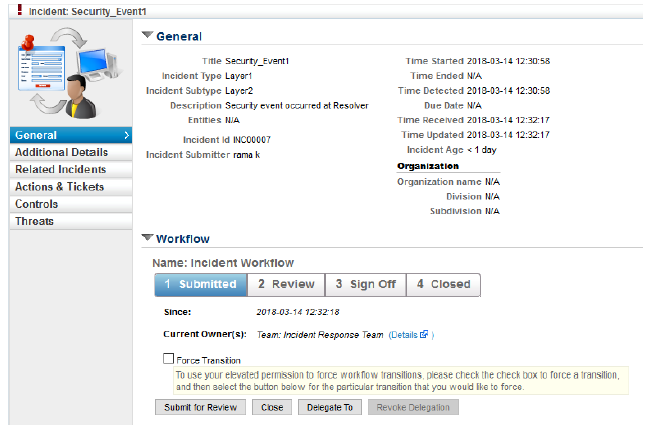
- Click the Related Incidents tab and click Add. The Incidents dialog appears.
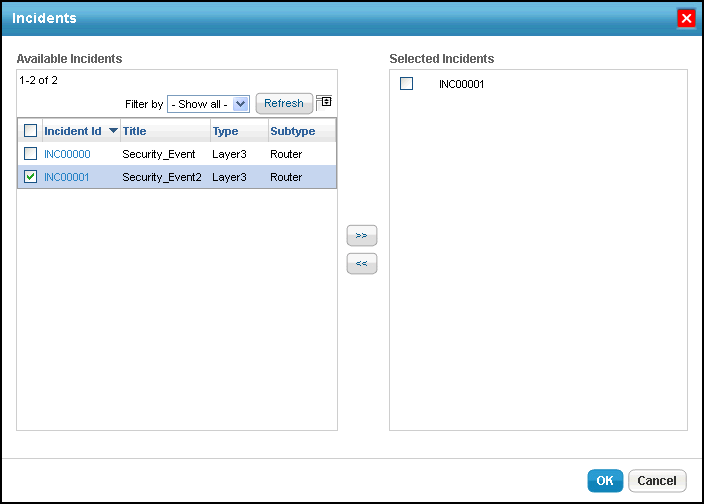
- Depending on the roles and permissions, you will be allowed to view the incidents in the Available Incidents box. Check the box next to each incident Id to select only the specific incidents or check the box next to Incident Id header to select all of the incidents in the grid, and then click >> to move the incidents to the Selected Incidents box.
- Click OK after you finish adding the related incidents and to exit the Incidents dialog.