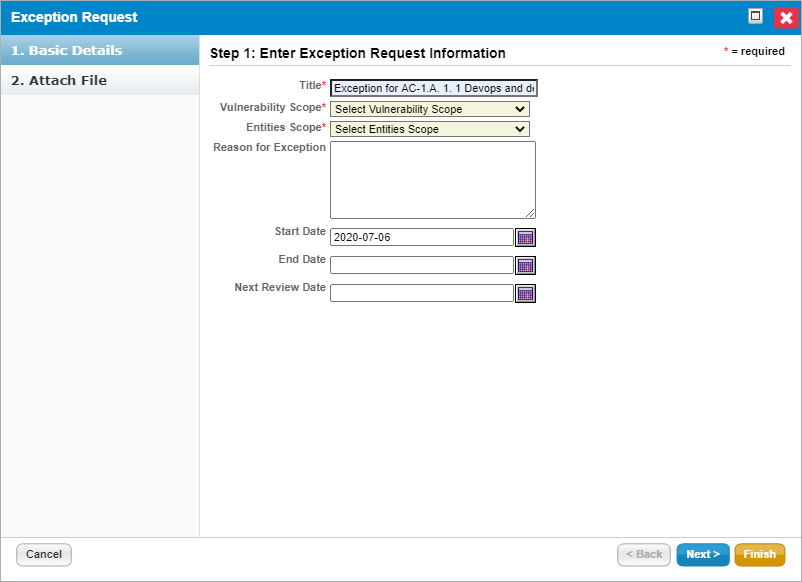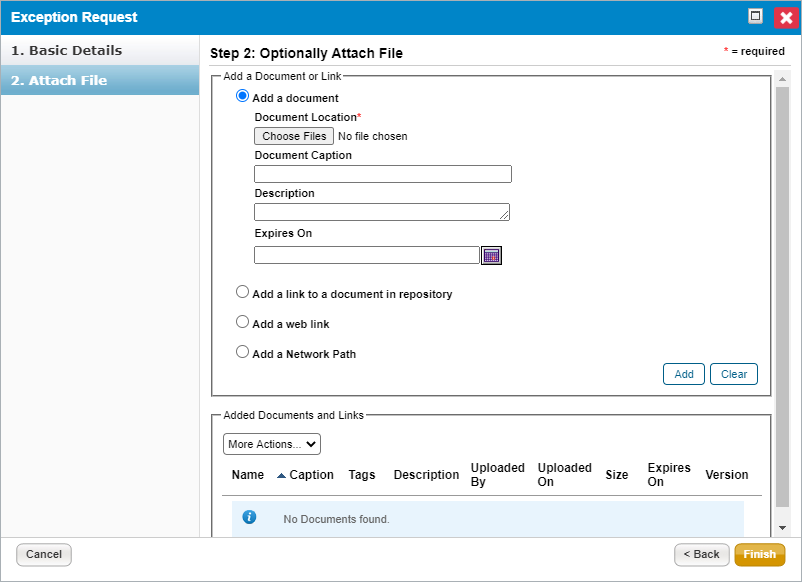Vulnerability instances with approved exceptions will have their risk scores reduced to 0 until there are no longer any valid exceptions applied to them.
To create an exception:
Open the RiskVision Threat and Vulnerability Manager.
- Go to Home > Exception Requests.
 The Exception Requests tab.
The Exception Requests tab.
Click New to launch the Exception Request wizard.
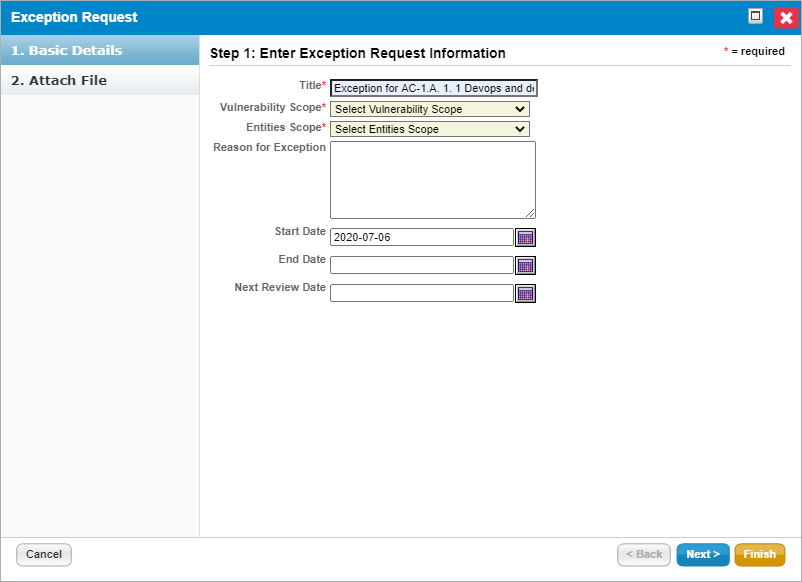 The Basic Details section of the Exception Request wizard.
The Basic Details section of the Exception Request wizard.
Enter the basic details of the exception, then click Next.
Optional: Add a document, link to a document in the repository, or provide a URL. For more information, see Exception Request Attachments.
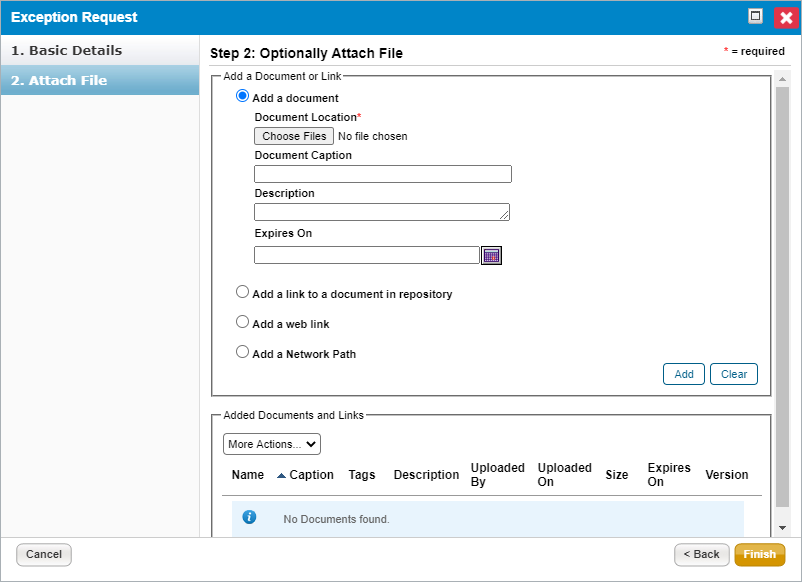 The Attach File section of the Exception Request wizard.
The Attach File section of the Exception Request wizard.If you cancel the attachment, it will initially appear as if the entire exception request has been cancelled. Wait a few moments and the exception request will reappear. - Click Finish to exit the wizard and to add an exception on Home > Exceptions page.