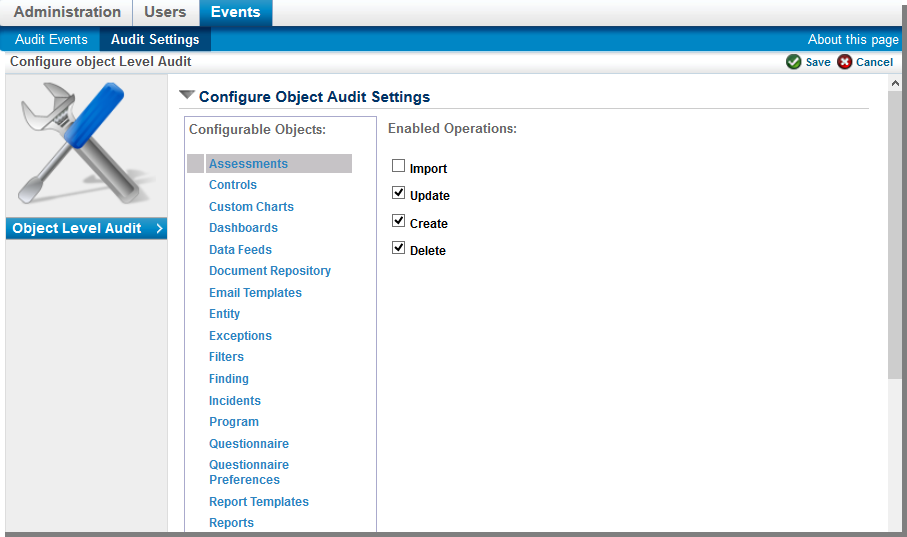The Audit Settings page on the Events menu provides control over the event logging of most common objects found in the RiskVision application. You can configure operations for the various objects and make RiskVision write the information required. The default enabled operations of different objects are shown in the table below:
| Object Type | Enabled Operations |
|---|---|
| Assessment, Controls, Custom Charts, Dashboards, Data Feeds, Document Repository, Email Templates, Entity, Exceptions, Filters, Findings, Incidents, Program, Questionnaire, Questionnaire Preferences, Report Templates, Reports, Risk, Risk Profiles, Sub Controls, Effectiveness Tests & Design Tests, System Users, Teams, Tenants, Threats, Tickets, Vulnerabilities, and Workflow | Create, Update, Delete, and Import |
| Scheduled Jobs | Start, Update, Create, Finish, Delete, and Run |
The operations that are not enabled are not logged by the RiskVision Server and therefore those events are not available on the Administration > Events page and for reporting purposes.
To view enabled operations of objects that are logged:
- In the Administration application, go to Events > Audit Settings. The Audit Settings page is displayed.
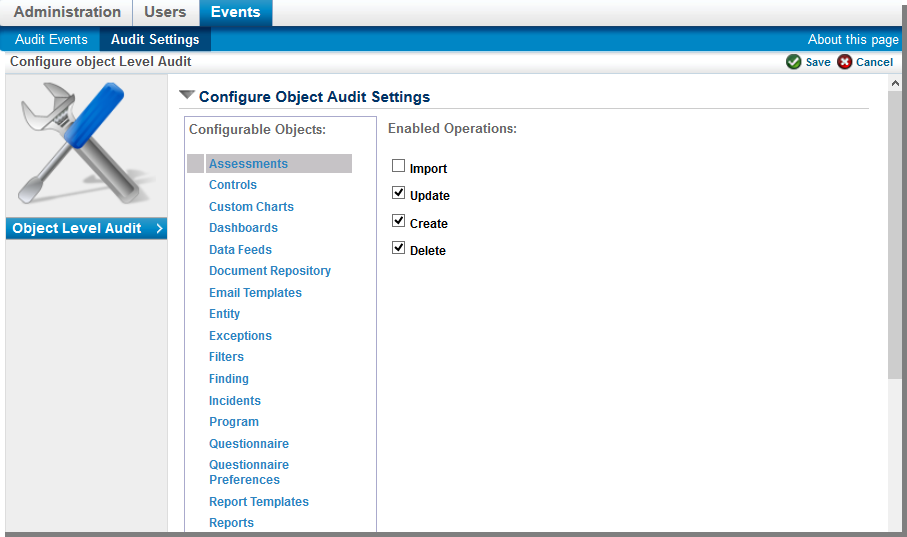
- In the Configurable Objects box, select the object of interest to see the enabled operations on the right-hand side. Select the objects one by one to see the operations for which the events are logged by the RiskVision Server.
To configure objects for event logging:
- In the Administration application, go to Events > Audit Settings.The Audit Settings page is displayed.
- Click Edit at the top-right corner of the page.
- In the Configurable Objects box, select the object, and perform the tasks given below:
- Check the box next to the operation type if you want to log events for the operation.
- Clear the box next to the operation type if you don't want to log events for the operation.
- Click Save after performing the desired changes.
The changes to event logging are applied.