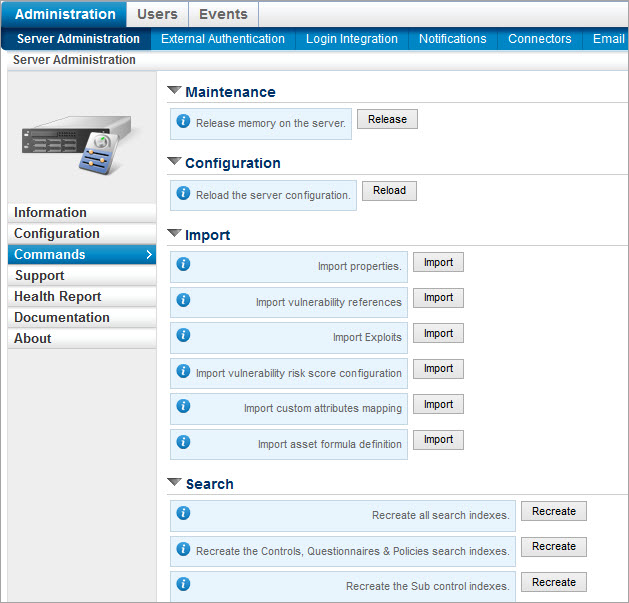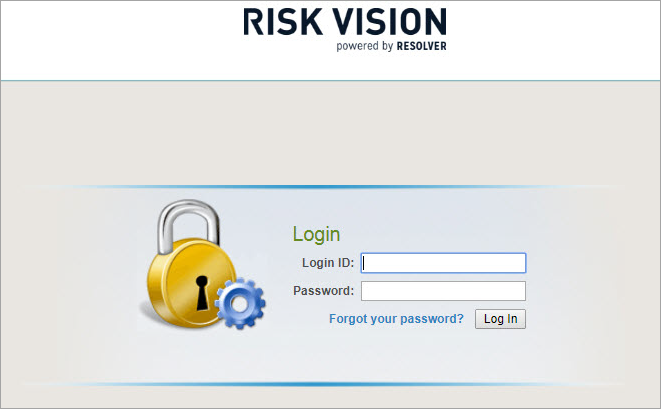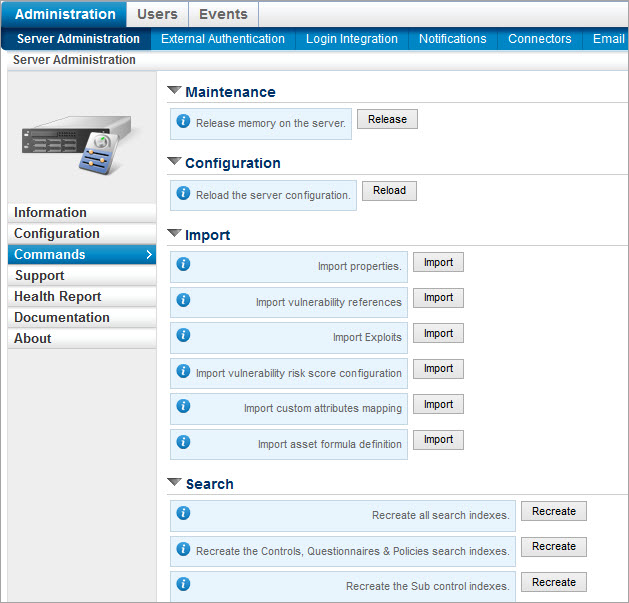This section explains how to log in using the system administrator account. A system administrator can only access server and application configuration settings, such as the email and LDAP connector settings, the application URL, logs, and Content.
System administrators manage the accounts of other system administrators only. Accounts created by the system administrator are internal accounts with the privileges required to modify other system administrator accounts, the server settings, and Content.
To log into RiskVision as the system administrator:
Open a browser and enter your host name. For example: https://RiskVisionHostname
Where RiskVisionHostname is the hostname or IP address for the RiskVision Server
Accept the security certificate to open the Login page.
By default, RiskVision Server uses a self-signed certificate for SSL authentication between web browsers and RiskVision. Depending on your browser, you may see a message such as, "Web site certified by an unknown authority." Accept the certificate permanently or temporarily to avoid seeing these types of messages in future sessions or accessing the new web pages.
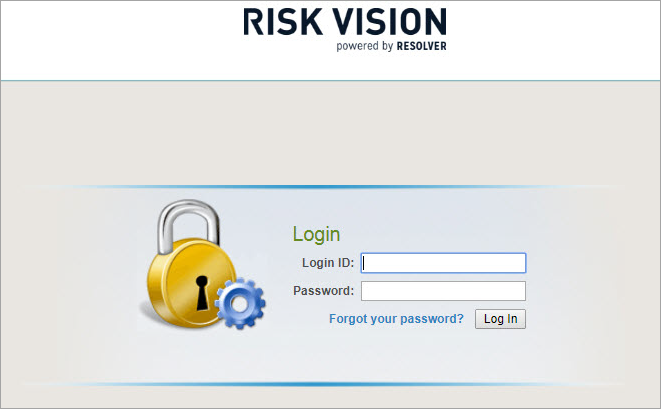
Enter the default administrator account credentials: username is
administratorand password iscompliance.When logging in for the first time, the administrator does not get to log in using a domain name. If you are planning to set up multiple LDAPs, the administrator has to configure an LDAP Server to allow the users to authenticate based on their domain. For more information on how to set up an LDAP, see Configuring an External Authentication Server.
The default system administrator account manages the server configuration and locked content, such as licensed Risk and Control Content packs.
Click Log In.
- Click Accept.
You must change the default password the first time you log in.
The system administrator can add system administrator accounts only. Use the Administrator account to create other kinds of the user accounts. Go to Administration > Server Administration.
Click Commands
Click Recreate in the Search section. This will build your search indexes for improved search capability.