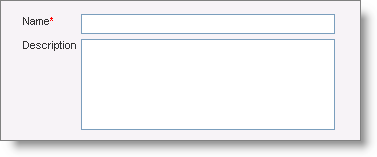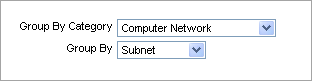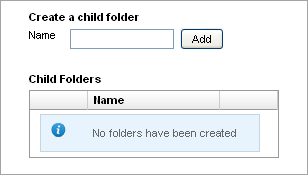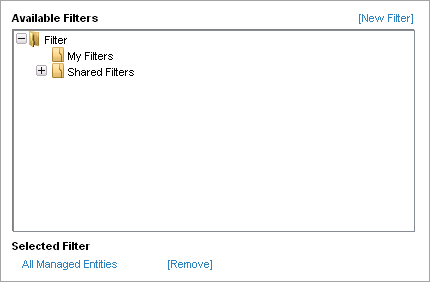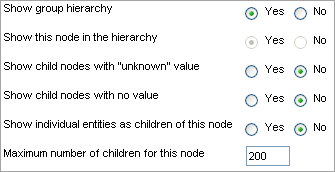Modifications to an existing folder immediately take effect. When a group or child folder is part of an assessment, the newly matching entities are automatically added to the assessment. If the modification removes entities from the group or child folder, the assessments for the entities are automatically removed from the program. In order to modify an existing dynamic group or create a dynamic group, you must have the Entity View and Entity Manage permissions.
To modify an existing group:
Go to Entities > Group Definitions.
Select the group, then click Edit.
Enter the Name and Description.
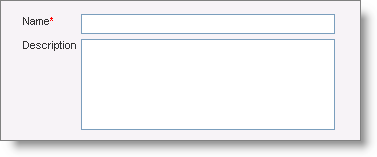 The Name and Description fields in the Dynamic Group wizard.
The Name and Description fields in the Dynamic Group wizard.
Click Next.
Optional: Configure the dynamic group settings:
Click Group by category > Application System Flags to group applications by flags. To group computer and network devices, select options as described in the Group Computer and Network Devices table.
If you skip this option, the folder will display a list of entities that match the filters.
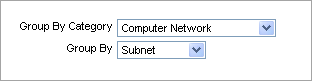
- Click Next.
Enter a name that's similar to the value of the attribute that you want to match, then click Add.
The child folder will appear in the Entity and Program Wizard Entity selection trees. RiskVision sorts entities with matching attribute values into the folder and allows prepopulation of values during entity creation for organizations. For example, if you create a Division child folder called Engineering, the Engineering folder will appear on the Organization page of the Entity Wizard. When it's selected, the Entity Organization/Division will be automatically set to Engineering.
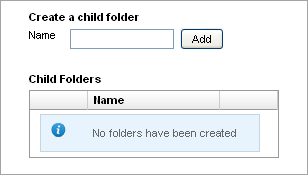
Click Next.
Select a filter to limit the entities that are grouped or listed to only entities that match the filter. You can select one filter. To use the Match Filter option to combine multiple filters, see Configuring filters.
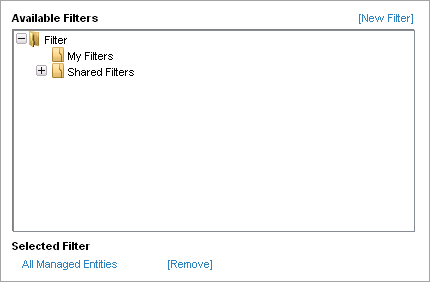
Click Next.
Select the folder and dynamic group settings, then Click Finish.
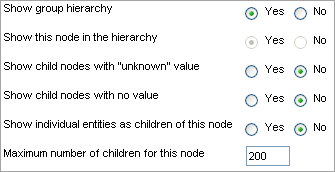 Selecting the folder and dynamic group settings in the Preferences tab.
Selecting the folder and dynamic group settings in the Preferences tab.
The dynamic group folder will appear in the list, and entities matching the settings will be dynamically grouped on the Entities page.