Advanced users may want to embed images in policies and policy templates. Use the following methods to add URLs pointing to images or upload images into policies.
- Insert/Edit Image button in the Rich Text editor: Inserts a link to an external image (e.g. on the web).
- Insert URL pointing to an image in a document repository: This technique inserts a reference to an image in the local document repository. Using the document repository is often preferable to link to external objects that are not under your control.
- Upload Image button in the Rich Text editor: Uploads an image from your local computer at the cursor location.
To insert a URL pointing to an image on the web:
- Open the Rich Text editor.
- Click the
 icon to open the Insert/Edit Image dialog.
icon to open the Insert/Edit Image dialog.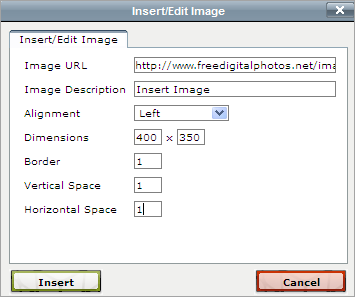 The Insert/Edit Image dialog.
The Insert/Edit Image dialog. - Enter the following details:
- Image URL: The URL pointing to an image on the web.
- Image Description: Any additional information that helps understand the use of the image in the policy.
- Alignment: Set the image direction.
- Dimensions: The size of the image.
- Border: The width of border around the image.
- Horizontal Space: The white space to the left and right of the image.
Click Insert.
To insert a URL pointing to an image in a document repository:
- Open the destination document collection, then click New Document.
- Locate the local file to upload and enter a description, if desired.
- Click OK. The image can now be referenced by its URL. For example, if an image file called picture.jpg is uploaded into the document collection dc101 of group2, the image's URL would be
/group2/dc101/picture.jpg. Open a policy.
Enter a call to the renderDocumentRepositoryImage function. The prototype is:
PT.renderDocumentRepositoryImage(url, width, height, css)
Parameters other than the url can be null. For example:$PT.renderDocumentRepositoryImage('/g1/dc2/pic1.png','500',null,'border: 1px solid black;');
Images in policy templates can be overridden at the policy level.
To upload an image into policy:
- Open the Rich Text editor.
- Click the
 icon to open the Select an Image dialog.
icon to open the Select an Image dialog. - Click Browse, select a file on your computer to upload, then click Open.
- Click OK.

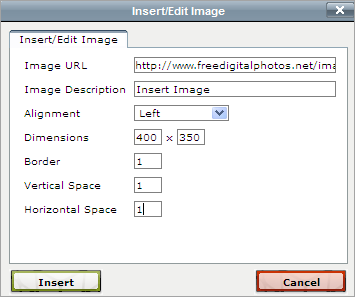
 icon to open the Select an Image dialog.
icon to open the Select an Image dialog.
