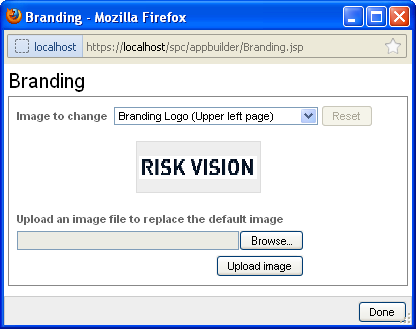You can add your company’s logo to the RiskVision system after you have logged in to the RiskVision application. To add an image from the RiskVision application, the administrator must have the Tenant Configure UI permission.
To incorporate the company logo:
- Log in to the RiskVision application, click the Configure UI link to turn-on the configuration mode, and then click Branding.

- The Branding window appears. By default, the Image to changedrop-down list selects the Branding Logo (Upper left page) option. To change the image, click Browse, select an image, click Open, and then click Upload image. Click OK to confirm that the image is uploaded successfully and then click Done.
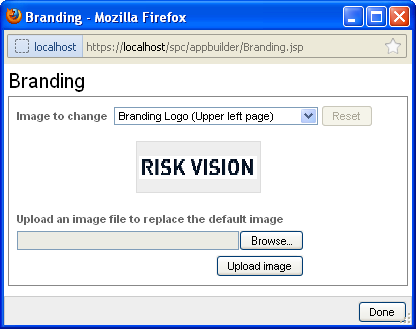
- Reload the browser to apply the changes.
- To add a co-branding logo, select Co-branding Logo (Upper right page) from the Image to changedrop-down list.
- To revert back to the original image, click Branding, and then click Reset button on the Branding window. Click Done, and then reload the browser to apply the changes.When you change the Branding Logo (Upper left page) image, the image which appears on the top of the log in page will be changed.
When you change the Branding Logo (Upper left page) image, the image which appears on the top of the log in page will be changed.