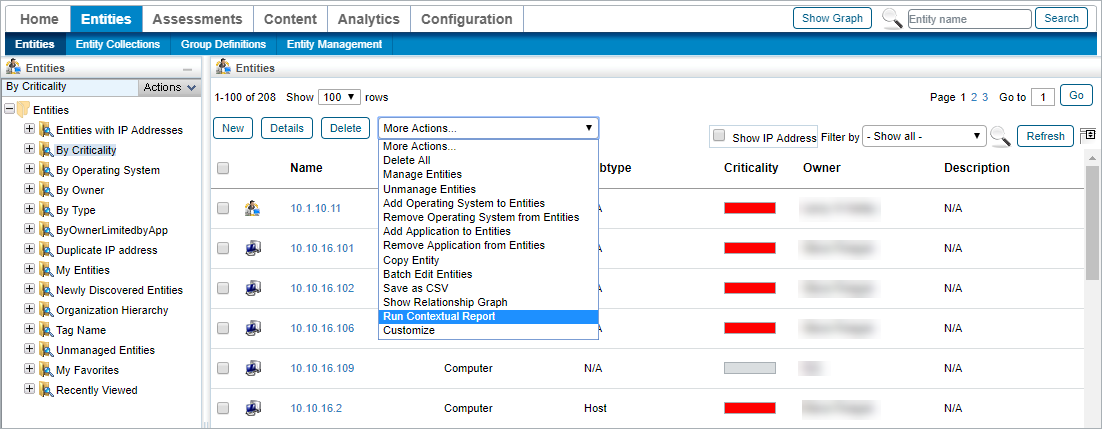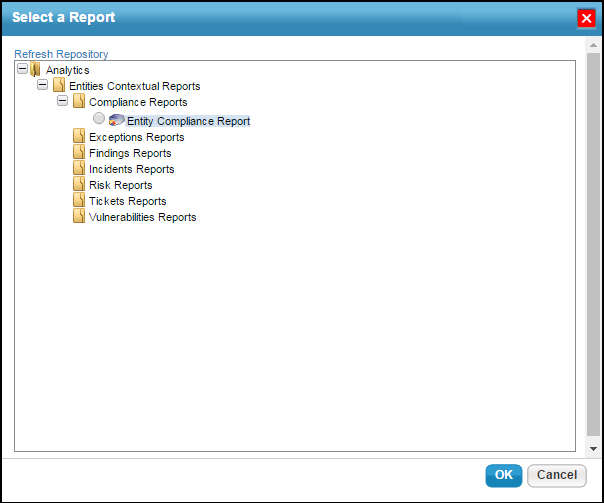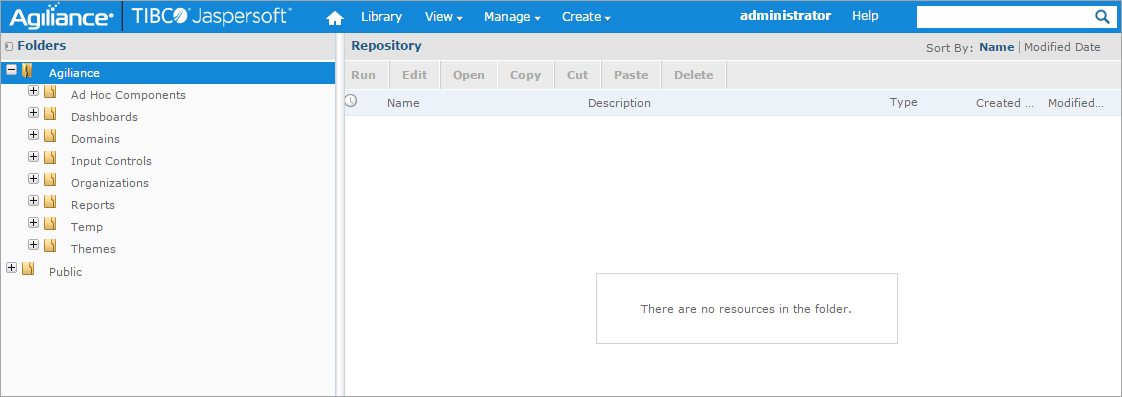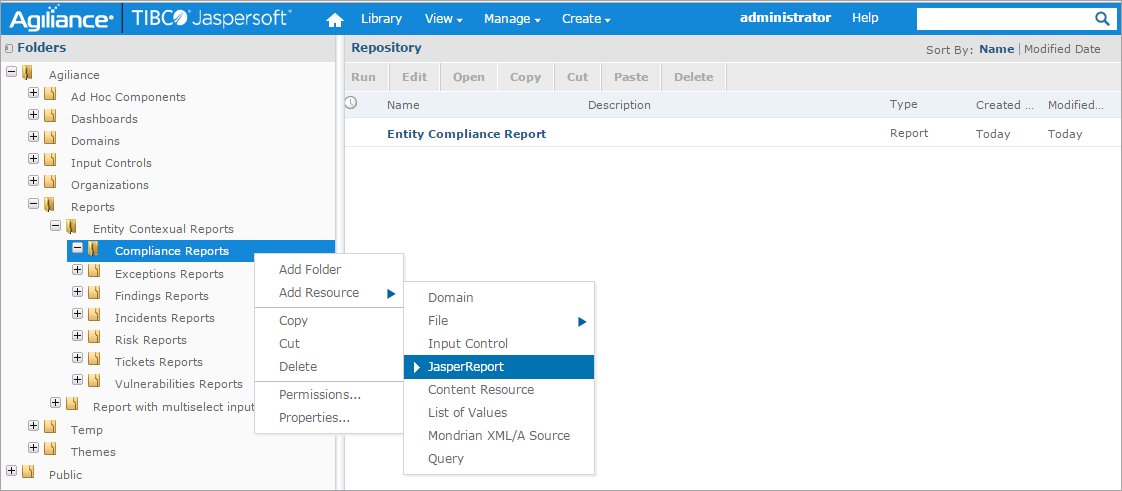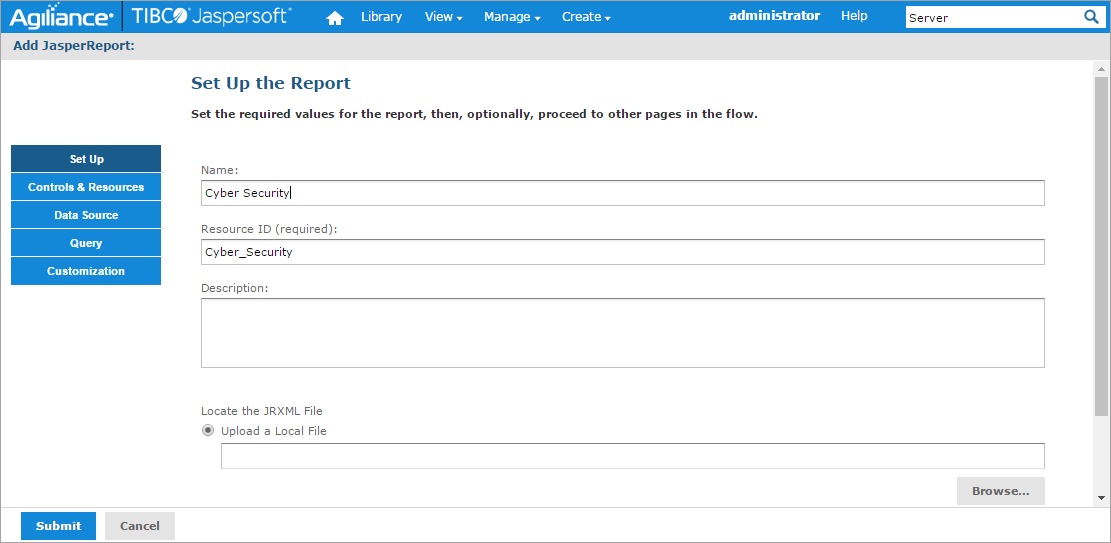You can generate reports on more than a single entity or entity collection. For example, you can see all of the vulnerabilities that exist on a dynamic group containing your Windows and Linux servers. Or, you can generate a consolidated report showing the compliance status of all servers that a specific employee is responsible for.
With contextual reports you can:
- View reports on dynamic groups. For example, it would be easy to create a contextual report on a given owner’s entities and entity collections, a given type of entity, or any other attribute that can be represented by a dynamic group.
- Use the Advanced Search to precisely define the list of entities or entity collections you want to see and then create a contextual report on these entities or entity collections. For example, you can search by IP address, discovery source, and entity risk, and then run a contextual report.
The contextual reporting feature works with both reports that come with RiskVision and reports you define yourself.
To view a contextual report:
- Open the Entities page.
- Select the required entities, then click More Actions > Run Contextual Report.
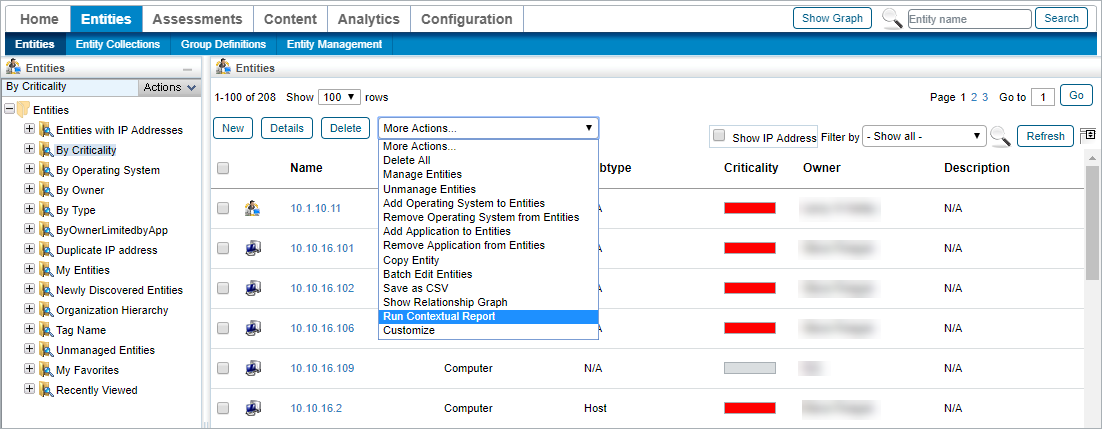 Running a contextual report.
Running a contextual report. - Browse and select the required report. These reports can also be created in JasperReports and run directly from the Entities page.
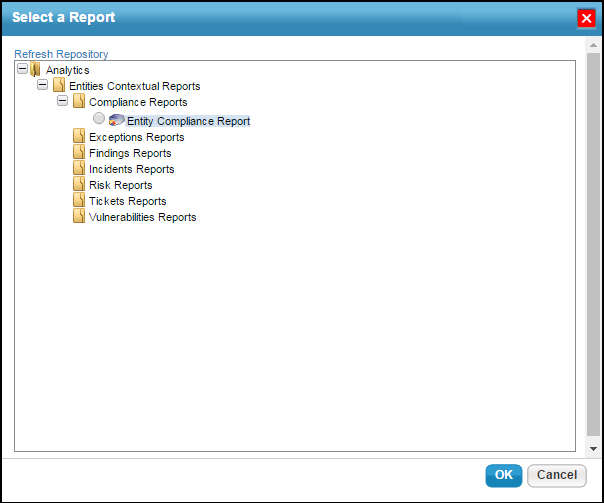 Selecting a report in the Select a Report dialog.
Selecting a report in the Select a Report dialog.
A contextual report related to the selected entities is generated based on the parameters configured for the selected report in JasperReports Server. The entities you have selected are passed to the report as parameters.
Create a Contextual Report in JasperReports Server
To create a contextual report to report against entities:
- Click Analytics > R7 charts to open the JasperReports Server page.
- Click View > Repository.
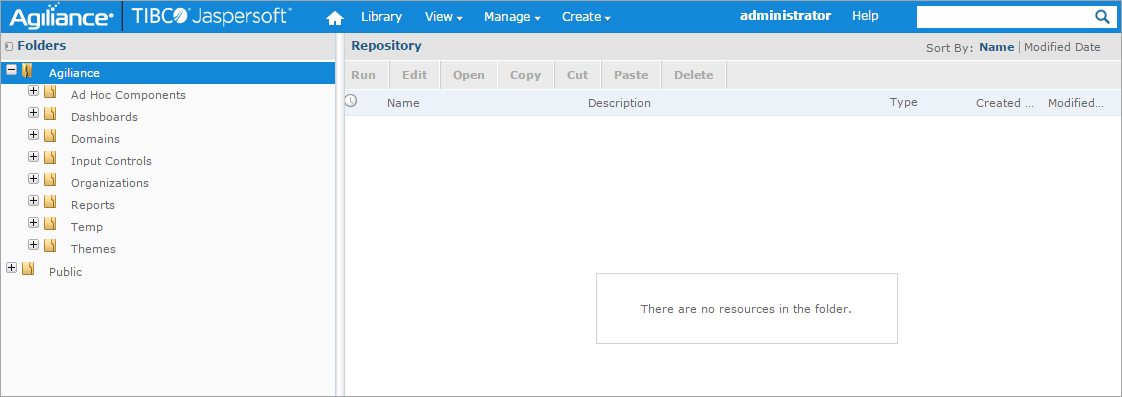 The Repository page.
The Repository page. - Click RiskVision > Reports > Entity Contextual Reports.
- Right-click on the type of contextual report that you want to create, then click Add Resource > JasperReport.
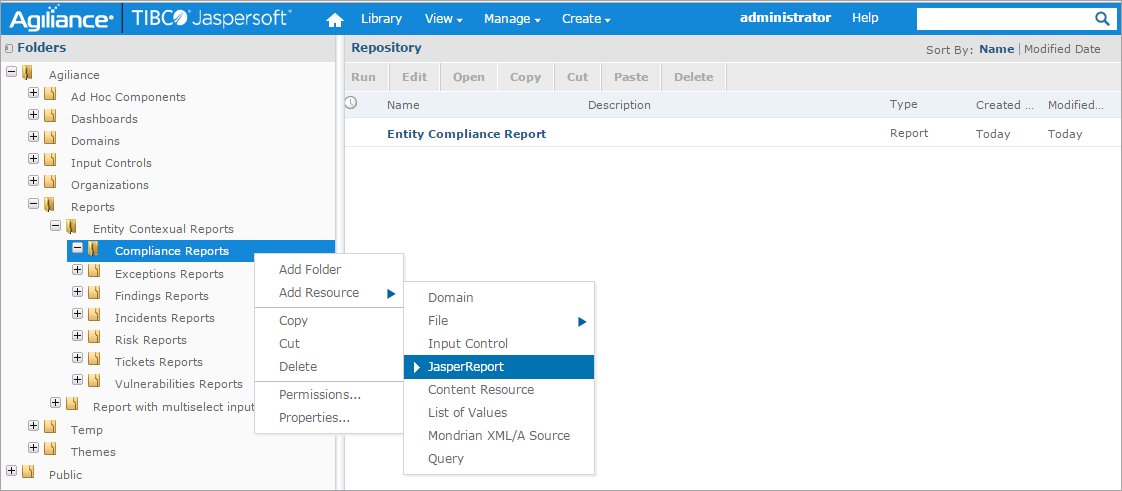
- Follow the onscreen instructions to create a new report.
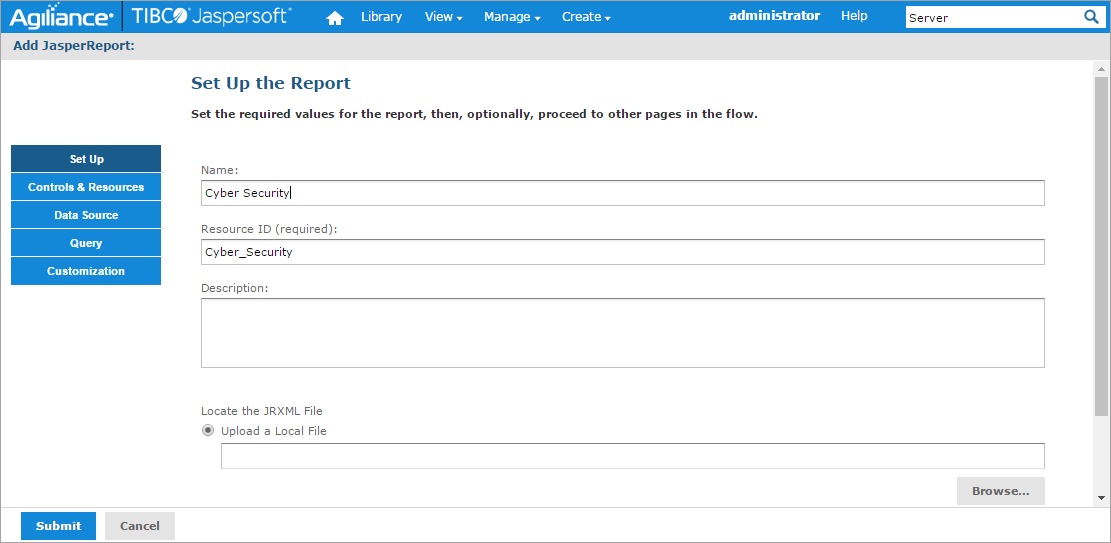
After you have created a report, you can generate this contextual report from the Select a Report pop-up.