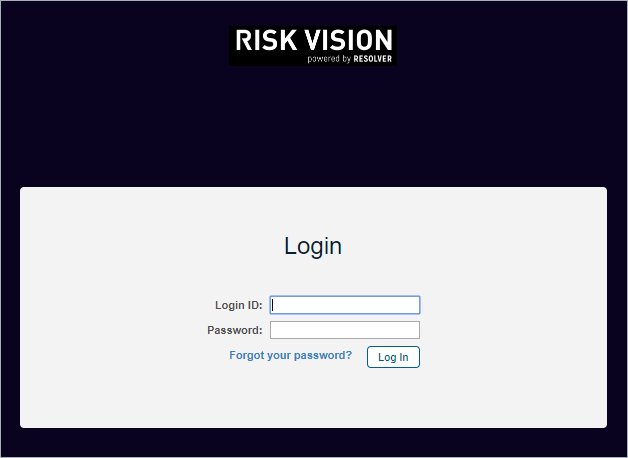Your login account may be identical to your Active Directory credentials, or a new ID may have been created for you within the RiskVision Enterprise Risk Manager. Contact your Administrator for your credential information.
For more information on default accounts, please refer to the Installation & Configuration Guide or contact your Resolver Customer Support representative.
To access the application using a web browser:
- Open a browser and enter the RiskVision URL.
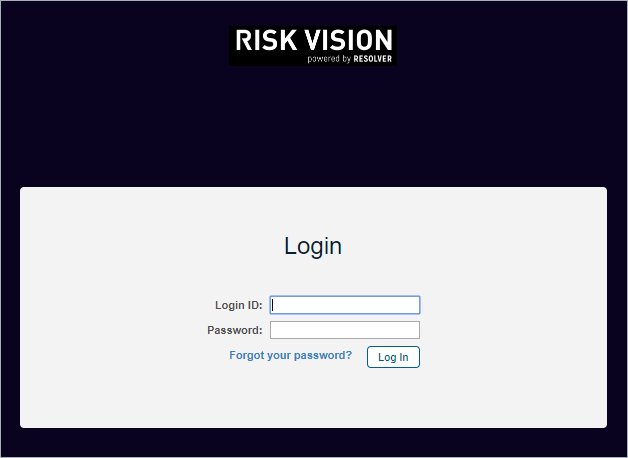 The RiskVision login screen.
The RiskVision login screen. For example, https://RISKVISION, where RISKVISION is the hostname or IP address for the Resolver RiskVision Server.
Depending on your browser, you may see a message like "Web site certified by an unknown authority." To avoid seeing these types of messages in future sessions, accept the certificate permanently.- Enter the user name or e-mail and password that is specific to your domain, select a domain if the Domain drop-down list is available, and then click Log In.
The first time you log in, the License Agreement is displayed.
- Click Accept to continue. The Welcome page is displayed.