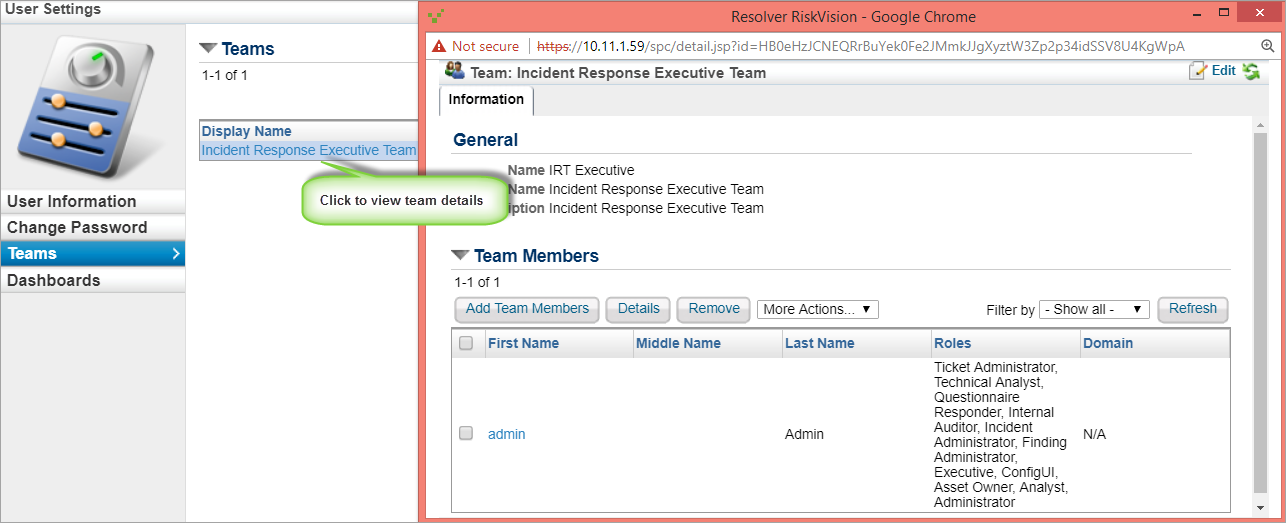You often work in a team no matter what task you perform in the application. If you're handling multiple responsibilities, you may be associated with more than one team. Knowing the members of teams can help you pose questions to users who have worked on the same projects in the past, or who are currently working on similar projects in a different team.
To view your team:
Click User Settings in the upper right corner of the application, then click the Teams tab.
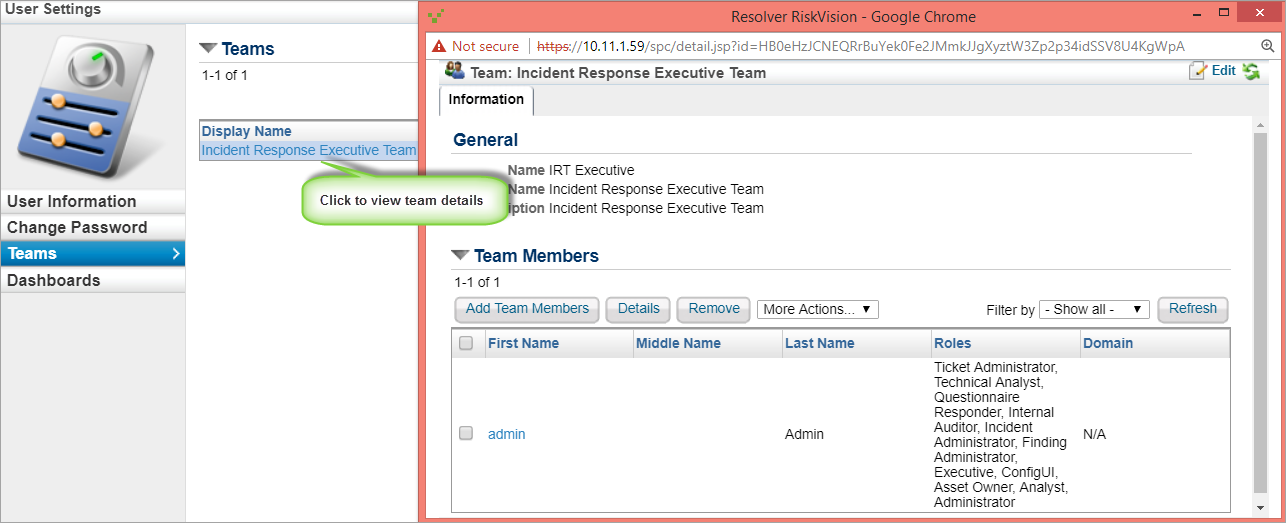 The Teams tab.
The Teams tab. Click the display name of a team to view the other members of that team.
Click the first name of a user to view their teams. Depending on your role and permissions, you can add or remove members from a team, modify general settings of a user, or manage roles assigned to a user.
For information about roles and teams, see the RiskVision Administrator's Guide. For information about roles and teams, see Configuring a Role, Managing Teams and Creating Teams.