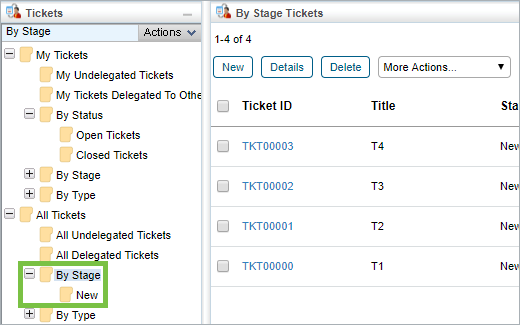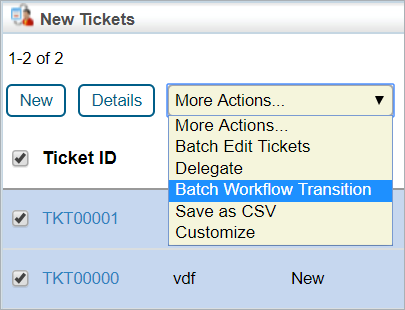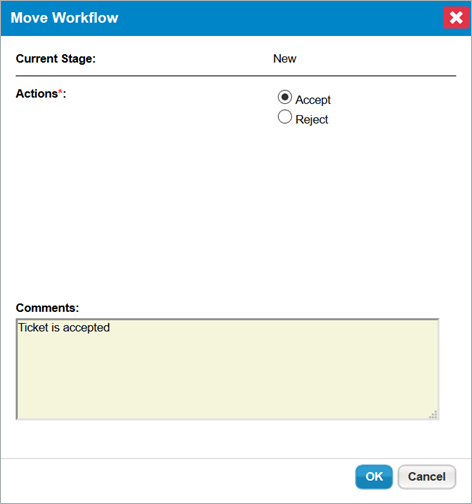The Batch Workflow Transition action makes it possible for users to move multiple objects to another workflow state in bulk. Once objects have successfully transitioned, entries are recorded in each object's Workflow History, but a single entry is logged for each bulk-transition on the Events page in Administration. Depending on the application you're currently working in, these objects include:
- Findings;
- Tickets;
- Exceptions Requests; and
- Incidents.
When using this action, note that:
- Up to 50 objects can be bulk-transitioned at one time.
- Only objects in the same stage from the same workflow can be transitioned in bulk, which are grouped and selected in the By Stage folder and its sub-folders. If needed, the workflow settings can be modified in Configuration > Workflows.
- If one or more objects cannot be transitioned due to an error, the transition will fail.
- Bulk transitions cannot be performed on closed or terminal objects. Reopening objects in bulk is not supported.
- Only users with View and Update permissions on the objects can perform this action.
- Attempting to batch transition the workflows of two different tickets in the same workflow state will return an error message.
- Including a ticket with no workflow in the batch transition will not return an error.
 The Move Workflow window, which allows you to transition multiple objects at once.
The Move Workflow window, which allows you to transition multiple objects at once.
 | Batch workflow transitioning supports the use of the Groovy programming language. If you wish to use Groovy for bulk-transitioning workflows, contact Resolver Services. |
 | In order to support batch workflow transitioning, users upgrading to RiskVision version 9.3 or higher must include the following method signature in the DetailPane Groovy file of the desired object: public boolean isTransitionActionAllowedForBatch(String transitionAction, String toStage, boolean forceTransition, List<Object> payloads).In addition, any Groovy customization files that implement PayloadScriptAction must provide implementation for isTransitionActionAllowedForBatch() in the DetailPane Groovy file. |
 | Groovy can be used to automatically set the End Date field based on any conditions when the ticket moves from one stage to another. For example, if the ticket's risk is High, the End Date can be set to increase by two days. If it is Medium, it can be set to increase by ten days. If it is Low, it can be set to increase by 20 days. |
 | If any format is missing in Groovy, RiskVision will not be able to upload it. |
To bulk-transition objects:
- Click Home, then navigate to the object you wish to perform the action on (i.e., Findings, Tickets, Exceptions, or Incidents).
- Click the + icon beside the By Stage folder in the tree view to display its sub-folders.
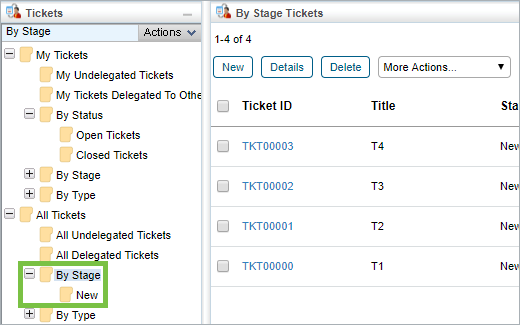 The By Stage folder in the tree view.
The By Stage folder in the tree view.
- Click a sub-folder under By Stage to display objects in the grid based on their current stage.
- Select the checkboxes beside the appropriate objects or select the checkbox in the far-left of the grid's header to select all objects.
 Selected objects in the New sub-folder.
Selected objects in the New sub-folder.
When selecting objects in bulk, review the Workflow Name column on the far-right of the grid to ensure all objects belong to the same workflow definition. If a workflow's name was recently modified, the workflow must be synchronized before it will display its current name in the column. A maximum of 50 objects can be selected for a single bulk transition. Closed objects cannot be selected. - Click the More Actions... dropdown menu, then click Batch Workflow Transition to display the Move Workflow window.
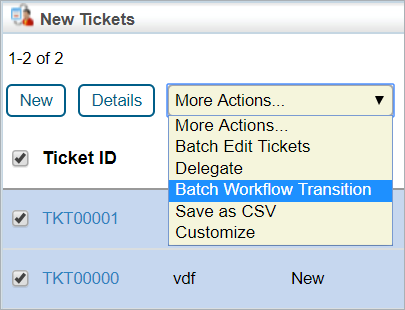 The Batch Workflow Transition option in the More Actions... dropdown menu.
The Batch Workflow Transition option in the More Actions... dropdown menu.
- Select an option in the Actions section to transition the objects to another state.
- Enter any notes in the Comments text box as required.
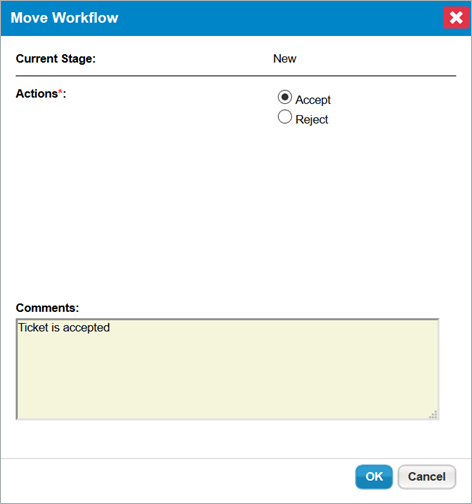 The Move Workflow window.
The Move Workflow window.
- Click OK to complete the transition and refresh your browser to see your changes.