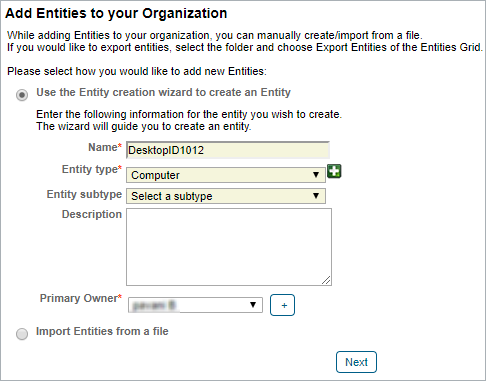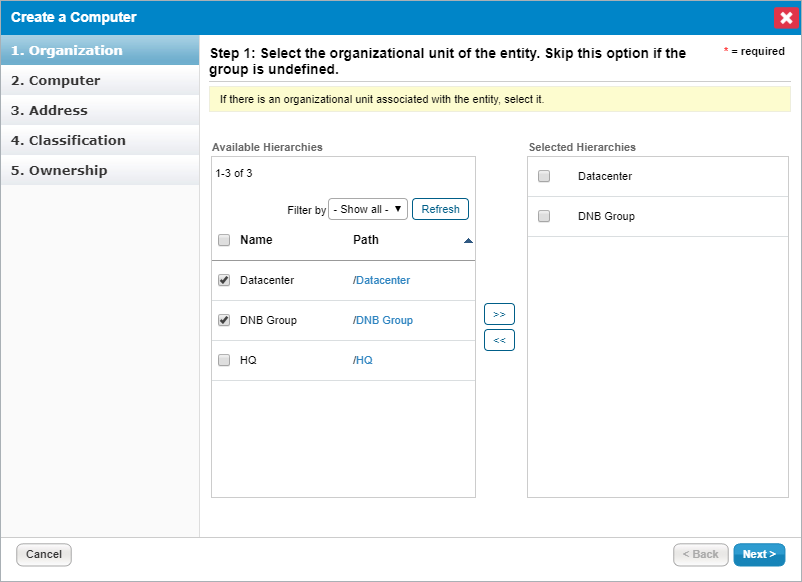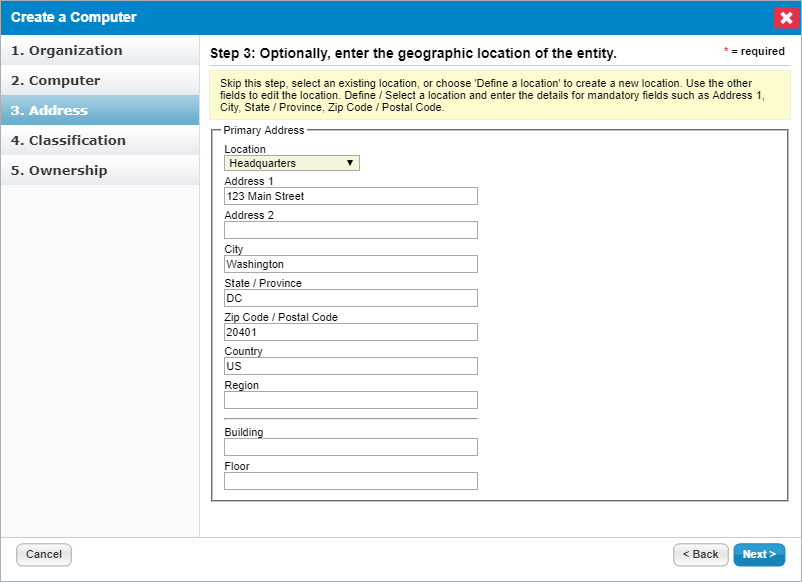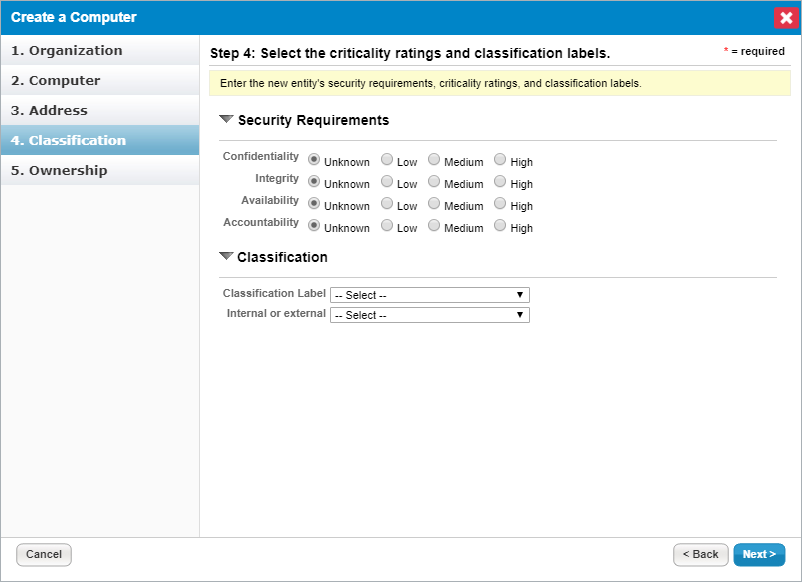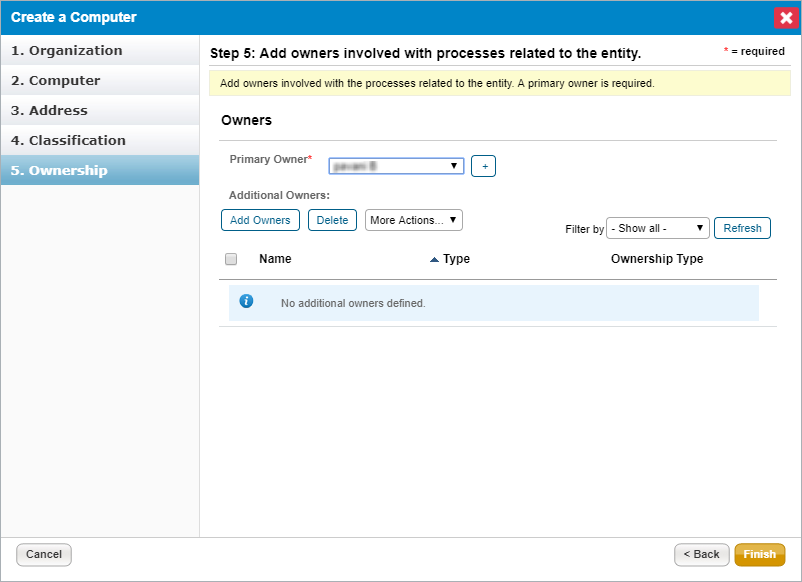To create a new entity, you must have the Entity View and Entity Create permissions. The entity wizard takes you through the configuration of basic entity settings. For computer type entities, see Creating a New Computer Type Entity.
To create a new entity:
Go to Entities > Entities and select an entity group.
Click New. The Add Entities to your Organization page is displayed.
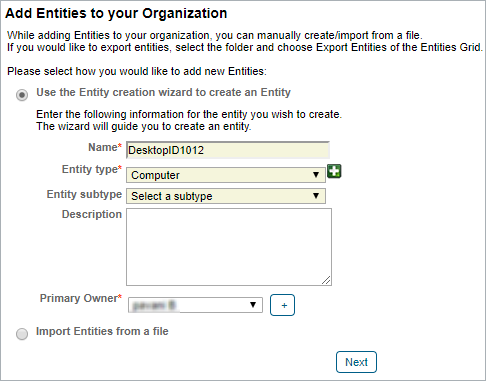 The Add Entities to your Organization page.
The Add Entities to your Organization page.Set the name, type, and owner and then click Next. The Create a Computer wizard appears, showing the Organization wizard page.
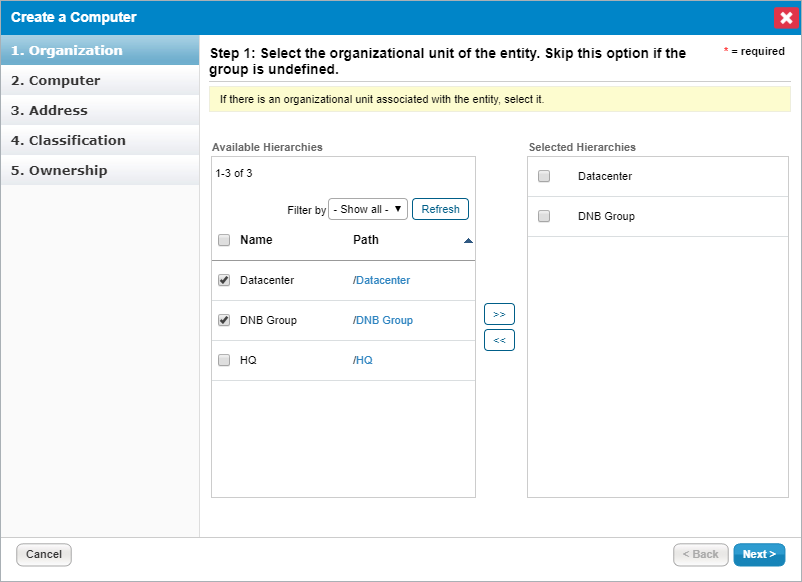 The Organization wizard page.
The Organization wizard page.Select the organizational group to automatically set the organization fields. Skip this step if the organization has not been configured.
For more information on organizational groups, see Defining a New Organization.
Click Next. Click Next again. The Address wizard page appears.
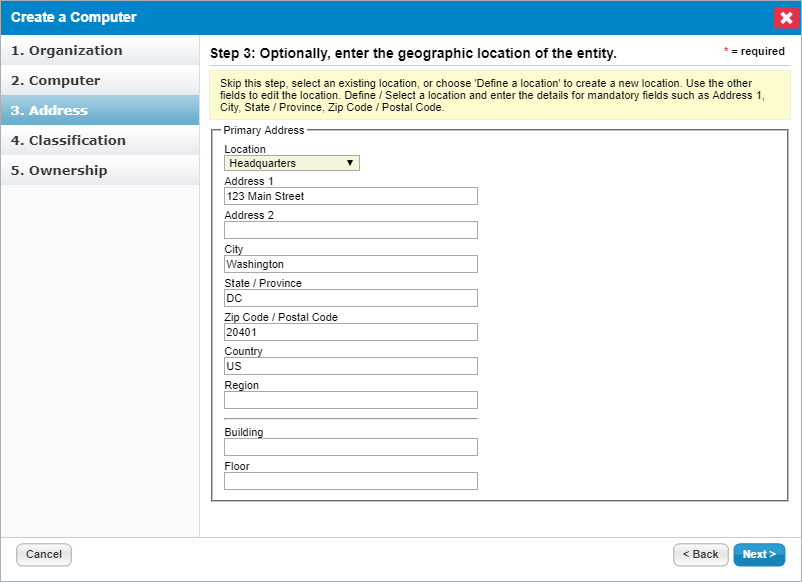 The Address wizard page.
The Address wizard page.Enter the address and click Next. The Classification page is displayed.
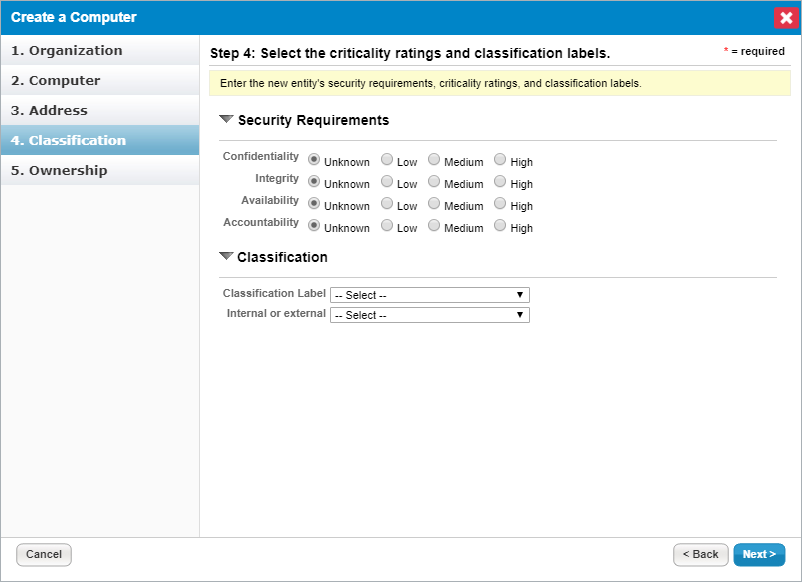 The Classification wizard page.
The Classification wizard page.Select the criticality setting. The Ownership page is displayed.
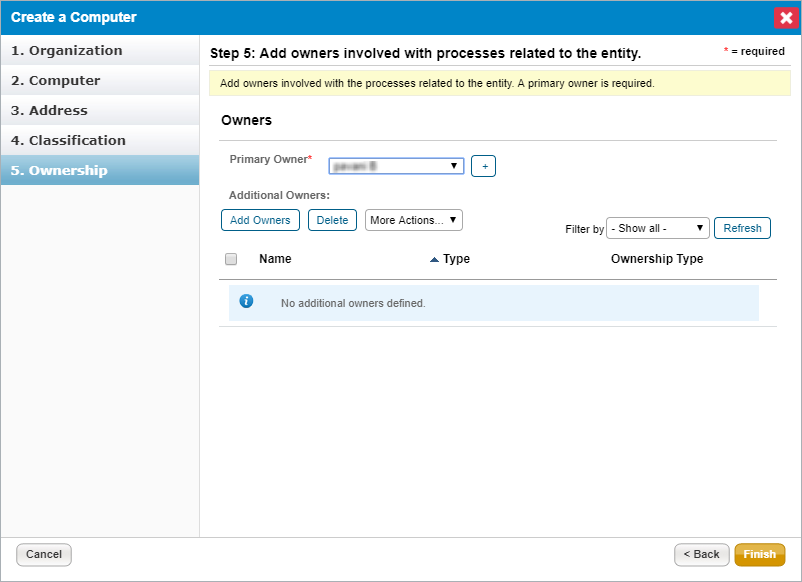 The Ownership wizard page.
The Ownership wizard page.Change the primary owner and assign other users as owners. See Configuring Owners. While it is possible to import an entity without a primary owner, or to delete an entity's primary owner, many operations require that each entity has a primary owner. Creating a program that references an entity without a primary owner, for example, will cause an error.
Click Finish.
The entity is added to the system. If the entity is part of a dynamic group, an assessment automatically launches the entity depending on the program settings.