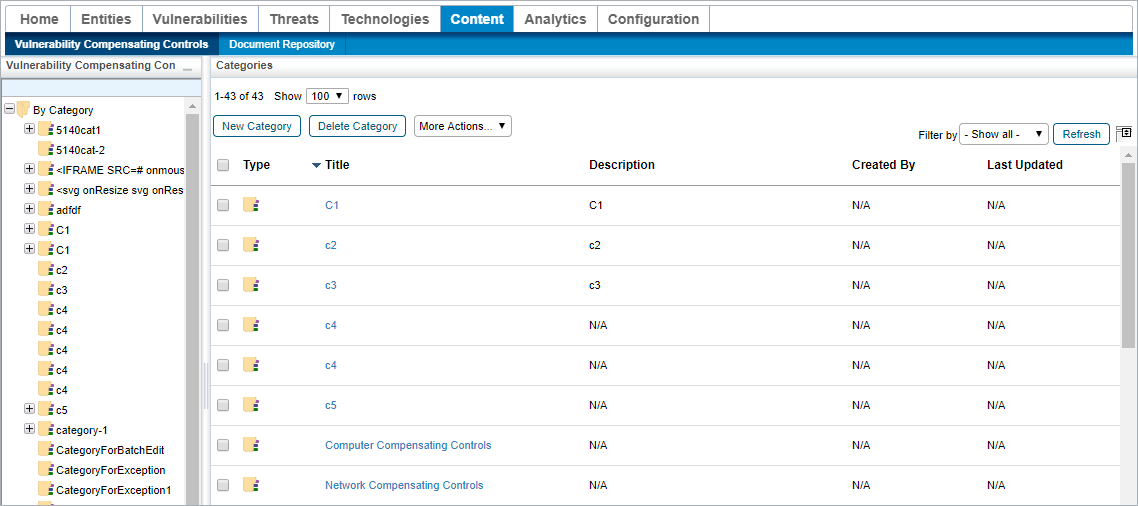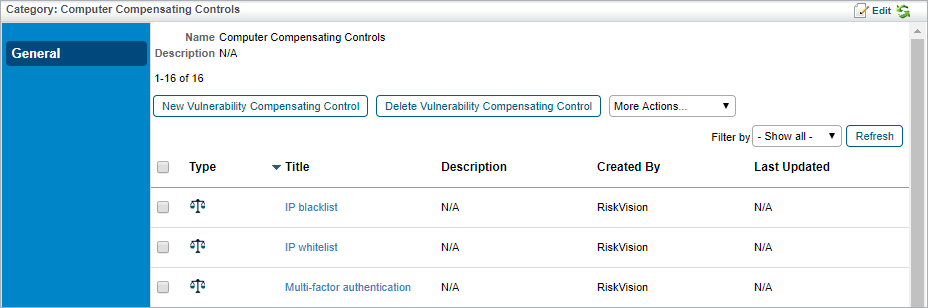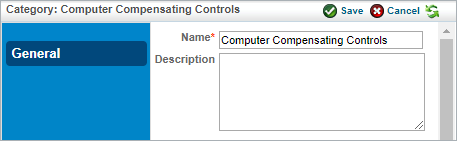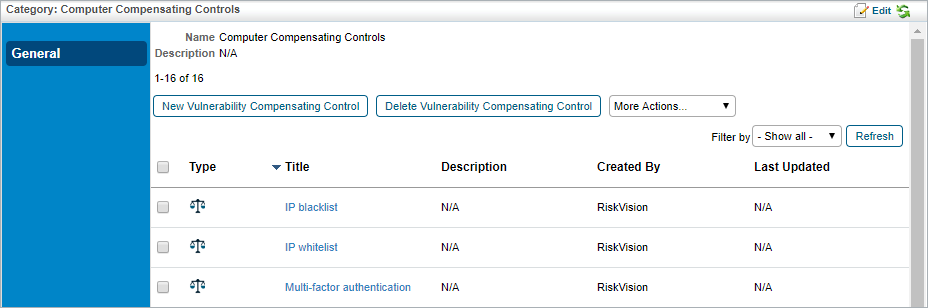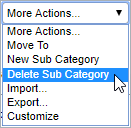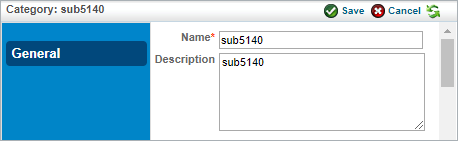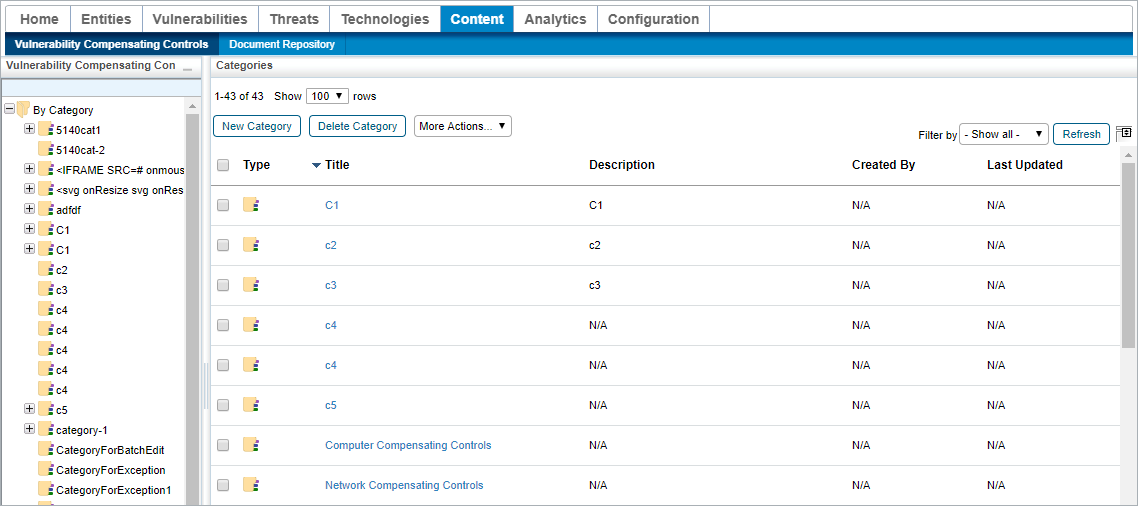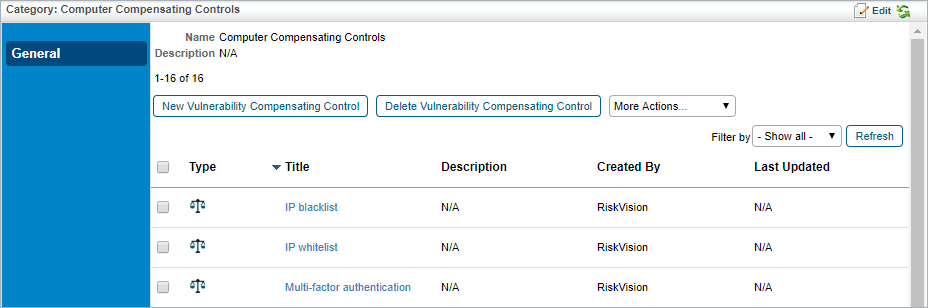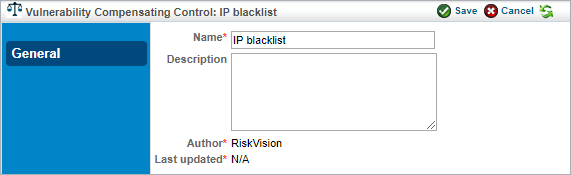Users with the Threats and Vulnerabilities Manage permission can edit or delete categories, sub categories, and vulnerability compensating controls on the Vulnerability Compensating Controls grid.
To edit or delete categories:
In the Threat & Vulnerability Manager application, click Vulnerability Compensating Controls in the Content menu.
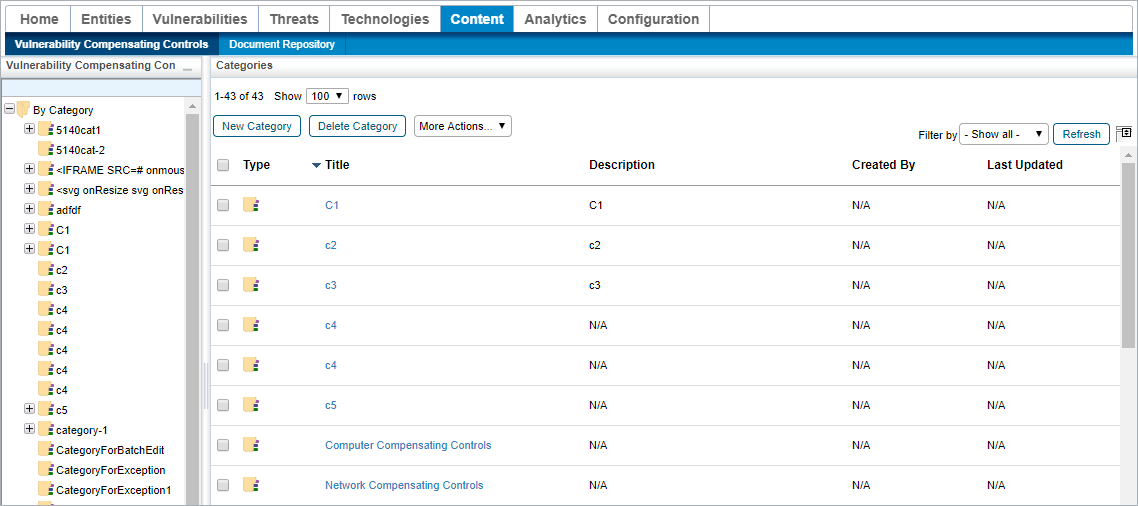 The Vulnerability Compensating Controls grid.
The Vulnerability Compensating Controls grid.
Optional: Click the checkbox next to any categories you wish to delete and click Delete Category.

Deleting a category will delete all the sub categories and vulnerability compensating controls attached to it. Click the category you wish to edit to open its Category page.
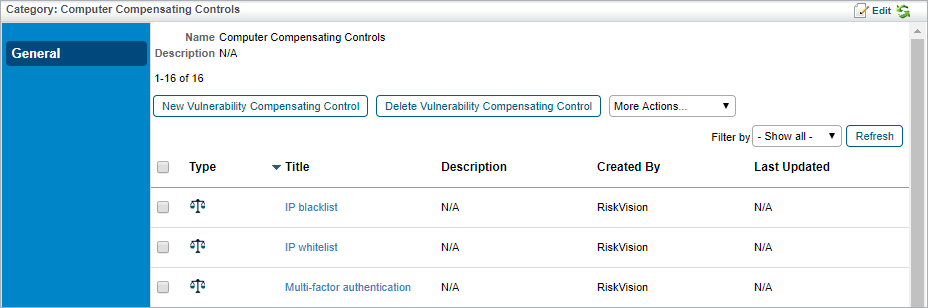 The Category page.
The Category page.
Click Edit.
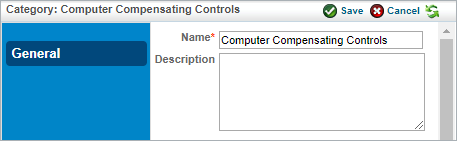 The Edit Category page.
The Edit Category page.
Change the Name or Description of the category as desired.
Click Save.
To edit or delete a sub category:
In the Threat & Vulnerability Manager application, click Vulnerability Compensating Controls in the Content menu.
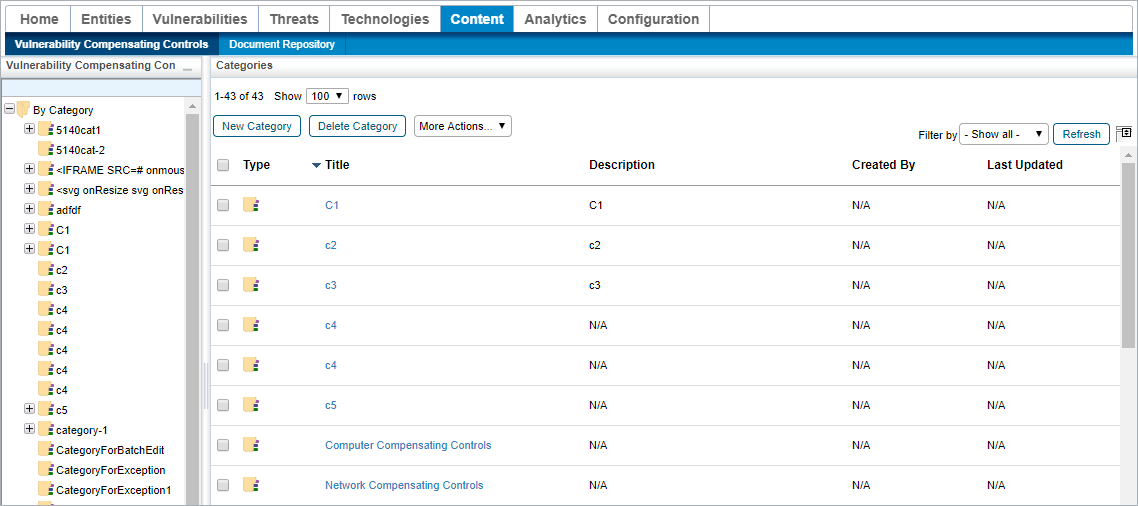 The Vulnerability Compensating Controls grid.
The Vulnerability Compensating Controls grid.
Click the category containing the sub category you wish to edit or delete to open its Category page.
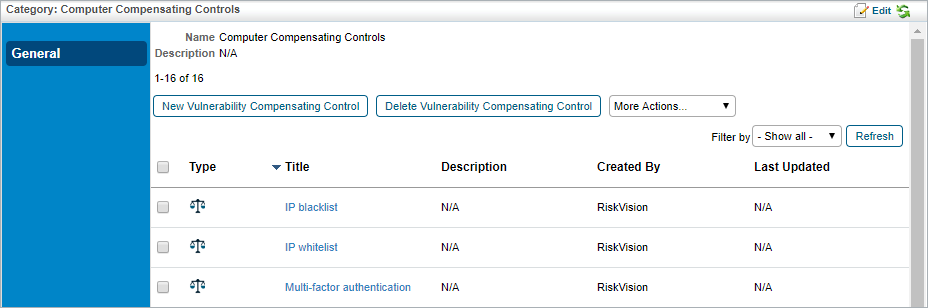 The Category page.
The Category page.
Optional: Click the checkbox next to any sub categories you wish to delete and select Delete Sub Category from the More Actions... select list.
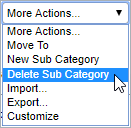 The More Actions select list.
The More Actions select list.

Deleting a sub category will delete all the sub categories and vulnerability compensating controls attached to it. Click the sub category you wish to edit.
Click Edit.
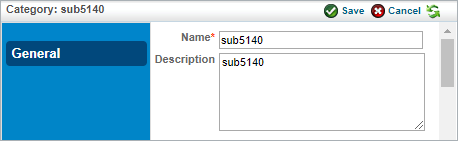 The Edit Sub Category page.
The Edit Sub Category page.
- Change the Name or Description of the category as desired.
- Click Save.
To edit or delete a vulnerability compensating control:
In the Threat & Vulnerability Manager application, click Vulnerability Compensating Controls in the Content menu.
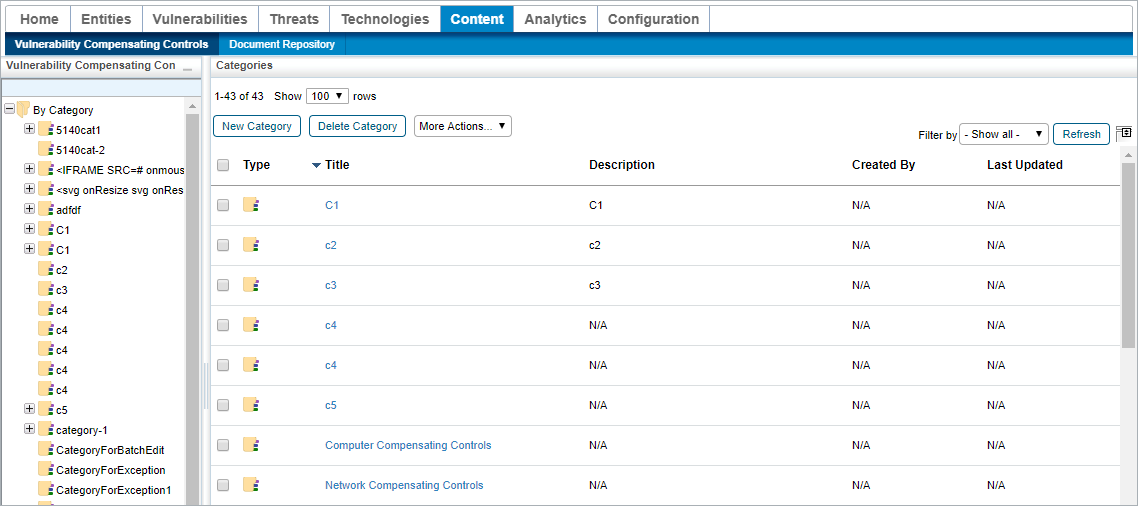 The Vulnerability Compensating Controls root page.
The Vulnerability Compensating Controls root page.
Click the category that contains the control or controls you wish to edit or delete to open its Category page.
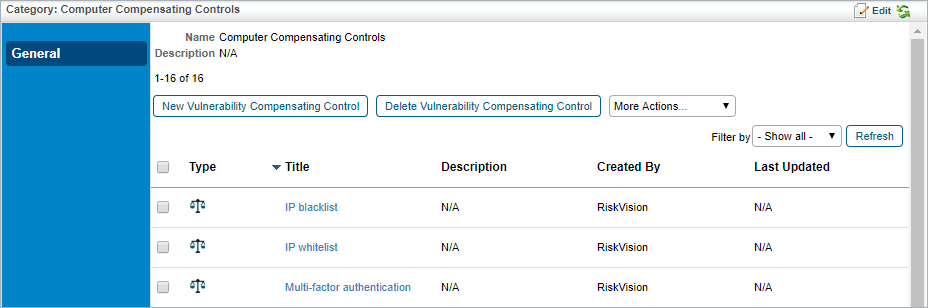 The Category page
The Category page
Optional: Click the checkbox next to any compensating controls you wish to delete and click Delete Vulnerability Compensating Control.
RiskVision will return an error message if one of the selected compensating controls is attached to an asset such as a vulnerability or ticket. Remove the control from the asset to delete it. - Click the control you wish to edit to open its Vulnerability Compensating Control page.
 The Vulnerability Compensating Control page.
The Vulnerability Compensating Control page.
- Click Edit.
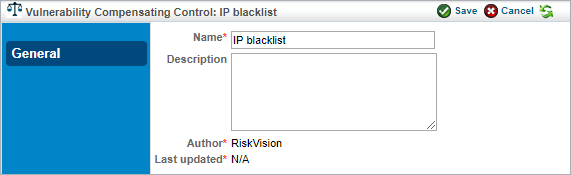 The Edit Vulnerability Compensating Control page.
The Edit Vulnerability Compensating Control page.
- Change the Name or Description of the control as desired.
- Click Save.