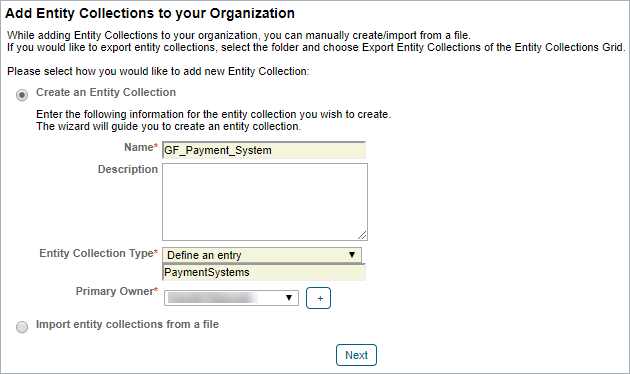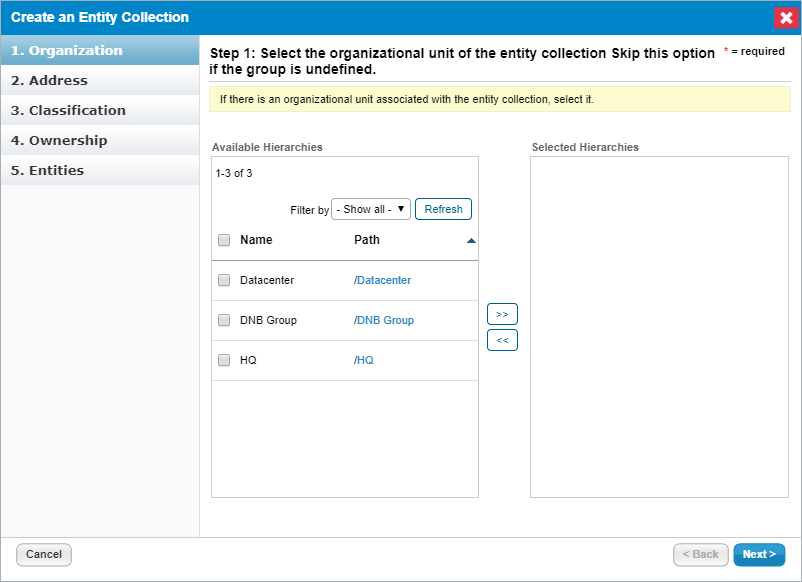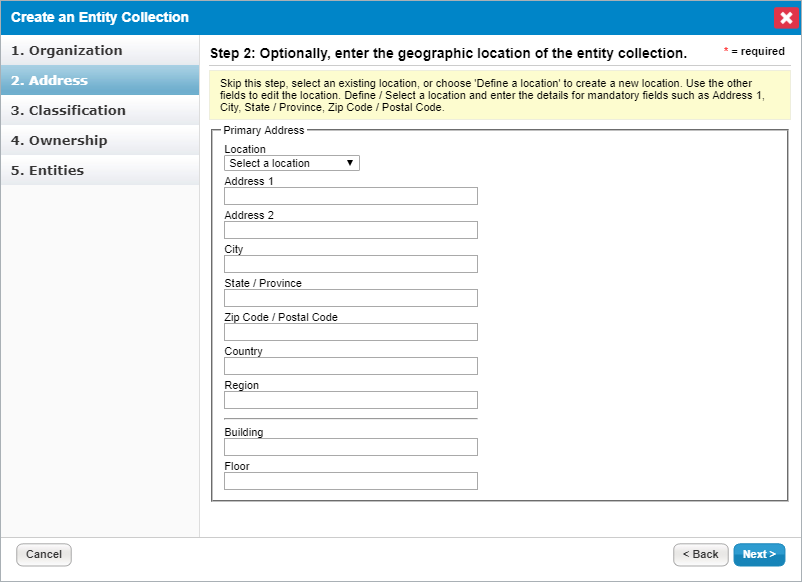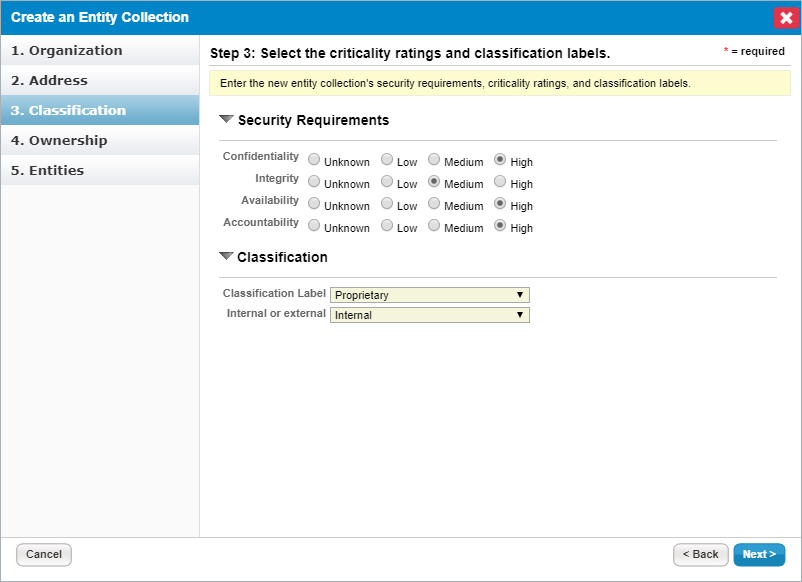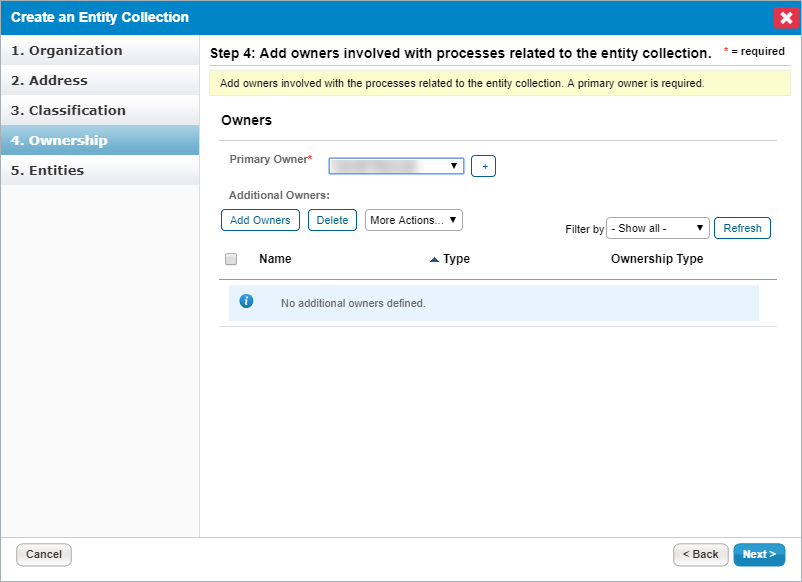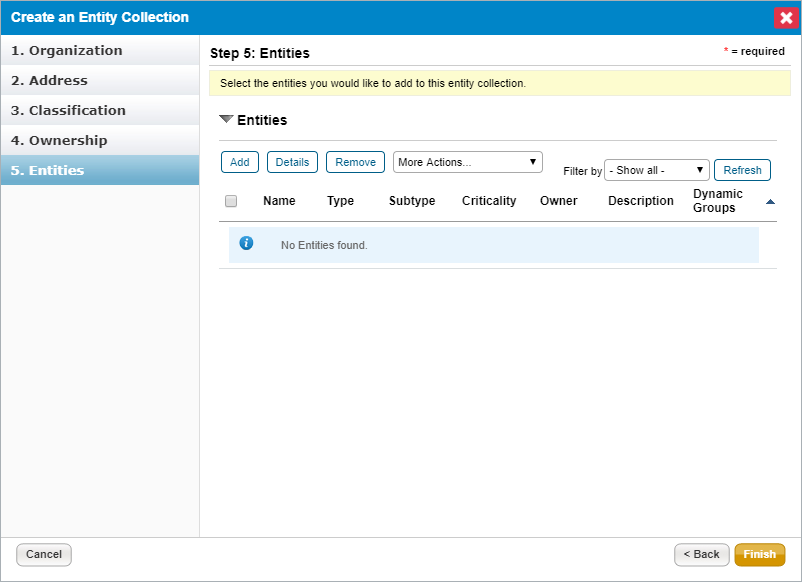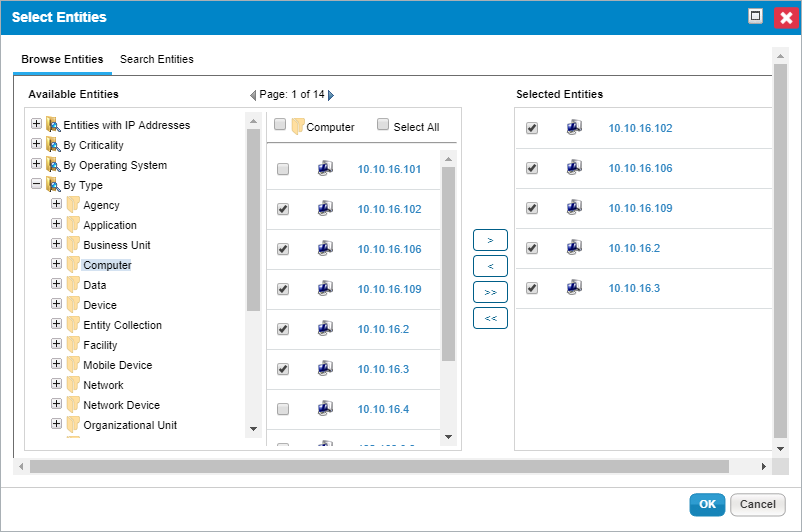An entity collection system is a type of entity (or asset) that behaves as an entity, but refers to a set of entities, such as a system, process, or department. If you prefer to use a name other than entity collection, for example, "System," you can rename the term in the UIDictionary.xml file.
Dynamic groups and organization hierarchy containers with entity collections as members will appear in the navigation pane. An entity collection will appear in the By Criticality, By Type, or Organization Hierarchy pre-configured groups in the Entity Collections grid, by default. To add more pre-configured groups to the Entity Collections grid, go to Entities > Group Definitions, click Add Pre-Configured Groups, check the box next to the dynamic groups, and then click Add Groups.
 The Entity Collections tab.
The Entity Collections tab.
To create an entity collection:
Go to Entities > Entity Collections and click New.
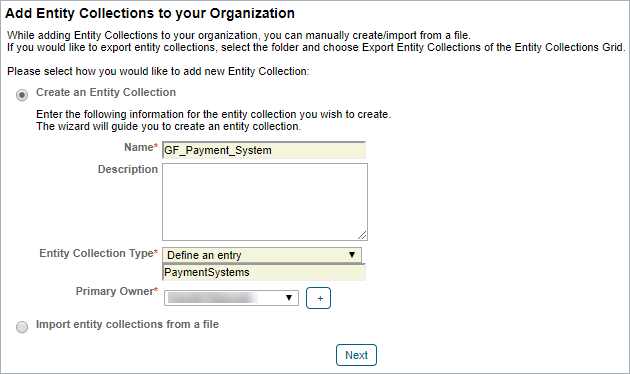 The Add Entity Collections to your Organization screen.
The Add Entity Collections to your Organization screen.Enter a name in the Name field.
Optional: Enter a description in the Description field.
- Click the Entity Collection Type dropdown and select a sub type, or define a new subtype. As a logged in user, you will be the primary owner for the entity collection by default. To change the primary owner, choose a name from the Primary Owner dropdown list or click +.
- Click Next.
- Select an organizational hierarchy container from the Available Hierarchies section, if available.
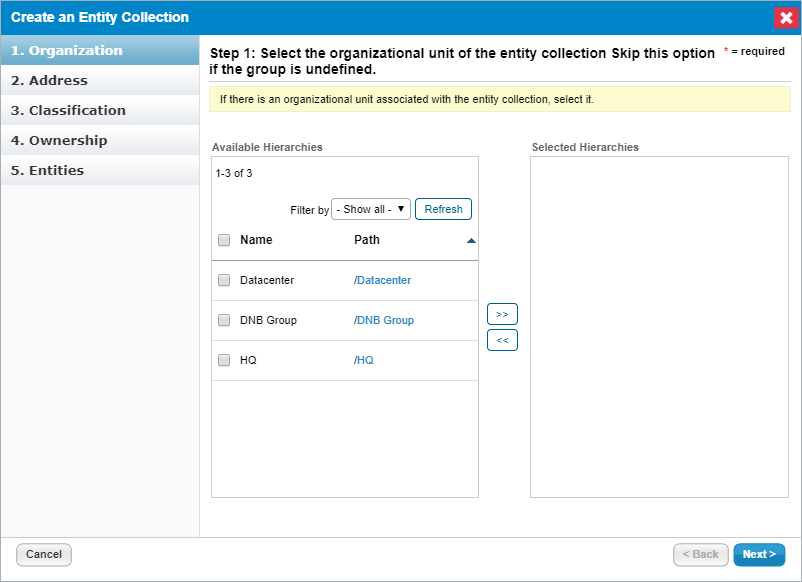 The Organization step of the Create an Entity Collection wizard.
The Organization step of the Create an Entity Collection wizard. - Click Next.
Optional: Enter the entity collection's geographic location.
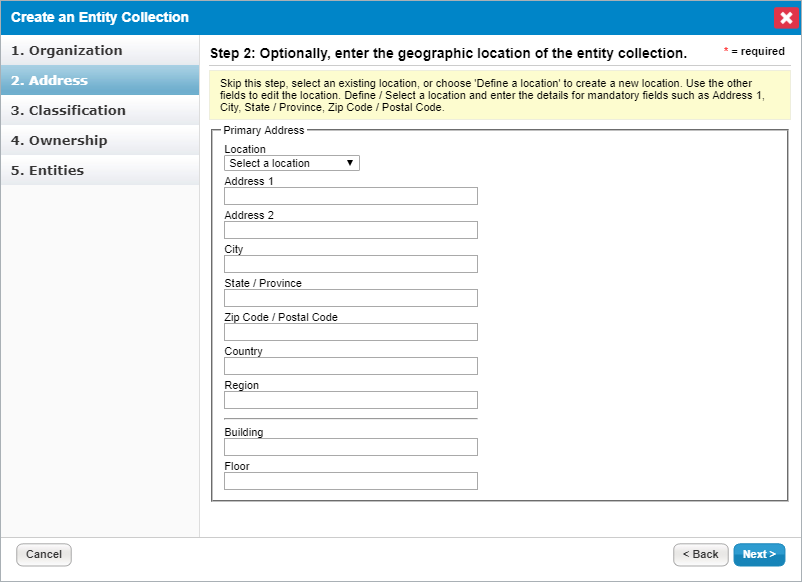 The Address step of the Create an Entity Collection wizard.
The Address step of the Create an Entity Collection wizard.Click Next.
Classify the new entity collection in terms of confidentiality, integrity, availability, accountability, and classification, and specify if it's internal or external.
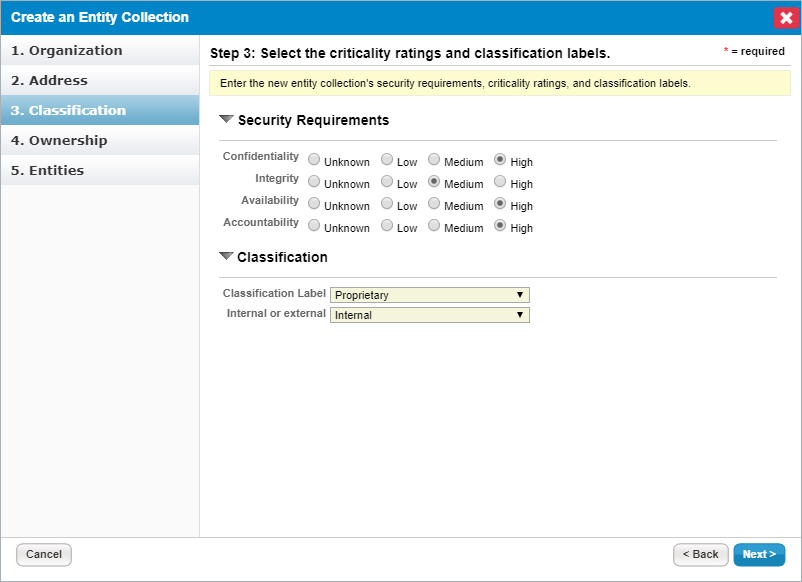 The Classification step of the Create an Entity Collection wizard.
The Classification step of the Create an Entity Collection wizard.Click Next.
Select a different primary owner, if appropriate. The entity collection must have a primary owner. You can also specify additional owners.
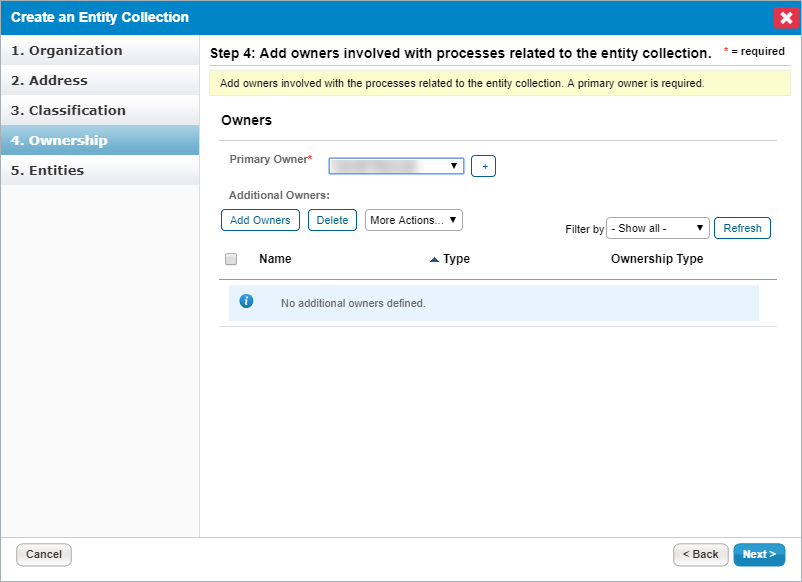 The Ownership step of the Create an Entity Collection wizard.
The Ownership step of the Create an Entity Collection wizard.Click Next to continue.
Click Add.
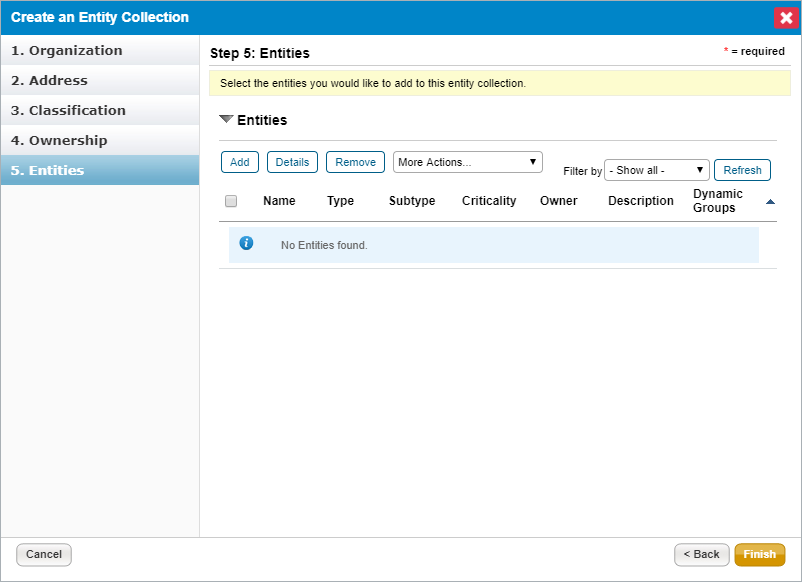 The Entities step of the Create an Entity Collection wizard.
The Entities step of the Create an Entity Collection wizard.Go to the Browse Entities tab > Available Entities and select a group. Or, click Search to search for an entity. After the entity(s) or group is found, select any appropriate entities, or Select All, or select the dynamic group.
Click >> to move the entity(s) or group to the Selected Entities box, then click OK.
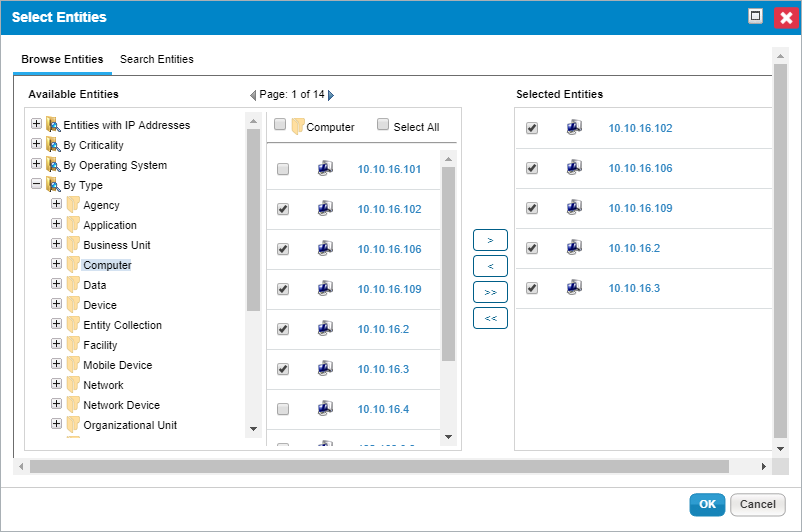 The Select Entities dialogue.
The Select Entities dialogue.
When adding a dynamic group or its members:Selecting only specific entities within a dynamic group will associate only those entities as members of an entity collection.
Selecting a dynamic group will associate all entities as members of an entity collection. When members are added or removed from a dynamic group, those dynamic members within an entity collection are updated automatically.
Select All will associate all entities as members of an entity collection, but not the dynamic group. When members of a dynamic group are added or removed, those dynamic group members within the entity collection are not updated.
Entities that are a part of more than one dynamic group will be added only once to an entity collection, even if you add all dynamic groups containing that entity.
Click Finish.The new entity collection will be an 'entity collection' type entity.
To edit an entity collection:
- Go to Entities > Entity Collections and locate the entity collection that you want to edit using the tree and grid views.
- Click an entity collection name to open.
- Select the tab with the information that needs to be edited, such as General, Entities, Description, or Classification.
- Click Edit and make changes as needed.
- Click Save.
To delete an entity collection:
Entity collections that are not associated with an assessment can be deleted.
- Go to Entities > Entity Collections and locate the entity collection to be deleted using the tree and grid views.
- Select the checkbox next to the entity collection to be deleted.
- Click Delete, then click OK.
Entity collection task limitations
There is currently no predefined template for importing entity collections into RiskVision, so they must be entered manually.