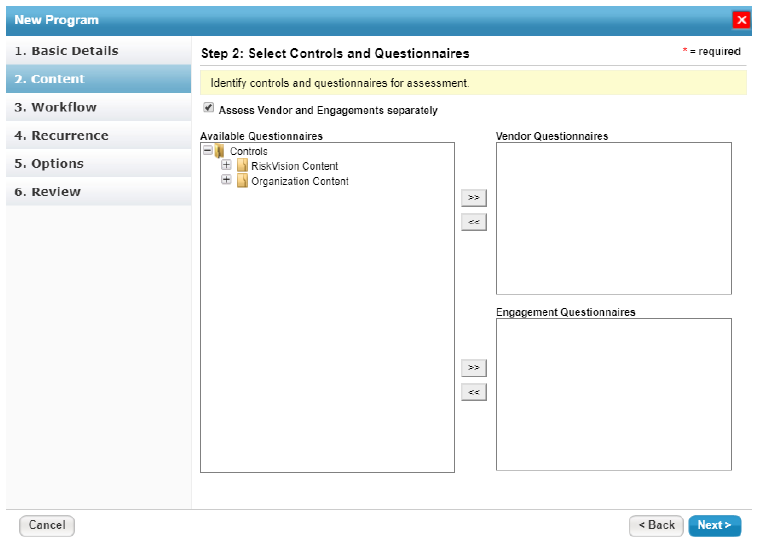When you have large number of vendors from , the portfolios of the respective vendors are first created in the Vendor Risk Manager application. Then, a vendor program is created to assess vendors before you start availing a vendor's service.
To create a vendor program:
- In the Vendor Risk Manager application, go to Assessments > Programs, and Click New.
- The New Program wizard appears. In the Basic Details wizard page, enter the program name, program owner, team, questionnaire presentation options, and assessment duration. For more information, see Naming the Program and Assigning Owners. Note that Vendor Assessment program type is created by default from within the Vendor Risk Manager application. Click Next to continue.
- The Content wizard page appears. In the Vendor Risk Manager application, you can assess both vendors and their engagements within a single program. Check the box next to the Assess Vendor and Engagements separately option to assign different questionnaires to vendors and engagements if you desire to use separate content for each. For more information, see Selecting Controls and Questionnaires. Click Next to continue.
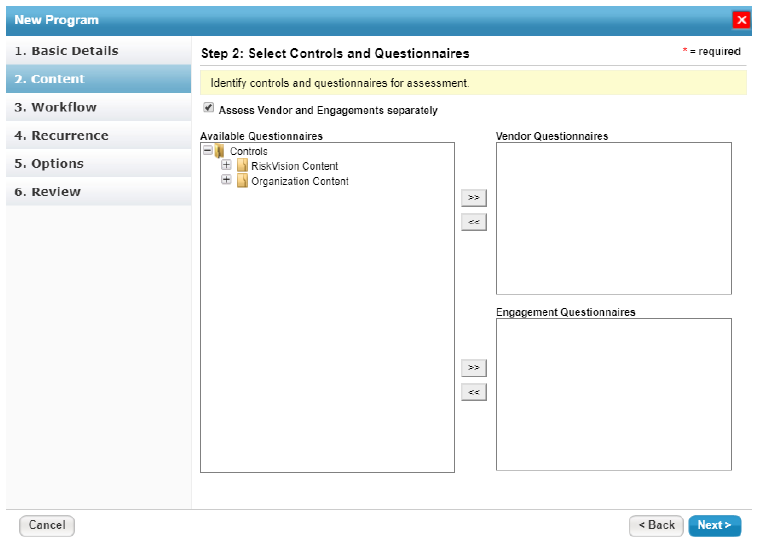
- The Workflow wizard page appears. Select a workflow for assessing vendors and/or engagements. For more information, see Selecting Workflow. Click Next to continue.
- The Recurrence wizard page appears. Enter recurrence information. For more information, see Understanding Recurrence. Click Next to continue.
- The Options wizard page appears. Specify program options for controls, entities, entity collections, notifications, and control response options. For more information, see Setting Additional Program Options. Click Next to continue.
- The Review wizard page appears. The Review wizard page displays all of the selections you made in previous wizard pages. Go over all the options and ensure that they are correct. Click Finish to create the vendor program.