Use content packs to develop and review organization specific content. To create a new content pack, your user role must have Control View and Control Author permissions.
To create a new content pack:
- On the Risks menu, click Controls and Questionnaires.
- Expand Organization Content and select the group where you want to create the pack.
- Click New Content Pack.
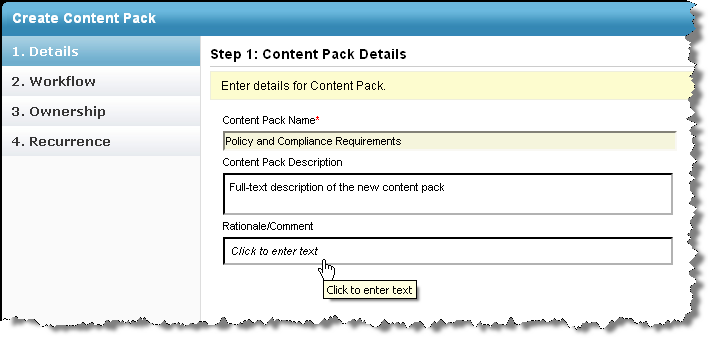 The Details page on the Create Content Pack wizard.
The Details page on the Create Content Pack wizard.
Enter a name, description, and any comments you want to add to the version log.
Click Next.
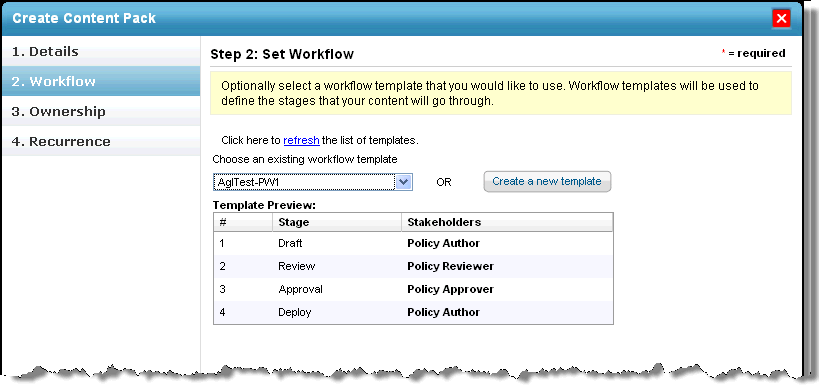 The Workflow page.
The Workflow page.
- Select the workflow that you want to follow when creating this content pack.
- Click Next.
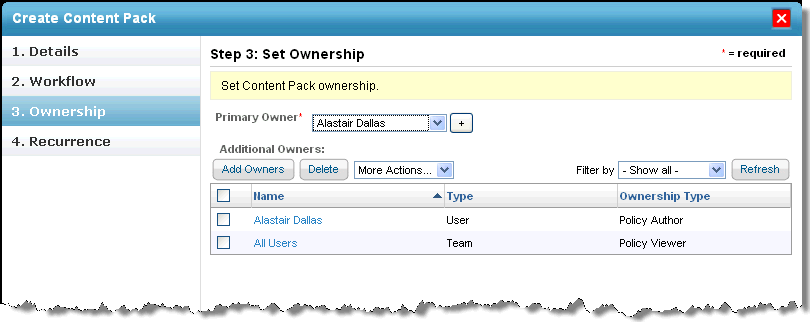 The Ownership wizard page.
The Ownership wizard page.
- Optional: To change the primary owner, select a different user from the primary owner drop-down. To remove an owner, click check the owner row and click Delete. To add another user, click Add Owners.
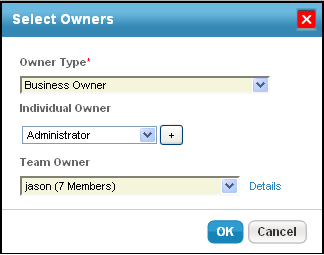 The Select Owners dialog.
The Select Owners dialog.
- Click Owner Type and select an owner type. For more information, see Configuring Ownership Types.
- Click Individual Owner and select a user. Skip this option to assign a team only.
- Click Team Owner and select a team. Skip this option to assign a user only.
- Click OK.
- Click Next.
 The Recurrence wizard.
The Recurrence wizard. Click Policy Review Recurrence to specify how often the review must recur (or if it should not at all). Click Notification Email Template to select an email template to use to remind stakeholders.
- Click Finish.
The content pack workflow process will now launch and the stakeholders of the first stage will be notified. When the associated workflow is moved to the closed status, the content pack will be deployed and versioning will be applied.


