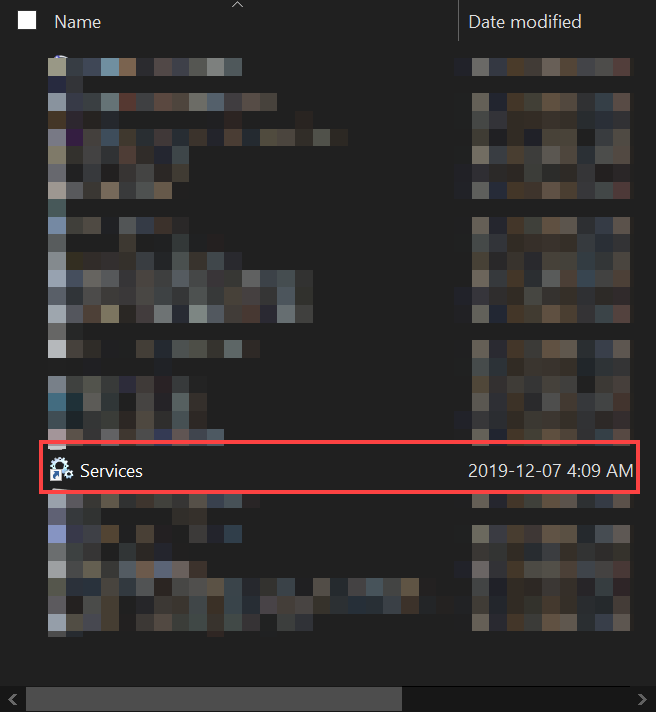Overview
The National Vulnerability Database (NVD) has retired all legacy data feeds and switched to an API-based feed to better serve increasing requests. As a result, Resolver redefined RiskVision to leverage the NVD APIs without causing data interruptions.
Related Information/Setup
Please see the Requesting an NVD 2.0 API Key article for further information on obtaining an NVD API.
Stop the RiskVision NVD Connector Service
- Navigate to the Administrative Tools screen on the connected PC's operating system by entering Administrative Tools in the Search field on the Toolbar.

Search Field
- From the Administrative Tools screen, click on the Services link.
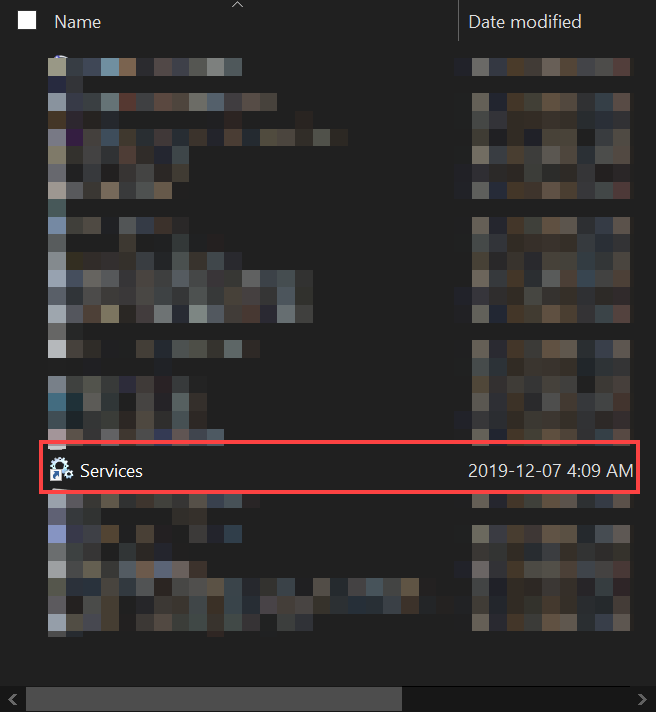
Services Link
- From the Services screen, locate the RiskVision NVD Connector service on the list.
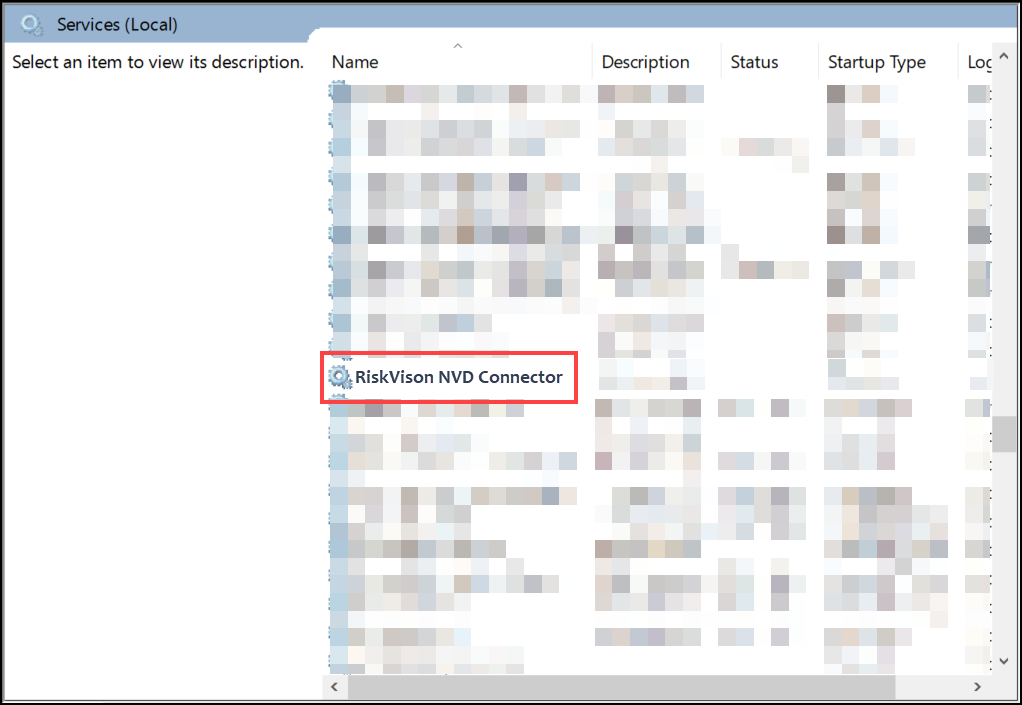
RiskVision NVD Connector Service
- Click the Right mouse button and select Stop from the Context Menu.
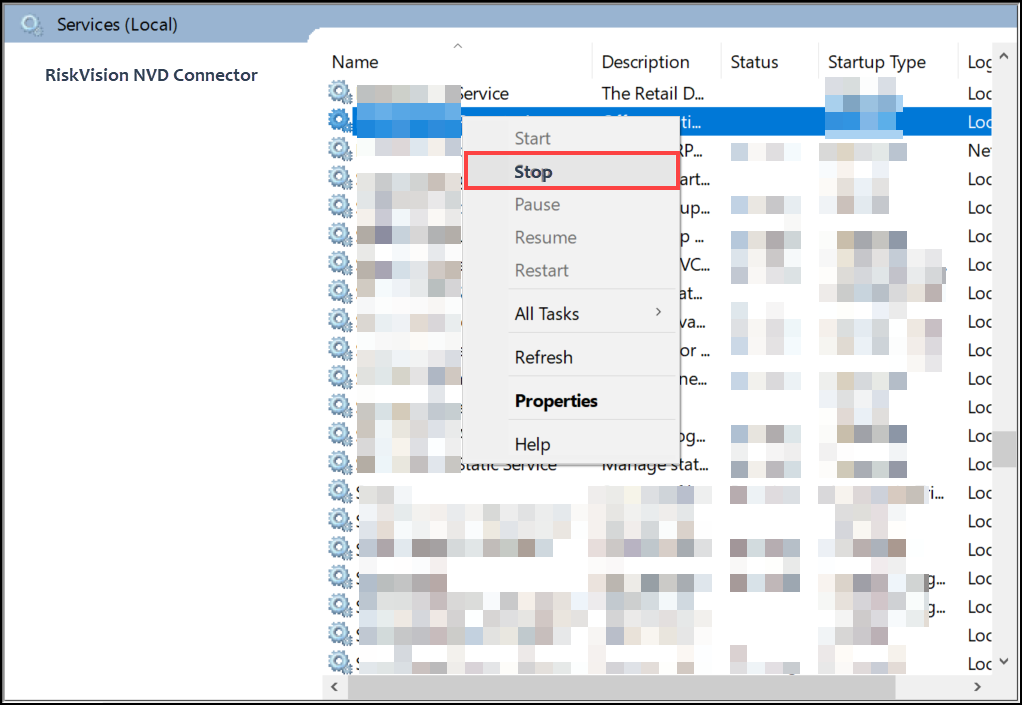
Stop Link
Configure NVD API to Import Data into RiskVision
Before Configuring the NVD API, you must acquire an NVD API Key. Please see the Requesting an NVD 2.0 API Key article for further information on obtaining an NVD API.
- From the File Explorer screen, navigate to the C:/Program Files (x86)\Agilance\NVD Connector folder.
- Click the C:/Program Files (x86)\Agilance\NVD Connector folder and create backups of the cfg and lib folders.
- Remove the jar files below from the NVD connector folder <nvd_intall_folder>/lib.
- agiliance_connector_common-9.7.jar
- agiliance_connector_impl-9.7.jar
- agiliance_json-9.7.jar
- commons-collections-3.2.2.jar
- commons-lang-2.6.jar
- Contact Resolver support to request the 13 required jar files and copy the 13 files from the source file \\corp.resolver.com\globalshare\InformationSecurity\QualityEnginerring\Builds\NVDAPI\Jenkins\lib to the target file <nvd_install_folder>\lib.
- Contact Resolver support to request the 2 required property files and copy the 2 property files from the source file \\\\corp.resolver.com\\globalshare\\InformationSecurity\\QualityEnginerring\\Builds\\NVDAPI\\Jenkins\\cfg to the target file <nvd_install_folder>\\cfg.
- Enter the NVD API key you acquired from NVD in the connector.file properties file under <nvd_install_folder>/cfg
- Restart the RiskVision NVD Connector service.