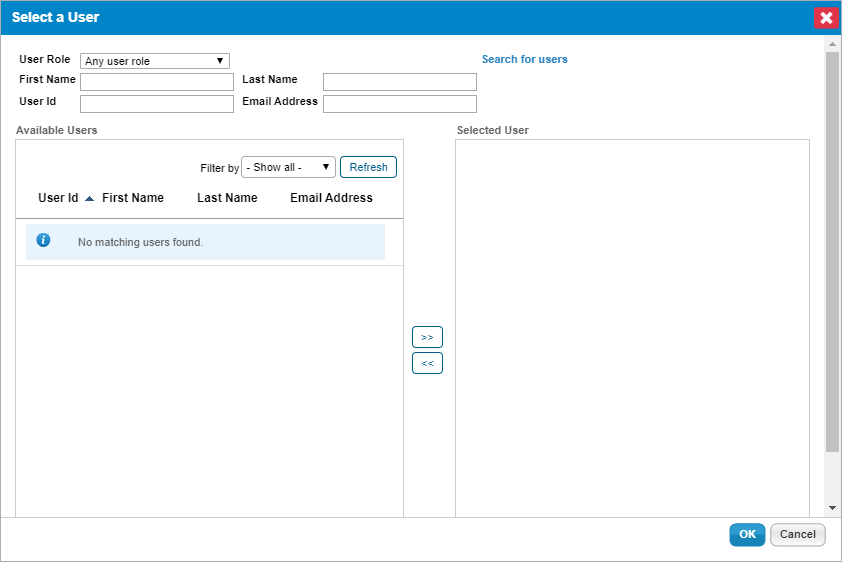You can add users as owners to objects such as entities, tickets, and findings using the User Picker window to search for users. This feature allows you to search for users by Source, User Role, First Name, Last Name, User ID, and Email Address. Each search will return a maximum of 200 user records.
The Source dropdown menu appears in the User Picker window when the com.agiliance.security.agluserintegration.label=Search External Users property is enabled, which allows importing users from the Authentication Connector, which connects to your LDAP directories, into RiskVision.
To search for users:
- Open a page of interest in which the owner or primary owner must be added. Click the + icon to open the User Picker window.
- Pick the appropriate source, if the property is enabled.
- Enter the search criteria.
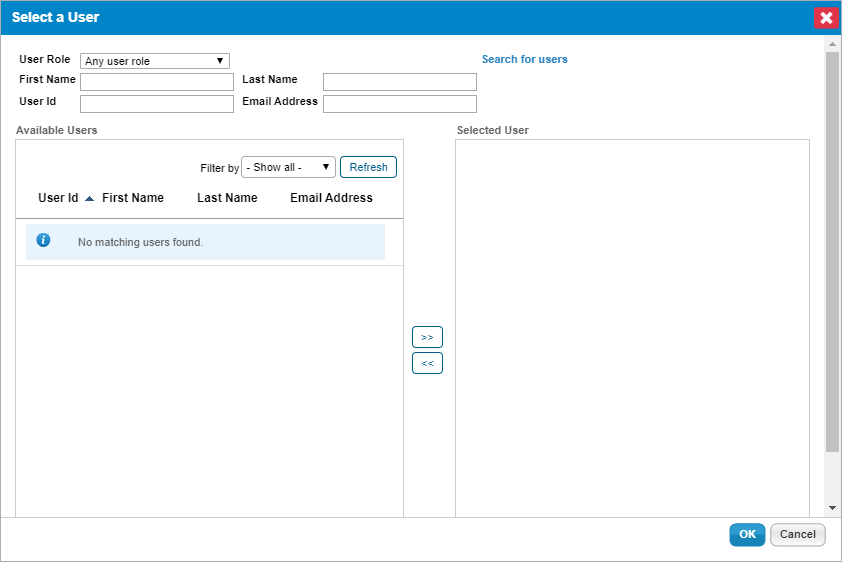 The User Picker window.
The User Picker window. - Click Search for users. The result appears in the Available Users list.
- Add a user to the Selected User list by selecting the user in the Available Users list and clicking the right arrow pointing from the Available Users to the Selected User list. To remove a user from the Selected User list, select it in the Selected User list by clicking on it, then click the left arrow that points from the Selected User list back to the Available Users list.
If the user selected from Authentication Connector does not exist in RiskVision, the new user account is created within the application before assigning them to the object.
Using Search Criteria
- Search results are filtered using an AND condition between the fields
- Depending on the Source selected internal users or LDAP users, the use of the wildcard character is different:
For Internal Users, the search field supports a single word in which the wildcard of "*" can be used before and/or after the search term. For example: *test* , *test, test * and test
For LDAP users search, the search field supports a single word that includes the wildcard of "*" at the beginning and/or end of the search terms as well as anywhere within the search term. For example: *test, test*, tes*t, te*t, and t*est
Note: If you are not making a wildcard search, your search terms will be exact match terms for each of the terms you are using.