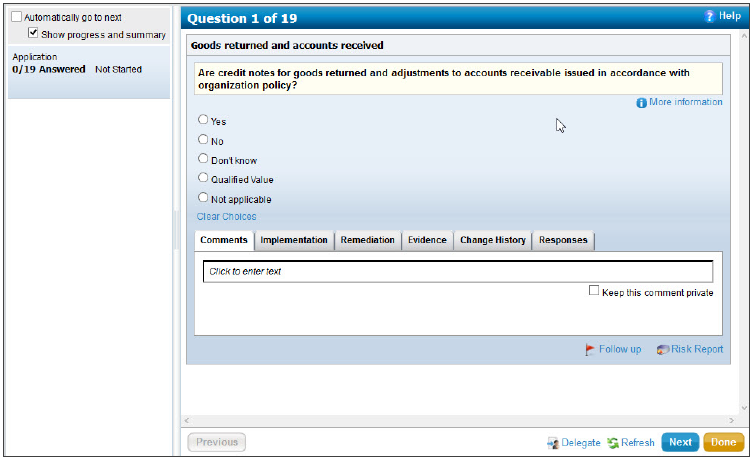To answer a questionnaire, you must have the Questionnaire Answer permission.
To view the Questionnaire Answering Interface from the Questionnaires page, choose anyone of the below mentioned options:
- Click the Questionnaire link
- In the Actions drop-down list, choose the below:
- Work on this Questionnaire
- Resume Questionnaire
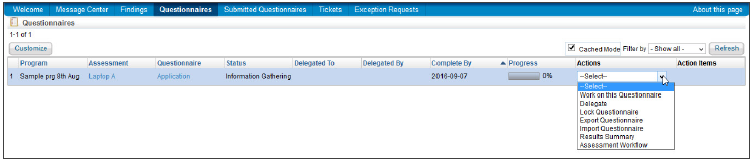 The Questionnaire Answering Interface page appears as shown below:
The Questionnaire Answering Interface page appears as shown below: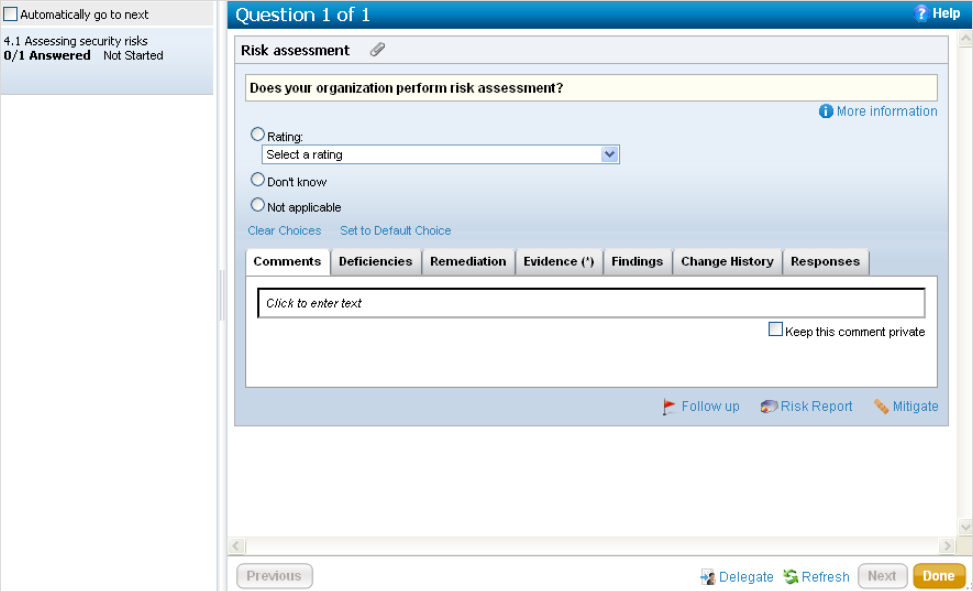
The left side navigation pane displays the questionnaire details and if the questionnaire is subdivided into sections pertaining to a specific policy or control the sections of the questionnaire. Click the section to display a table with a list of questions in the main pane.
The sections of the questionnaire displays the controls and policy titles, the number of questions in the section, and status.
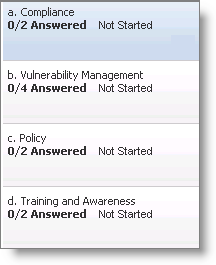
- Click this section to display a list of questions in the main pane. The right side pane displays a list of questions in case there are more than one question. The questionnaire details include the assessment name, the entity name, the stage progress and the questions.
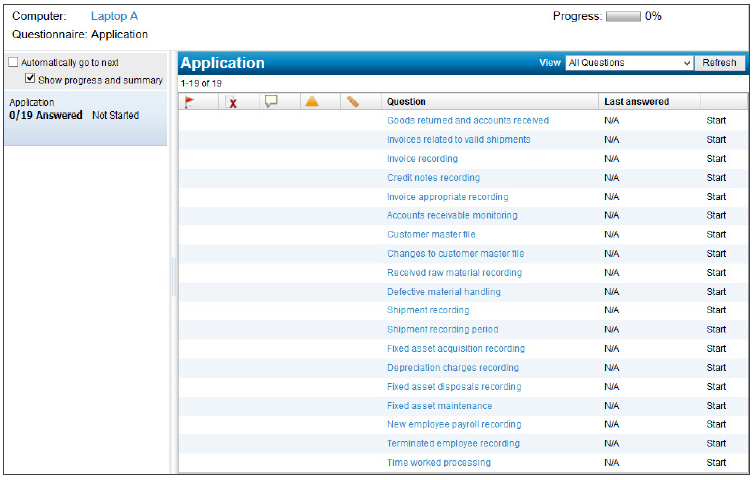 The actions associated with the questions are displayed with icons as shown below:
The actions associated with the questions are displayed with icons as shown below:Icons
Description

Flagged for follow-up

Answer requires resolution

Comments

Exception

Mitigation

Evidence
- Click the question to open it in the main pane.
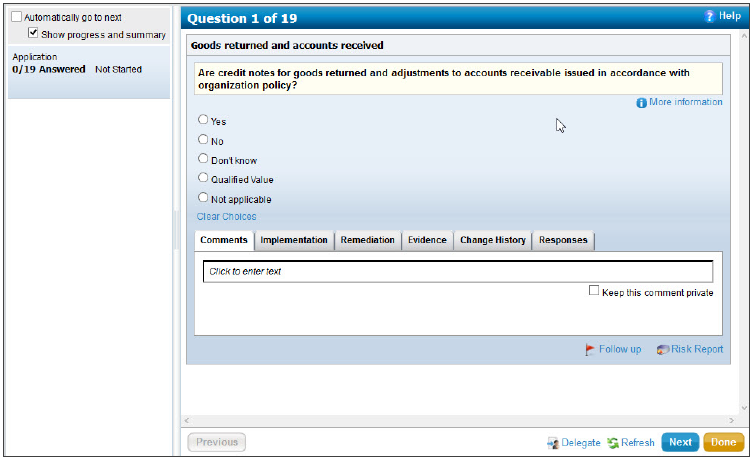
- The questions are displayed in the right-hand side of the window. You can specify an answer or rating for each question and then click the Previous or Next button to move to the next question.
Some questions are designed to have dependent questions, such that when a user selects a choice, it enables the dependent question.
- Click the Done button, to stop the questionnaire-taking process. User is navigated to the Thank You page.
- Select any one of the options below:
- Select Submit for Review, when user wants to submit the questionnaire and move to the workflow stage 'Review' after all questionnaires are submitted.
OR - Select Close now and resume later, when user is not done with this questionnaire, but wants to close it for now and resume later.
- Select Submit for Review, when user wants to submit the questionnaire and move to the workflow stage 'Review' after all questionnaires are submitted.
Questionnaire-taking preferences associated with an assessment determine specific behavior and options available to questionnaire-takers. For example, you may have an option Skip Answered Questions, then the questionnaire display skips next or previous questions that have already been answered.

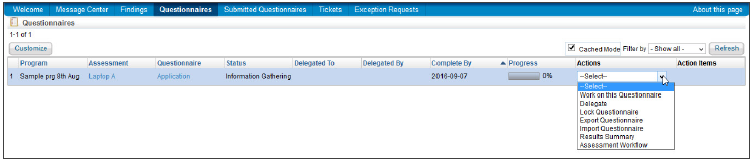 The Questionnaire Answering Interface page appears as shown below:
The Questionnaire Answering Interface page appears as shown below: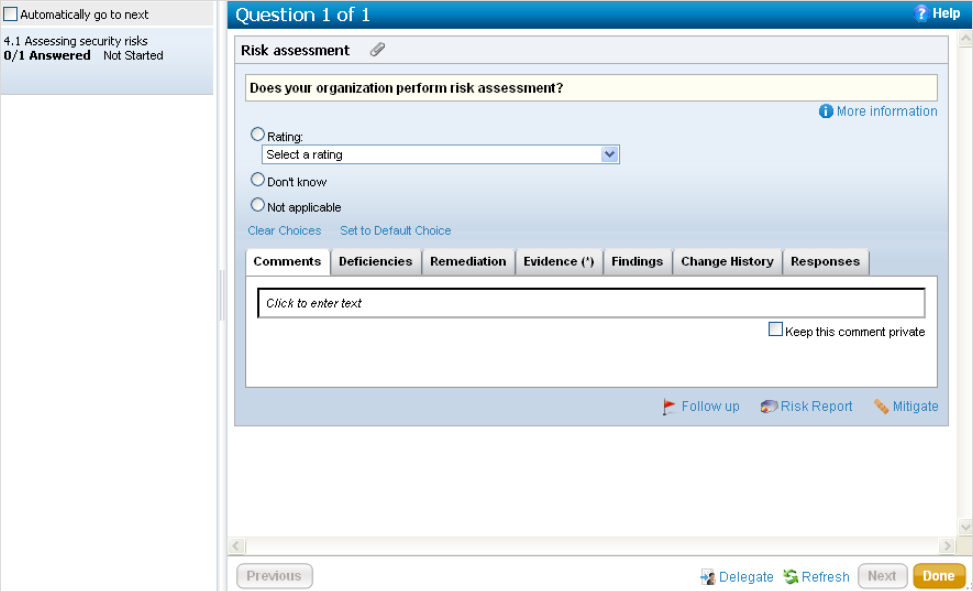
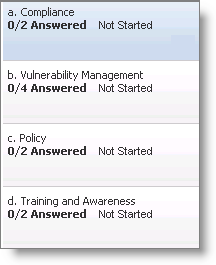
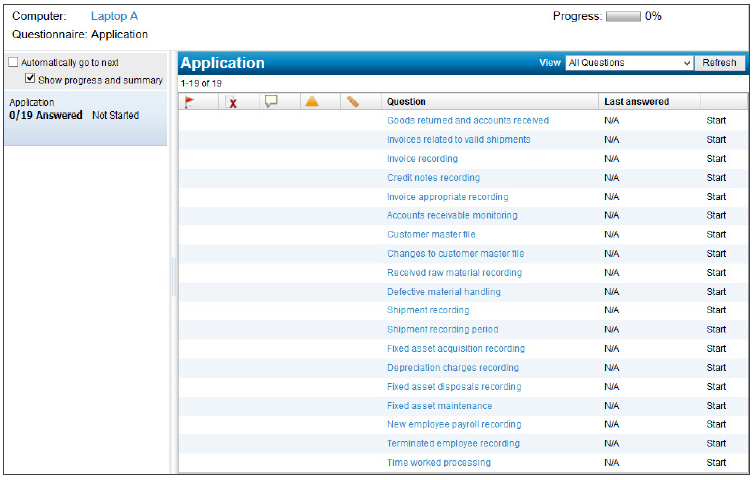 The actions associated with the questions are displayed with icons as shown below:
The actions associated with the questions are displayed with icons as shown below: