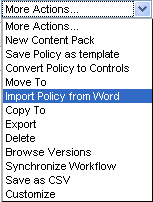Large policy documents can be imported directly into RiskVision from word processing applications such as Microsoft Word, saving considerable time. In addition, a policy document can be maintained in parallel outside RiskVision, and re-imported to update the system.
When importing from a word processing document (.doc, .docx, .odt, and .rtf formats are supported), RiskVision will attempt to create a hierarchy of sections and sub-sections. For tips on creating a source document, see Creating Policies Based on Microsoft Word Documents.
To import a policy document for the first time:
Go to Content > Policies, select a folder in which you have privileges to create a policy.
Select Import Policy from Word in the More Actions drop-down list.
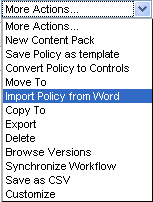
Select your source document, then click OK. The import process will not modify the source document.
Once the policy has been imported, you can edit, delete or edit it like any other policy document.
To re-import from Word to update a policy:
Follow the above directions for importing a policy document for the first time.
Select the folder containing the policy document to update. The system will detect the document by name and will update the contents of sections and subsections.
 | Major changes, such as document reorganization or deleted sections will not update smoothly. In this case, rename the source document and import as new. |