Content that has no workflow associated with it or that has not been deployed yet is termed as draft content. If you use draft content in program assessments and change the draft content later, then you will encounter inconsistent and undesired results after updating the program to reflect the latest content changes. Therefore, always recommends using versioned content for your assessments because versioned content allows you to incorporate the latest content changes into program assessments consistently. The draft content attached to a program can be attached as a group, content pack, control objective, or questionnaire. This section provides instructions for migrating draft content used in your programs to versioned content.
Important!
- Please keep in mind that assessments must be in an open state when migrating draft content. If you have to migrate draft content in closed assessments, you must restart the closed assessments.
- Before making changes to draft content that was migrated to version 1 of a content pack, you should archive all assessments that need to be archived on version 1 of the content pack. Only after restarting the assessments should you update the program to use version 2 of the content pack.
- Log in to the RiskVision Administration application and deactivate all scheduled jobs. In some cases, the server may need to be rebooted to prevent jobs changed from automatic to manual from starting automatically.
- Seek to prevent any active users in the system (such as by turning off the LDAP connector and/or performing the migration at an off-peak time).
- Please do not edit and update the program prior to migrating from draft to versioned content. If you need to change some of the program options, RiskVision recommends doing this after you have migrated your content from draft to versioned.
Migrating draft content that is already part of a content pack
- Go to the
%AGILIANCE_HOME%\configdirectory, open theagiliance.propertiesfile using a text editor, and add the following properties:ui.migrateDraft.enable=true - Log in to the server where the Resolver database is installed.
- Log in to the database.
- Start the tool that is available to run SQL commands.
- Connect to the RiskVision database.
Execute the following query:
update agl_policyset
set policyset_type = 'PolicyPack', policyset_subtype = 'subtype_nocontroldocument', policyset_flags = '134'
where title like '<Group_Name>';
commit;
Where <Group_Name>is the group at the highest level in that hierarchy in which the content is present.
Executing the query above converts the group to a content pack.
- Restart the RiskVision Tomcat Application service.
Log in to the RiskVision application and navigate to the Controls and Questionnaires page.
- Create a content pack and move the draft questionnaire to the newly-created content pack.
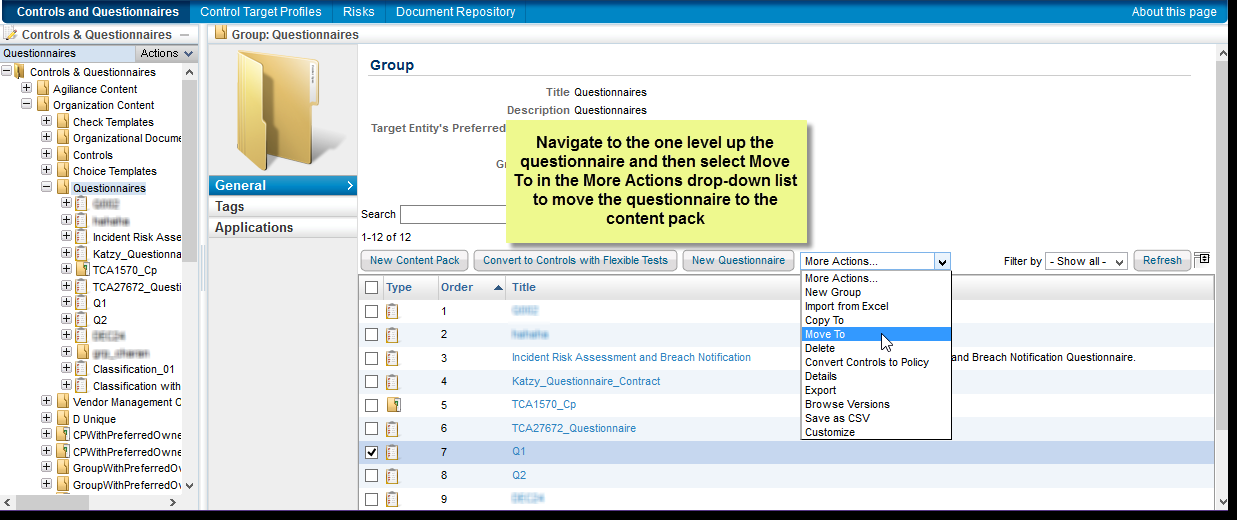
To update the primary owner, navigate to the Ownership tab, click Edit and click Save. Now the primary owner has permission to restart the workflow for the second time.
Click the Workflow tab, select a workflow in the drop-down list, and click Start Workflow. The workflow enters the first stage. Move the workflow to the closed stage so that the versioning is applied to the content. The content pack will now be in version 1.
- Navigate to the Assessments > Programs, locate the program containing the draft content, and select it to open its details page.
- Click the Changes tab.
- From within the Changes section, check the box next to the Migrate draft controls to latest version option, clear the Notify assessment stakeholders option, and click Commit Changes.
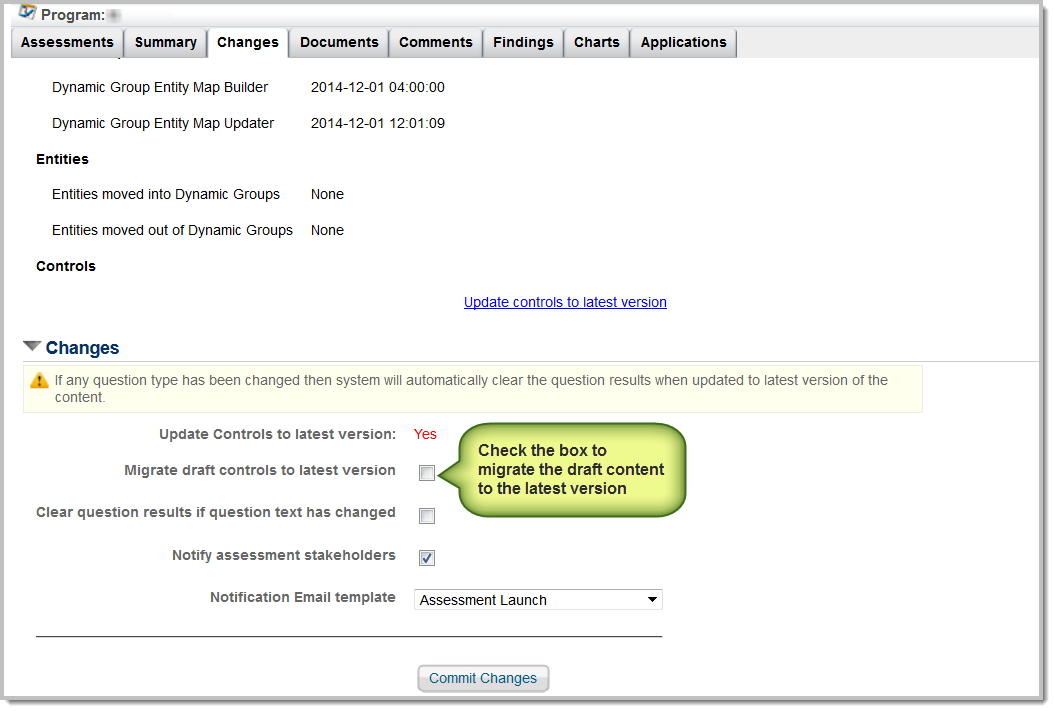
Note: If there is more than one group or questionnaire in a program, RiskVision recommends converting all of the groups or questionnaires to a content pack before you update the controls to the latest version. You can use a single content pack for all of your draft content or multiple content packs.


