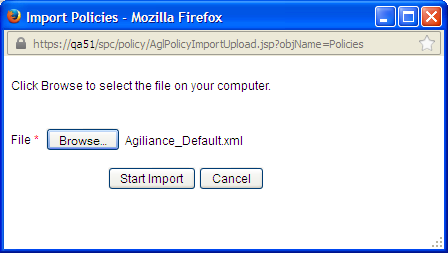Importing previously exported policies provides a convenient way to copy policy documents between development and production environments, from one RiskVision server to another, or when your organization has multiple domains with similar objectives. Exporting a policy document to XML format also allows you to make changes to a policy outside RiskVision. Export the policy document, edit the XML file directly, and then import the policy into RiskVision using the Import Policies (XML) command.
Policy documents in XML must conform to the RiskVision schema. If importing an XML file generates a syntax error, correct the XML text and import the file again.
You can import policy documents in XML format if your user role has Policy View and Policy Manage permissions.
To import XML policy documents:
Open RiskVision Policy Manager.
Go to Content > Policies. The Policies page is displayed.
 The Policies page.
The Policies page.
Click Import Policies (XML).
Click Browse to select the desired XML policy file from your local network, then click Start Import. Ensure that you have appropriate privileges for importing files from the remote network.
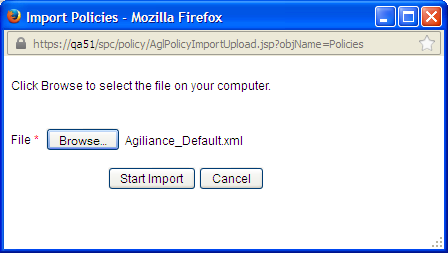 Importing a policy.
Importing a policy.
Once the import is complete, the Import Policies window displays details about the imported file, such as policy count and the number of policy groups, policies, sections, and subsections.
A logged in user importing a policy into RiskVision will become the policy's primary owner, and all the references, categories, and display options associated with the policy are inherited. For policies with attached documents, extract the zip file, double click the data folder, double click the attachments folder, and copy the folder to the %AGILIANCE_HOME%\data\attachments directory before you start importing the XML policy document.
RiskVision encrypts files that are uploaded to the RiskVision server. The files are encrypted in transit using SSL and are also encrypted at rest.
If you have any attachment for another policy, extract the zip file, double click the data folder, double click the attachments folder, compare the current folder path with the existing folder path. Copy the folders which are not common to the common folder path.
| EXAMPLE |
You're importing policy with attached documents for the second time. Compare the additional attachment unzipped folder in the existing path (%AGILIANCE_HOME%\data\attachments\201\0090\5223\5251\0151\7696) with the current path( %AGILIANCE_HOME%\data\attachments\201\0090\5223\5251\0151\7697) in a second computer. Copy the folder 7697 to the folder 0151 in the existing path. |