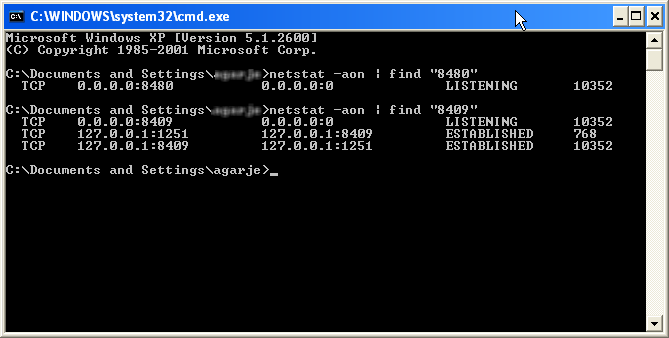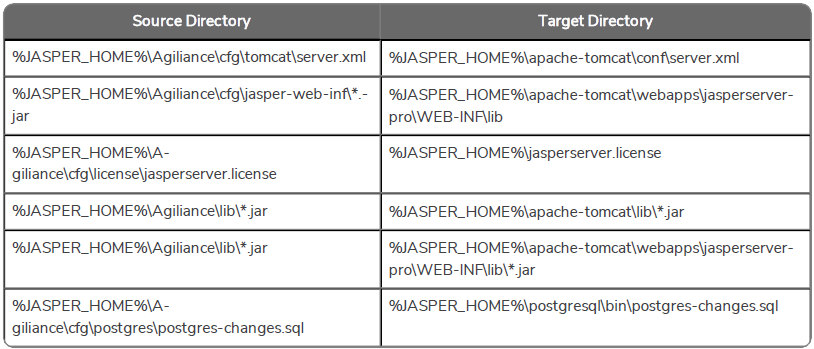The following is a list of common problems that may arise while installing the JasperReports Server. JasperReports server does not support IE 8 or IE Compatibility mode.
Problem I: Analytics and Reporting submenu item is not visible on the Analytics menu
The Analytics and Reporting submenu allows you to launch JasperReports Server. If its missing from the Analytics menu:
Go to the
%AGILIANCE_HOME%\apache2\conf\extra\directory location, open theworkers.propertiesfile using a text editor, then verify whether the following properties are correct:worker.jasper_tomcat.port=8409worker.jasper_tomcat.host=<hostname>, where <hostname> is the fully qualified hostname of the system on which the JasperReports Server is installed.worker.jasper_tomcat.type=ajp13Go to the
%AGILIANCE_HOME%\configdirectory, open theagiliance.propertiesfile using a text editor, and then verify whether the following properties are available:jasper.hostname=<ip_address> or <hostname>jasper.database.host=<ip_address> or <hostname>jasper.database.port=5432Restart the RiskVision Apache and RiskVision Tomcat services if you made any changes to the agiliance.properties file.
Problem II: The Jasper RiskVision Analytics server is currently unavailable
Launch JasperReports Server from the Analytics menu. If you see the message "the Jasper RiskVision Analytics server is currently unavailable," verify the JasperReports Server installed directory in the following order: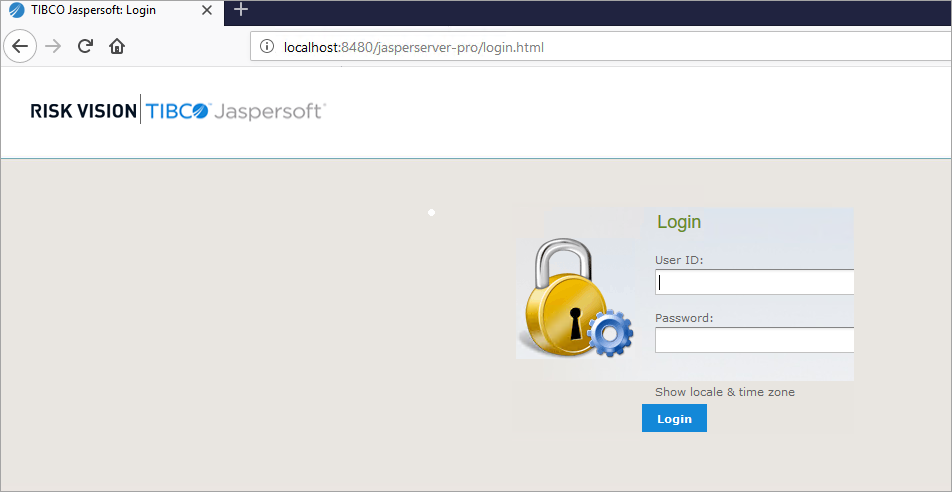
- Launch the JasperReports Server in a standalone mode:
- Ensure Jaspersoft services jasperreportsPostgreSQL and jasperreportsTomcat are running.
- Go to:
http://<ip_address>:8480/jasperserver-pro/login.htmlWhere the <ip_address> is the IP address of the JasperReports Server.
Enter the User ID sysadmin and Password agiliance in the JasperReports Server Login page.
If the JasperReports Server homepage appears: See Verifying the JasperReports Server Installation on the RiskVision Server Setup.
If you see the error message "Unable to launch the JasperReports Server": JasperReports Server is not installed properly.
Go to the
<%JASPER_HOME%>\Agiliance\scriptsdirectory to ensure Jaspersoft services is working.Open the
initdb.logfile using a text editor. If there are errors in theinitdb.log,PostgreSQL database is not properly installed. Follow the installation instructions and re-install the JasperReports Server.If there are no errors in the file
initdb.log, stop Jaspersoft services, go to the following directories, back up the log files, and then delete all the log files:
%JASPER_HOME%\apache-tomcat\webapps\jasperserver-pro\WEB-INF\logs
%JASPER_HOME%\apache-tomcat\logs
After all the log files are deleted, start Jaspersoft services.
Run the following commands using Windows Command prompt to verify whether the ports '8480' and '8409' are listening.
> netstat -aon | find "8480"
> netstat -aon | find "8409"
If both ports are listening, go to step 1 and verify if you are able to launch the JasperReports Server.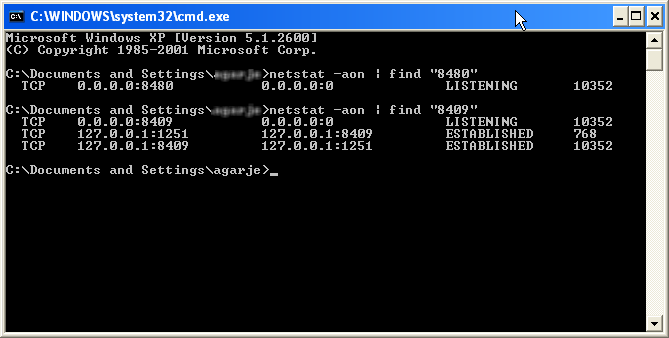
If the problem persists, check the log files for any errors.
If JasperReports Server does not launch, the RiskVision Report Server installer failed to copy the file contents or skipped copying files from the source directory to the target directory. Compare the directory, files, and contents to see if they match the listed source directory and the target directory columns.
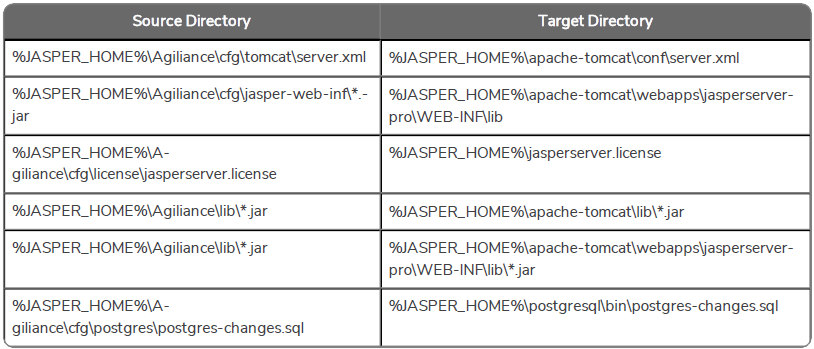

If there are missing files or inappropriate file contents, copy the file from the source directory to the target directory.
Restart the Jaspersoft services if changes were made. The changes are applied to the JasperReports Server installation directory and JasperReports Server should launch.
If the problem still exists after copying all the artifacts to the target directory, go to the directory
%JASPER_HOME%\apache-tomcat\webapps\jasperserver-pro\WEB-INF. Open theagiliance.propertiesfile by using a text editor, and then verify if the following properties are correct:MySQL:
database.type=mysql
database.mysql.driver=com.mysql.jdbc.Driver
database.mysql.url=jdbc:mysql://<ip_address or hostname of RiskVision database>:3306/
riskvision.app.url= <ip_address or hostname of RiskVision Server>
jasper.admin.port=8480- Oracle:
database.type=Oracle
database.oracle.driver=oracle.jdbc.OracleDriver
database.oracle.url=jdbc:oracle:thin:@<ip_address or hostname of RiskVision database>:1521/agl
riskvision.app.url= <ip_address or hostname of RiskVision Server>
jasper.admin.port=8480By default, the property
<jasper.admin.port>is set to 8480. If you have changed the port number, specify the correct port number.If your investigation still does not resolve the problem, contact Resolver Support and provide the appropriate log files.