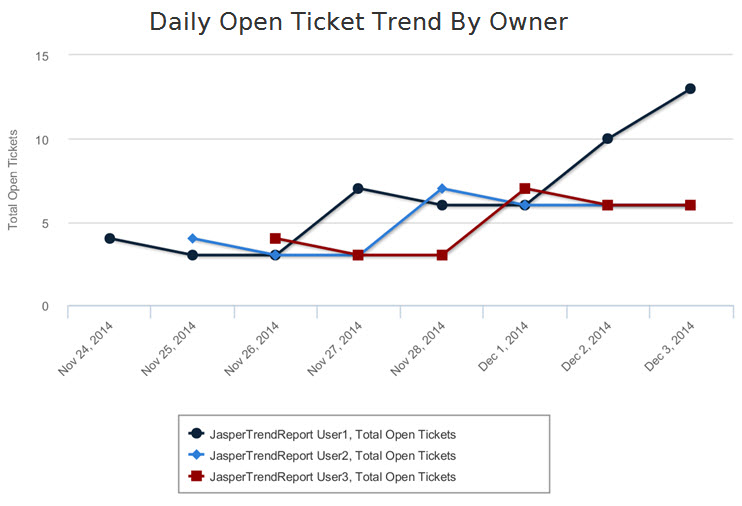To run a report such as the Daily Open Ticket Trend by Owner predefined report, follow the steps below.
To view or run a predefined trending report:
- Go to Analytics > Analytics and Reporting to launch the JasperReports Server.
- Go to View > Repository, and expand the Trending folder under the Reports folder that is present in the Public folder.
- Select the Daily folder to display the list of reports.
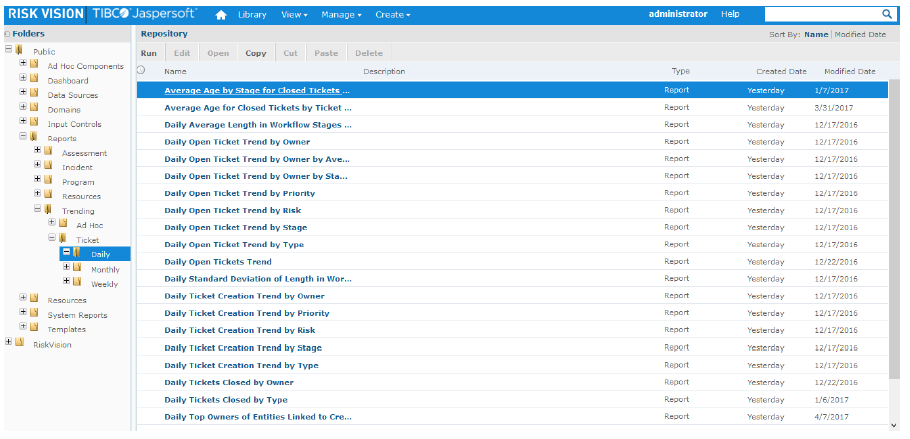
- Right-click in the Daily Open Tickets by Owner report row, and select Run in the context menu.
- After you run the report, click the
 icon and choose As PDF to open the report in a tabbed browser. In the browser (Mozilla), go to File > Save Page As... to save the report. If you want to export the report as a Word document, click the
icon and choose As PDF to open the report in a tabbed browser. In the browser (Mozilla), go to File > Save Page As... to save the report. If you want to export the report as a Word document, click the  icon again and choose As DOCX to open the report using Microsoft Word. In the Microsoft Word application, go to File > Save to save the report.
icon again and choose As DOCX to open the report using Microsoft Word. In the Microsoft Word application, go to File > Save to save the report.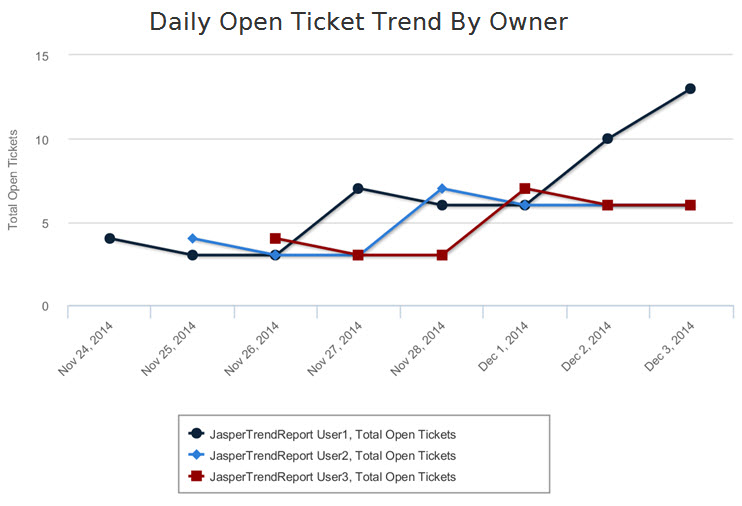
- After you run the report, click the
 icon and choose As PDF to open the report in a tabbed browser. In the browser (Mozilla), go to File > Save Page As... to save the report. If you want to export the report as a Word document, click the
icon and choose As PDF to open the report in a tabbed browser. In the browser (Mozilla), go to File > Save Page As... to save the report. If you want to export the report as a Word document, click the  icon again and choose As DOCX to open the report using Microsoft Word. In the Microsoft Word application, go to File > Save to save the report.
icon again and choose As DOCX to open the report using Microsoft Word. In the Microsoft Word application, go to File > Save to save the report.
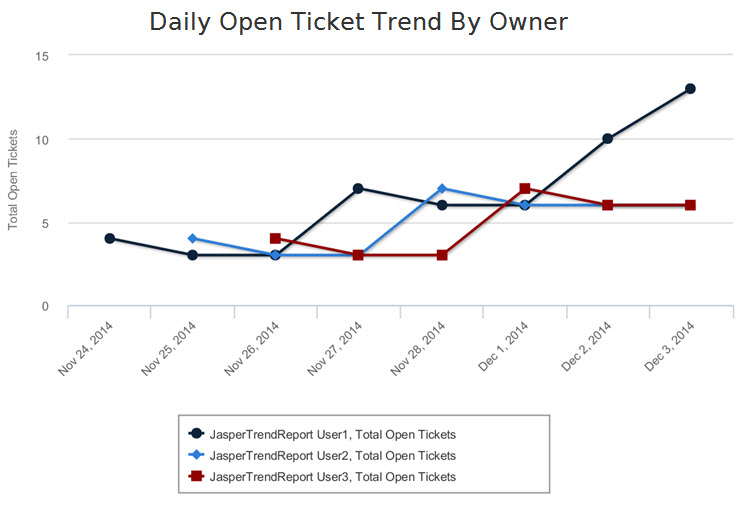

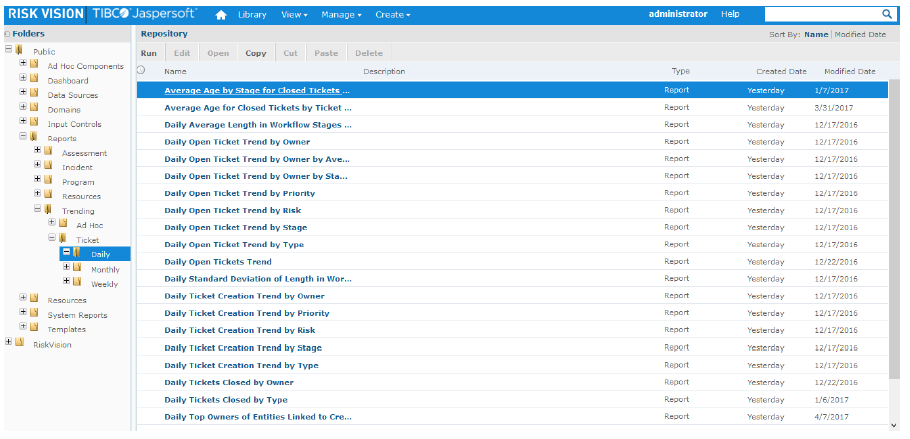
 icon and choose As PDF to open the report in a tabbed browser. In the browser (Mozilla), go to File > Save Page As... to save the report. If you want to export the report as a Word document, click the
icon and choose As PDF to open the report in a tabbed browser. In the browser (Mozilla), go to File > Save Page As... to save the report. If you want to export the report as a Word document, click the  icon again and choose As DOCX to open the report using Microsoft Word. In the Microsoft Word application, go to File > Save to save the report.
icon again and choose As DOCX to open the report using Microsoft Word. In the Microsoft Word application, go to File > Save to save the report.