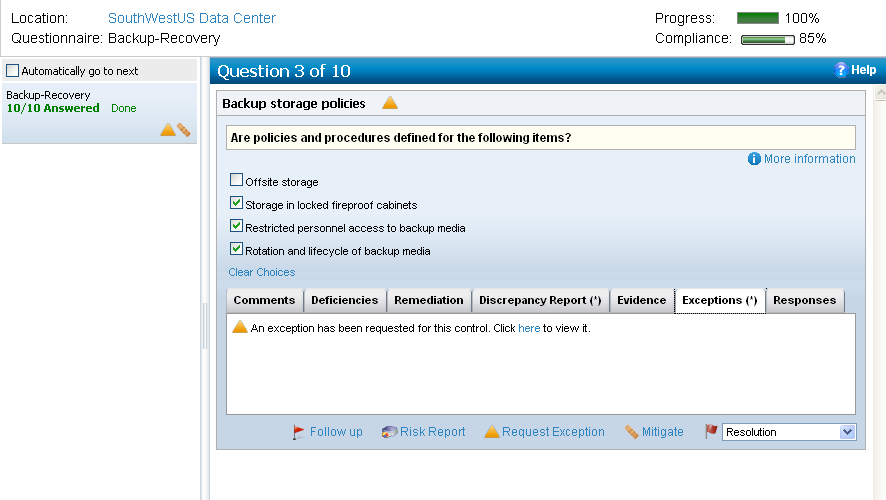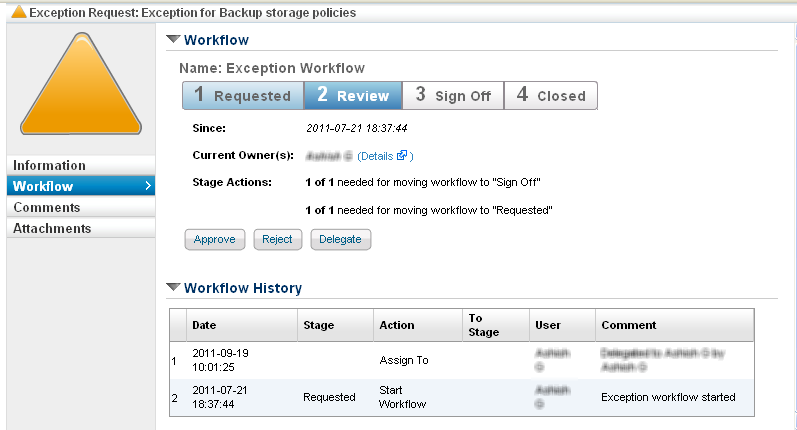Questionnaire responders can view exceptions requested by other users. Only the workflow stage stakeholders can modify the settings and transition the exception to another stage.
To view an exception:
Open the questionnaire by clicking the questionnaire in the My Assessments or by navigating to Home > Questionnaires and then selecting Work on from the action menu in the questionnaire's row.
Go to the subcontrol.
In the Questionnaire navigation pane, select the control, if there is more than one subcontrol, a table displays, select the subcontrol title to open the question.
The question displays.
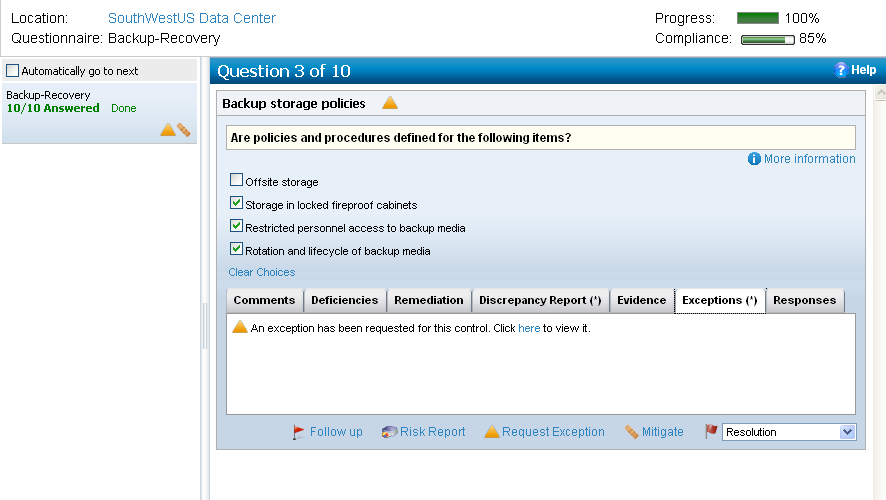
Go to Exception tab and click the here link.
The Exception Request details displays and if you are a stakeholder of the stage, the Edit button displays in the upper right corner.
Click Workflow. The stage details displays.
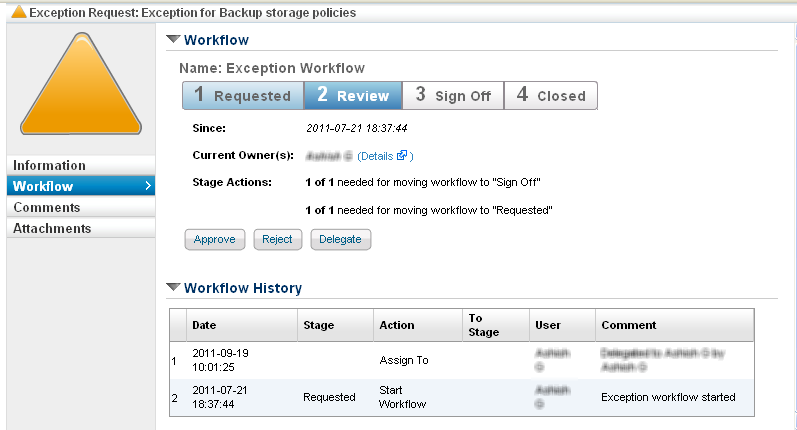
Click a stage action to transition the exception request.
To change either general or recurrence settings, click Information and then click Edit.
To modify attachments, click Attachments and change as follows:
Click New Document to attach a file that supports the exception request.
Click New Web Link and enter a complete URL including the protocol HTTP or HTTPS.
Select an attachment and click Delete to remove.
The modifications affect all entity-subcontrol pairs in reports and assessments.