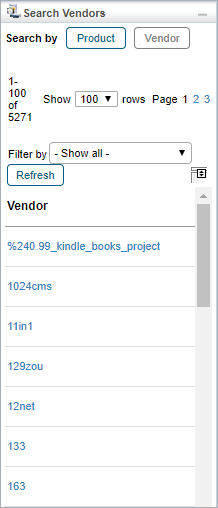When using Threat and Vulnerability Manager, you may find you need to search for specific technologies among the thousands your organization has procured. You can use the All Technologies page, available on the Technologies menu, to search technologies. In the All Technologies grid, the technology names are sorted alphabetically by default. This grid contains a search pane that allows you to perform a search based on product or vendor. In addition, you can also review non-validated technologies that are imported by connectors.  The Search Technologies pane.
The Search Technologies pane.
To search technologies by product:
Perform one of the following actions:
- By first letter:
- Verify that the Search Technologies pane is enabled; click Product if it is disabled.
- Click any letter under Browse by Product Name. Use the pagination buttons to navigate between the search results. For more information about pagination, see Using the Grid View.
- Search by Vendor:
- Enter a vendor name in the Search by Vendor field.
- Click Search.
- Search by Keyword:
- Enter a keyword in the Search by Keyword field.
- Click Search.
- View un-assigned technologies:
- Click Search under the Un-Assigned Technologies option.
To search technologies by Vendor:
- Click Vendor to enable the Search Vendors pane.
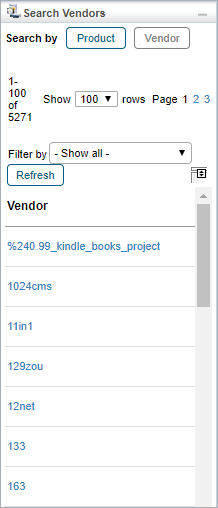 The Search Vendors pane.
The Search Vendors pane. - Click a vendor to view the technologies provided by the vendor.
- Optional: If you're looking for a specific vendor, click Filter by, then click either Vendor or Number of Technologies. Enter your search criteria, then click Refresh.
You can also search the Technologies page to find all technologies that do not have a vendor by using 'N/A' in the Search By Vendor field.