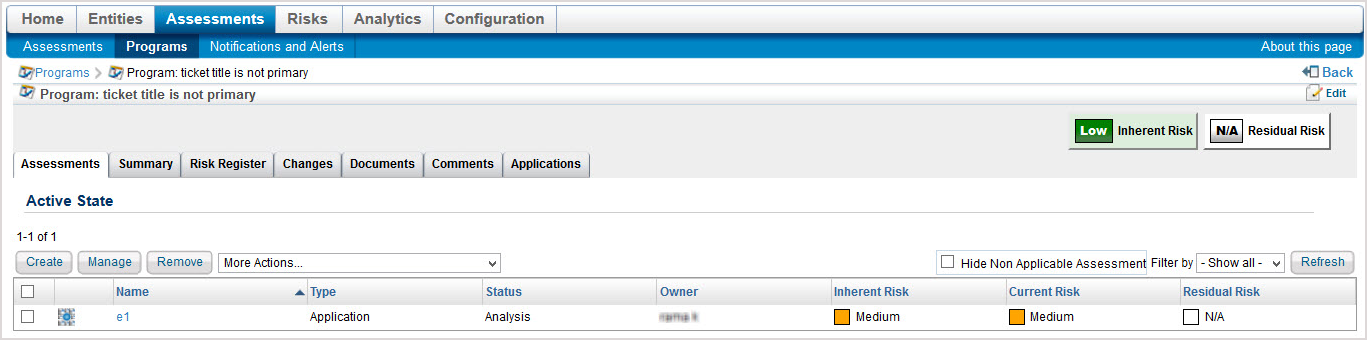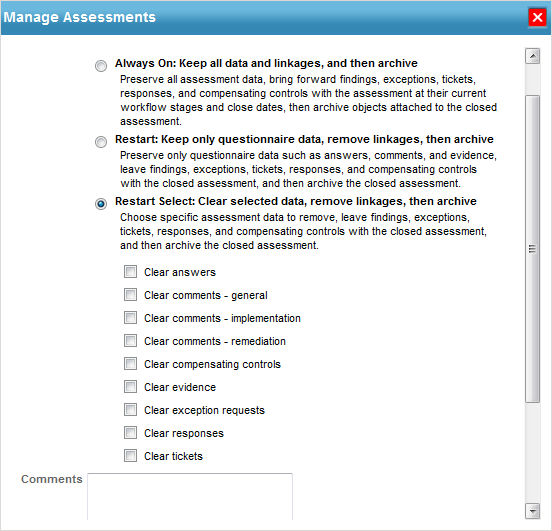For assessments that you intend to perform more than a single assessment on, you will need to restart the assessment at some point during this process. When you restart assessments, you will have an option to keep some, none, or all of the data for the assessments that you restarted. The rest of this section will discuss these options, as well as all applicable options, for restarting assessments.
Restarting assessments allow you to carrying forward identified risk, Risk Inheritance tab details, and the inherent and residual risk values for the various risk likelihood and impact values, along with the heat map.
To restart assessments:
- Open RiskVision Enterprise Risk Manager.
- Go to Assessments > Programs. Click the Assessments tab.
- Select a program to open.
- Check the box in the closed assessment row and click Manage.
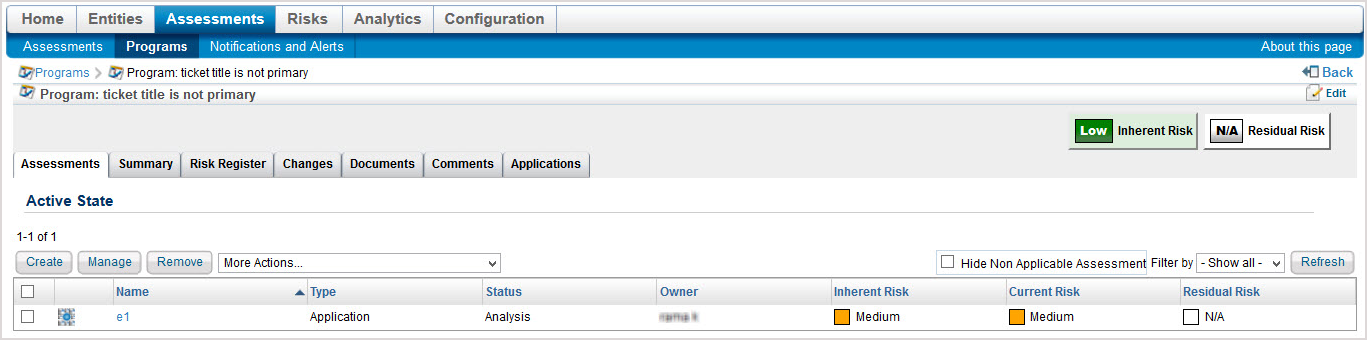
- Click the option that best represents how you want to deal with the objects in the existing closed assessment.
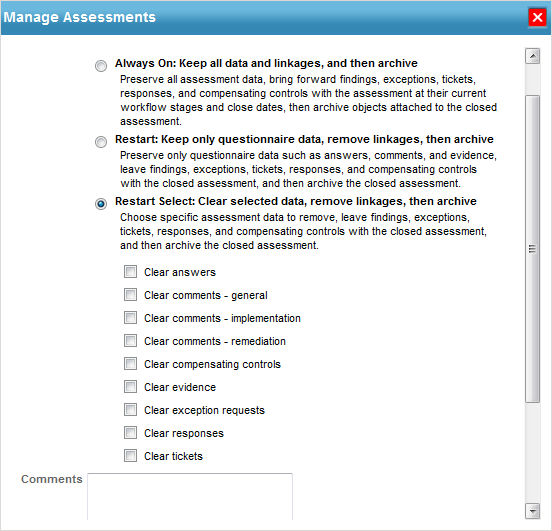
Option | Description |
Always On: Keep all data and linkages, and then archive. Preserve all assessment data and bring forward exceptions, tickets, responses, and compensating controls with the assessment at their current workflow stages and close dates. Then archive objects attached to the closed assessment. Note: You can view this option as enabled when the Always on license key is available. | Archives the objects associated with the assessment, and then restarts the closed assessment as a fresh new assessment. |
Restart: Keep only questionnaire data, remove linkages, then archive. Preserve only questionnaire data, such as answers, comments, evidence, tickets, responses, and compensating controls with the closed assessment, and then archive the closed assessment. | Archives the objects associated with the assessment, and then restarts the assessment while including the following read-only objects in the same workflow stage and state:
|
Restart Select: Clear selected data, remove linkages, and then archive. Choose specific assessment data, to remove tickets, responses, and compensating controls with the closed assessment, and then archive the closed assessment. | With this option you can select to remove specific objects linked to the assessment. The available options include:
Note: If you are unable to view the options compensatory controls, exceptions, responses, and tickets set the property #assessment. restart.clearAssessmentData.showHiddenOptions as true. (By default this property is set as false.) |
- Click OK. The assessment will restart based on your selection criterion.
The archived objects will appear identical to the live view of assessments and response objects. However, they will be in a read-only state and cannot be edited. The archived objects will the same details of the state that they were in at the time when they were archived. The workflow options will no longer be available, and the workflow history shows the stage of the object as well as the workflow history prior to the point of archival
Assessments restarted with the Always On Assessments functionality will not be available until the Assessment Objects Carry Forward and the Update Questionnaires for Always On Assessments jobs have run. The Assessment Objects Carry Forward job is required to archive questionnaire data and objects attached to the assessment, such as findings, tickets, exceptions, and responses and to carry forward these objects to the continuous assessment. The Update Questionnaires for Always On Assessments job is required to ensure that the questionnaires for Always On Assessments appear on the Home -> Questionnaires page of each user who is assigned questions for the continued assessment.
Control Results



Tickets
Exceptions