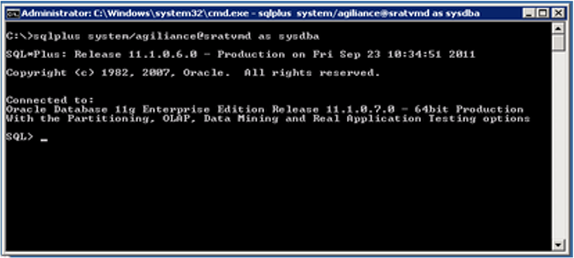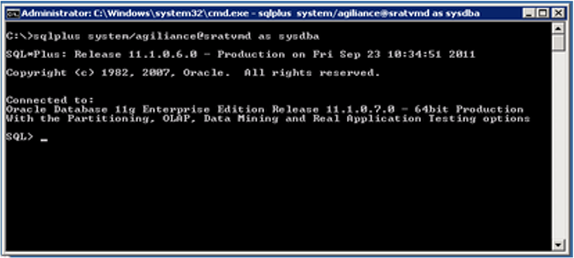Use the following checklist when setting up Oracle Server 12.2.0.1 for use with RiskVision:
Note: A complete discussion regarding installing and operating Oracle is beyond the scope of this document.
To set up Oracle Server 12.2.0.1:
- Qualified engineers must perform your Oracle hardware and software installation. Only the Oracle JVM Standard Database Component is required for use in Oracle database with RiskVision. A trained Database Administrator (DBA) should manage most of the Oracle installation process.
- The database used for RiskVision must use the AL32UTF8 Unicode character set. RiskVision can share a database with other applications as long as the character set is correct.
- Make sure that the Oracle database server port is open. It uses port 1521 by default.
- The Oracle Server installer creates the SYSTEM user when the installation is complete; you must use the
SYSTEMuser to export the RiskVision schema to the Oracle directory. Setup the following tablespaces. Note that data grows over time, so these sizes must be revisited on a regular basis. Or, you can enable the auto-extensible option for a datafile of a tablespace so that the size of the file is automatically increased when more space is needed in the database.
Name Description Suggested size AGLDATA Used for tables, data, and other objects 10 GB AGLINDEX Used for all indexes 10 GB AGLTEMP Used for temporary operations 20 GB* Ideally, you must have 3 tablespaces in parallel to each of the above. When there are more than 3 tablespaces, you need to re-map all indexes accordingly.
If you need to map the tablespaces with your own tablespaces, see Remapping RiskVision Tablespaces.
Allocate 400 MB for Redo Log Groups, but adjust based on performance testing. Some RiskVision operations require more log headroom than others. If the Redo Log appears to be a bottleneck, increase the allocation.
*20 GB is recommended to accommodate backups on the same host. Depending on the operating configuration, less disk space may be sufficient.
- From the Windows command prompt, run the following command to verify the Oracle client-server connectivity:
Sqlplus system/agiliance@<database_sid> as sysdba