While system logs are useful for finding problems with JasperReports Server, the size of the log files can make it difficult to find the log messages associated with a specific problem. Additionally, viewing these files requires access to the server's file system. Log collectors simplify all of this by recording logs from a specific user or report for a specified duration. These logs can be made available through JasperReports Server's user interface by administrators.
To create, start, stop, download, or delete a log collector:
Log in to JasperReports Server as an administrator.
Navigate to Manage > Server Settings.
Click Log Collectors on the panel to the left.
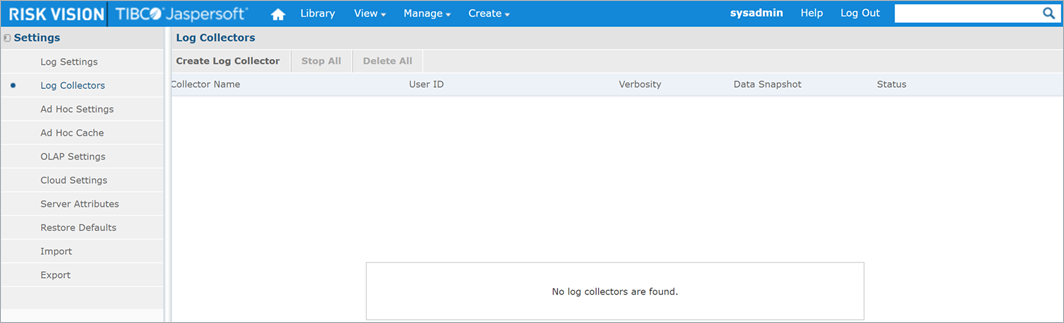 The Log Collectors page.
The Log Collectors page.
Click the Create Log Collector button to open the New Log Collector page.
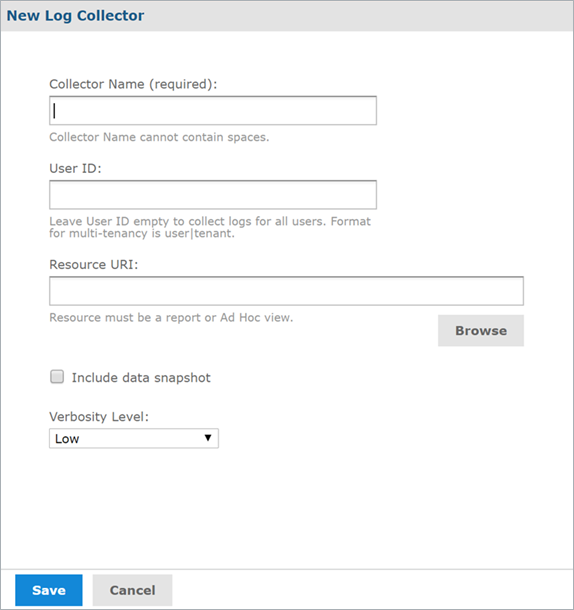 The New Log Collector page.
The New Log Collector page.
Enter a name for the collector in the Collector Name field.
Type a user ID in the User ID field to display logs related to only that user. Leave the field empty to include all logs.
For a new log collector, the resource URI must be an existing report or ad hoc view from the repository. Click Browse under the Resource URI field to select one.
Optional: If you have data snapshots enabled, check the box next to Include data snapshot to include data from the snapshot in the log file.
Use the Verbosity Level dropdown to choose a verbosity level of low, medium or high. Low is selected by default.
Click Save to create the new log collector and add it to the Log Collectors page. A log collector starts as soon as it is created.
 The Log Collectors page with log collectors added to it.
The Log Collectors page with log collectors added to it.
To stop a log collector, click the
 icon to the right of the collector. Alternatively, click Stop All to stop all log collectors.
icon to the right of the collector. Alternatively, click Stop All to stop all log collectors.
Once a log collector has been stopped, it cannot be restarted. The collector must be deleted and created again. To download a log collector's log file, click the
 icon to the right of the collector. Log collectors are saved as .zip files containing .log files.
icon to the right of the collector. Log collectors are saved as .zip files containing .log files.To delete a log collector, click the
 icon to the right of the collector. Alternatively, click Delete All to delete all log collectors.
icon to the right of the collector. Alternatively, click Delete All to delete all log collectors.

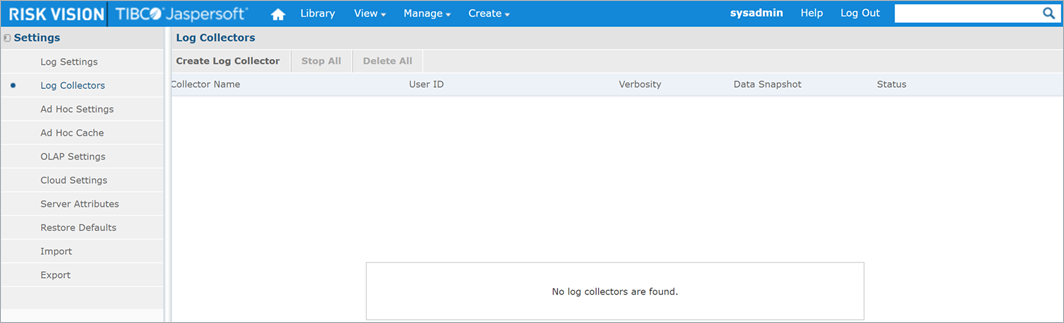
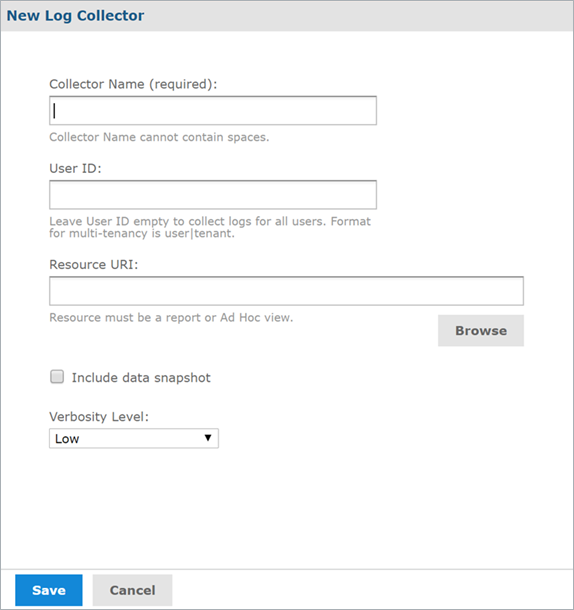

 icon to the right of the collector. Alternatively, click Stop All to stop all log collectors.
icon to the right of the collector. Alternatively, click Stop All to stop all log collectors.
 icon to the right of the collector. Log collectors are saved as .zip files containing .log files.
icon to the right of the collector. Log collectors are saved as .zip files containing .log files. icon to the right of the collector. Alternatively, click Delete All to delete all log collectors.
icon to the right of the collector. Alternatively, click Delete All to delete all log collectors. 
