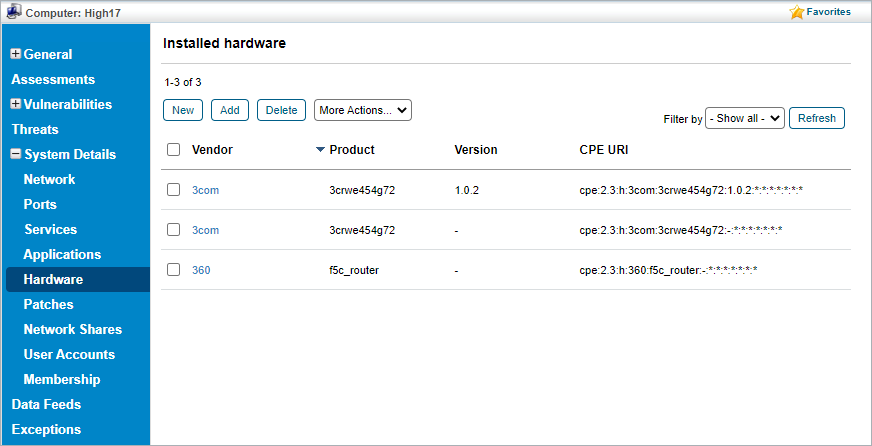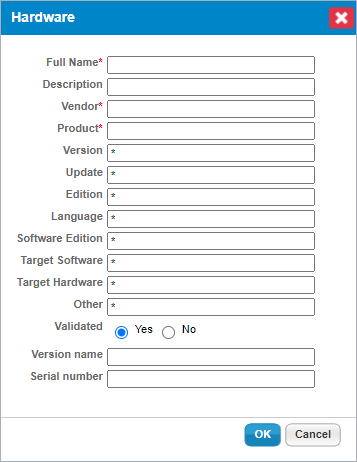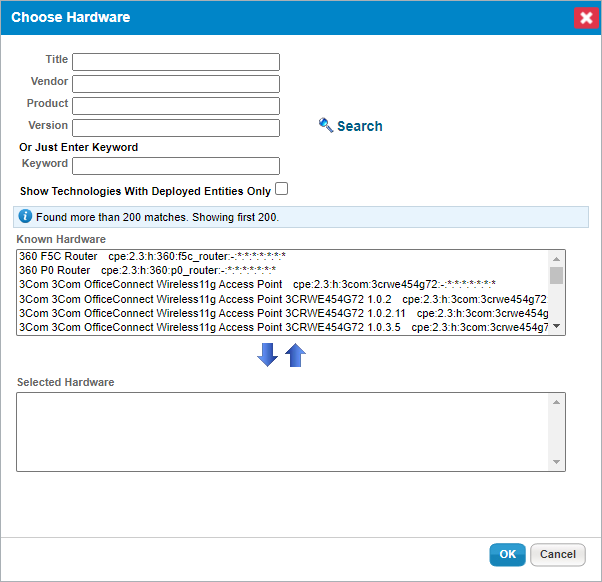Installed hardware can be found on the Computer, Network Device, and Mobile Device entity types. Typically, this data is imported from scanners, but there may be times when you may want to manually update the data.
To view an entity's hardware grid:
Open the Entity Details page.
Click + to expand the System Details tab, then click Hardware.
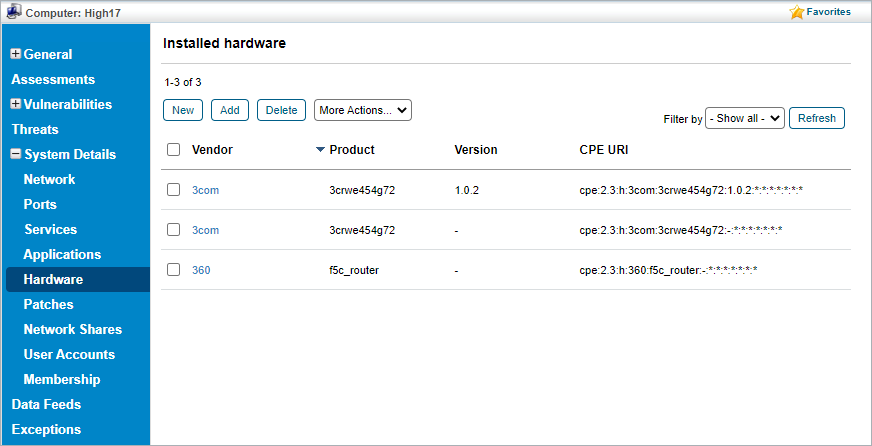 The Hardware grid.
The Hardware grid.
To add a new hardware record:
Open the entity's hardware grid.
Click New.
Fill in the following fields in the Hardware dialogue:
Full Name: Enter the name of the hardware. This must be a relevant name.
Description: Enter any information that describes the hardware.
Vendor: Enter the name of the organization that offers the hardware.
- Product. Enter the product name. This is a short name for the hardware.
- Version. Enter the version number of the hardware. This helps you notice the differences between the new version and the old version.
- Update. Enter the hardware revision number, if available. You can derive this field if your application includes the most recent fix.
- Edition. Enter the edition, such as standard, professional, or enterprise, if applicable.
- Language. Enter the language if the hardware is procured for non-native English users.
- Software Edition: If the hardware contains any software, enter the edition of that software.
- Target Software: Enter the target software of the hardware, if applicable.
- Target Hardware: Enter the target hardware of the hardware, if applicable.
- Other: Enter any other details about the hardware.
- Validated: Select Yes if the hardware has been validated.
- Version Name: The name of the hardware's version, if applicable.
- Serial Number: The serial number of the hardware, if any.
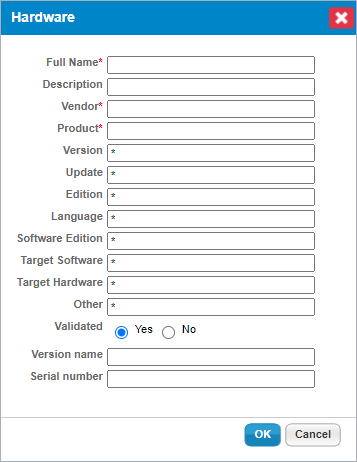 The Hardware dialogue.
The Hardware dialogue.
Click OK to add the hardware.
To add an existing hardware record:
Open the entity's hardware grid.
Click Add.
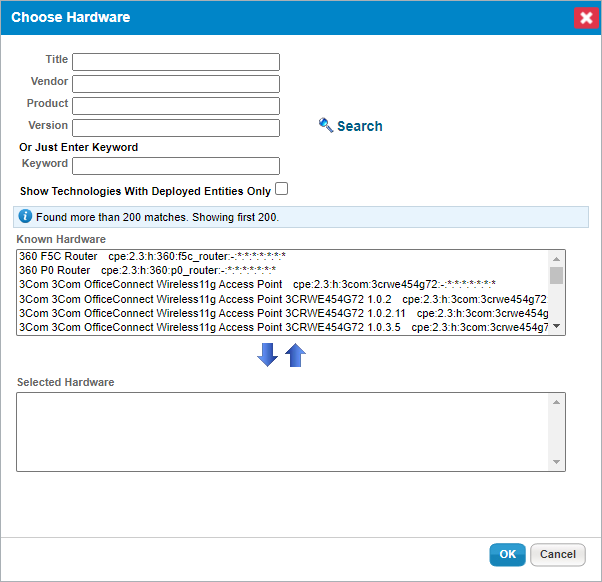 The Choose Hardware dialogue.
The Choose Hardware dialogue.
Search for the hardware using the following fields to narrow the search results:
- Title. Enter the hardware's title.
- Vendor. Enter the vendor's name.
- Product: Enter the product name.
- Version: Enter the application's version number.
Optional: Enter a keyword in the Keyword field.
Click Search.
The results are returned and displayed in the Known Hardware box. If the search returns too many hardware records, use the scroll-bar to find the desired one.
After you locate the hardware, select it in the Known Hardware box, and click the arrow pointing downward to move the application into the Selected Hardware box. Multiple hardware records can be added at once.
Click OK to add the selected hardware records.
To delete a hardware record:
Open the entity's hardware grid.
Select the box in the corresponding hardware row, then click Delete.
To edit a hardware record:
Open the entity's hardware grid.
Select the box in the corresponding hardware row.
Click Edit in the More Actions dropdown list to display the Hardware dialogue.
Edit the fields as desired.
Click OK to confirm the changes.