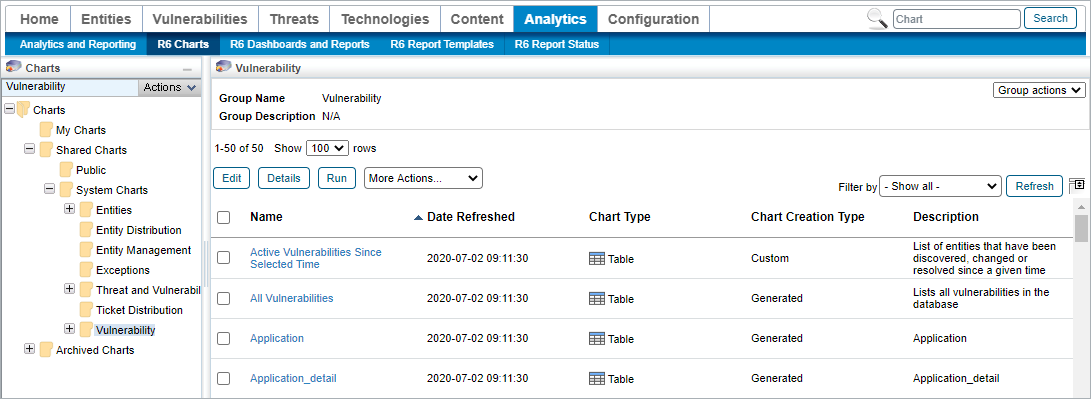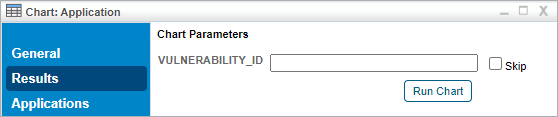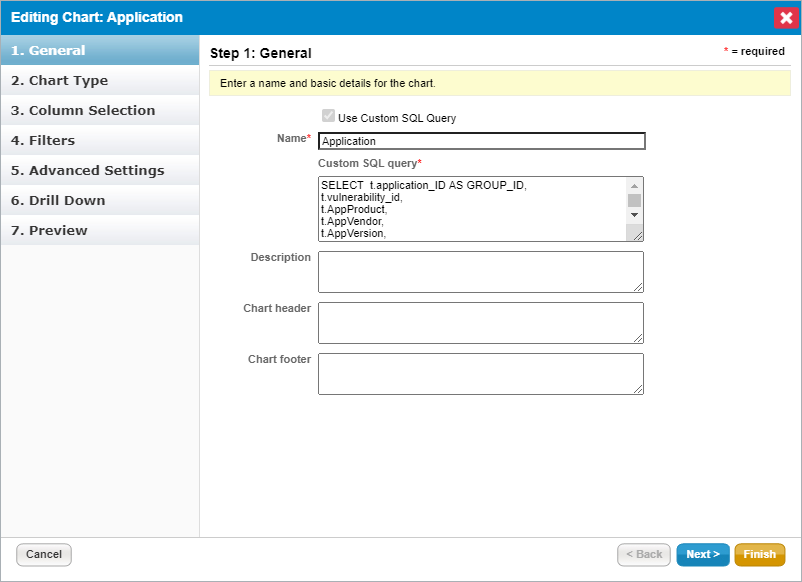Custom groups of vulnerabilities will have their own Vulnerability Risk Score. If you have created any custom groups, you will need to follow the below steps to properly display the group's aggregated vulnerability risk scores in the Affected Entities tab:
 | In order to complete the below steps, the user must first have the R6 Report License enabled. |
To display a custom group's total risk score:
Navigate to and open the %AGILIANCE_HOME%\config\agiliance.properties file.
Enable the below properties:
allowNewReport=truecom.agiliance.dal.model.FusionReport.showHiddenReports=truecom.agiliance.dal.model.ObjectGroup.showHiddenGroups=truecom.agiliance.report.logReportQuery=true
Log into RiskVision as a Sysadmin.
In the Threat & Vulnerability Manager application, navigate to Analytics > R6 Charts.
Click the Vulnerability folder in the navigation tree to the left.
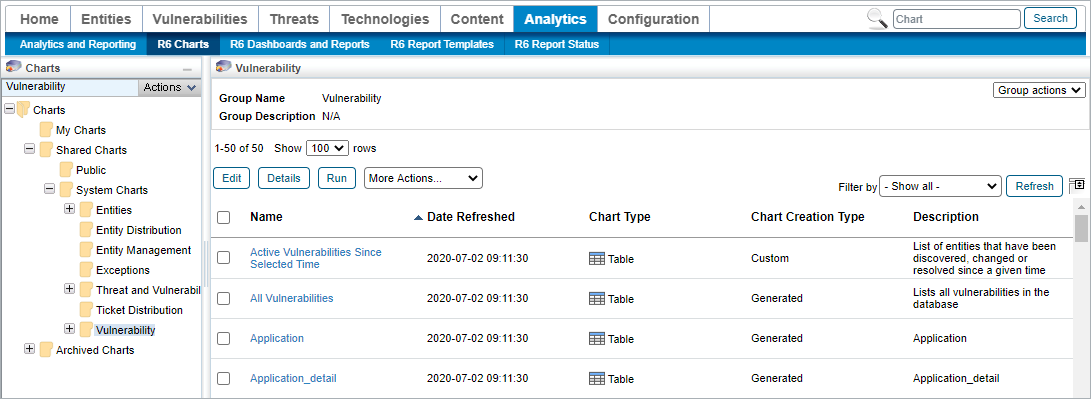 The Vulnerability folder of the R6 Charts section.
The Vulnerability folder of the R6 Charts section.
Click the custom group that is not displaying the total risk score.
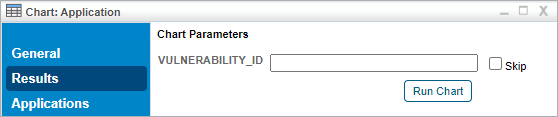 A custom group's Details page.
A custom group's Details page.
Navigate to the General tab and click Edit.
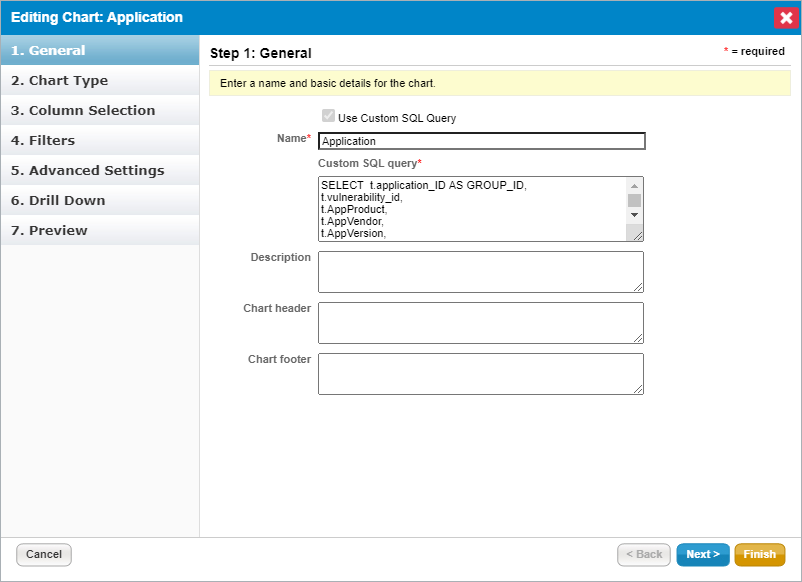 The Editing Chart dialogue.
The Editing Chart dialogue.
In the Custom SQL Query field, change the MAX(t.risk_score) query to read ROUND(SUM(t.risk_score),2).
Click Finish.