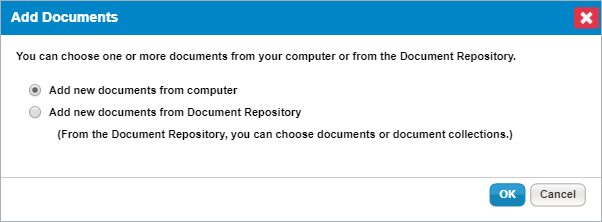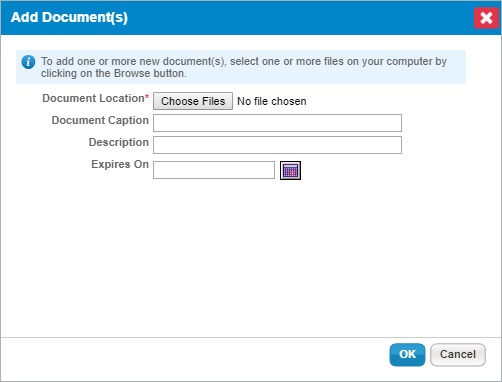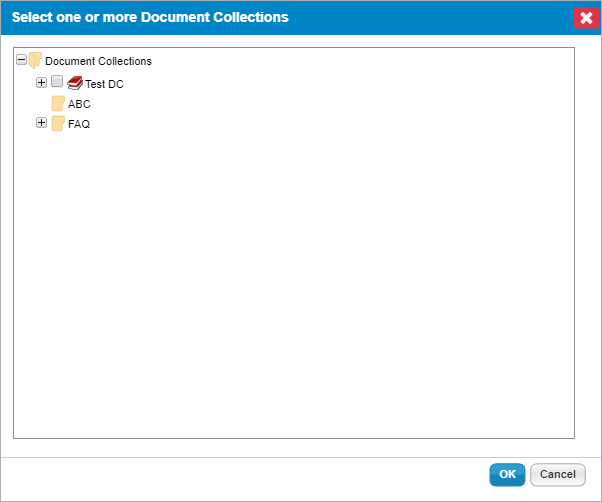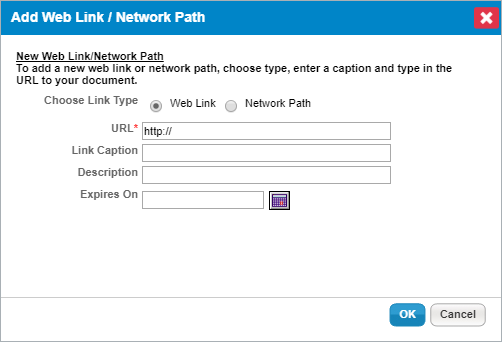The Documents tab allows you to attach entity-related documents, such as service contracts. You can attach documents from your local system or document repository, or provide a web link or network link to external information as a reference. The Documents tab can be found in the details page of an object, such as an entity, entity collection, program, or control. Note that shared documents cannot be added to all objects.
 The Documents window.
The Documents window.
Other resources allow the attachment of documents in order to document findings, tickets, exception requests, and for other needs. For example, the Findings option supports attaching documents in the context of a questionnaire.
To attach a document:
Select an object to open its details page, then click the Documents tab.
- Click New Document. Select one of the following options:
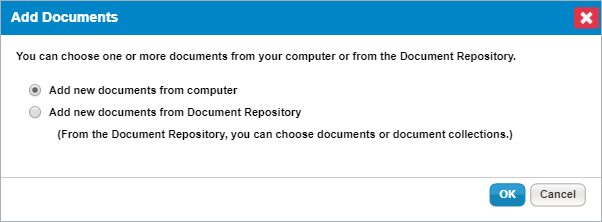 The Add Documents window.
The Add Documents window.
- Add new document from Computer:
- Click OK.
- Fill out all fields, including Document Caption, Description, and Expires On.
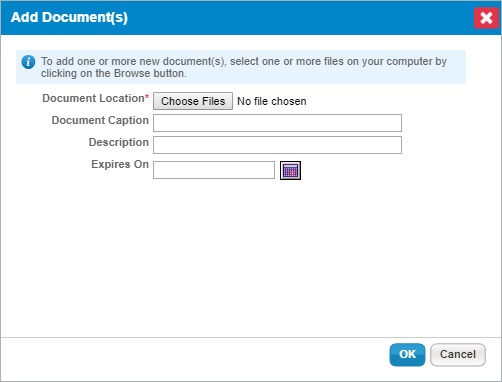 The Add new documents from computer window.
The Add new documents from computer window. - Click OK.
- Add new document from Document Repository:
- Click OK.
- Select the required document collection.
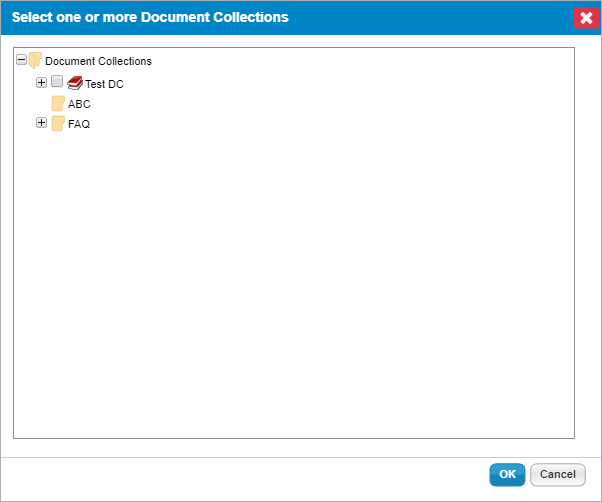 The Add new documents from Document Repository window.
The Add new documents from Document Repository window. - Click OK.
To attach a web link or network path:
Select an object, then click the Documents tab.
Click New Web Link/Network Path.
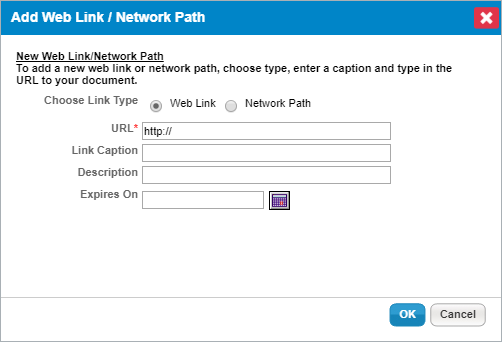 The Add Web Link/Network Path window.
The Add Web Link/Network Path window.- Click the URL field and type the complete URL or Network Path.
- Optional: Enter a Link Caption and Description, and click the calendar icon to set the Expires On field.
- Click OK.
To delete a document, web link or network path:
- Select an object, then click the Documents tab, or go to the user interface area where documents are located.
- Check the box next to document(s) and web link(s) you want to delete.
- Click Delete.
- Click OK.
The UNC path will display in all browsers but is only be clickable in Internet Explorer because other browsers block direct connection to the UNC path for security reasons. If you're using another browser you will need to manually navigate to the appropriate location on the external file system.