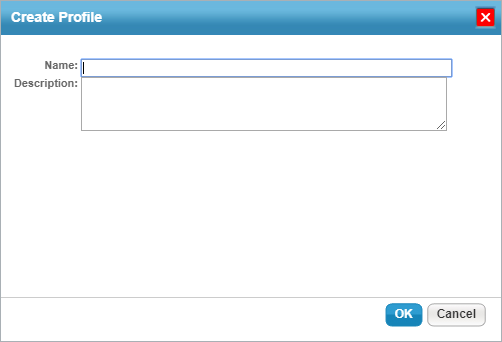Control target profiles are sets of instructions that match up applicable controls and questions with entities based on their attributes. Users with Profile View and Profile Author permissions can create control target profiles and set which entities are targeted by introducing target conditions. Once created, the profile will be available for attachment.
Target conditions are not added at the creation phase of control target profiles. This means that newly created control target profiles will match all entities. To match profiles to specific entities, you must add target conditions as described in Configuring Target Selection Options.
To create a new control target profile:
On the Content menu, click Control Target Profiles.
 The Control Target Profiles screen.
The Control Target Profiles screen.Expand the Organization Content tree in the Control Target Profiles pane on the left hand side of the screen and select the group you wish to add the new profile to.
Click New Profile to display the Create Profile window.
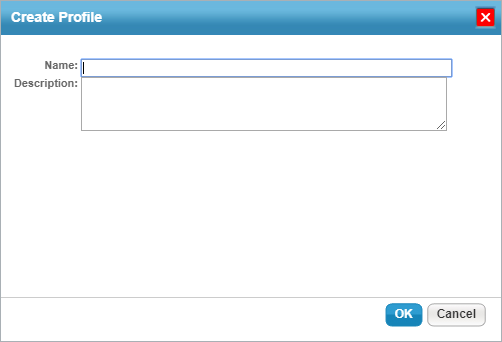 The Create Profile window.
The Create Profile window.Enter a name for the control target profile in the Name field.
Optional: Enter a description of the control target profile in the Description field. Descriptions will appear next to the profile on the group's details page.
Click OK.
 | Control target profiles must be applied at the subcontrol level, rather than the control level. They will only apply at the control level if they have been applied to all of that level's subcontrols. Attaching a profile directly to the control level will result in the profile being lost at the control and subcontrols level. This means that only the subcontrols that were available before the creation of a control target profile will retain the profile. |