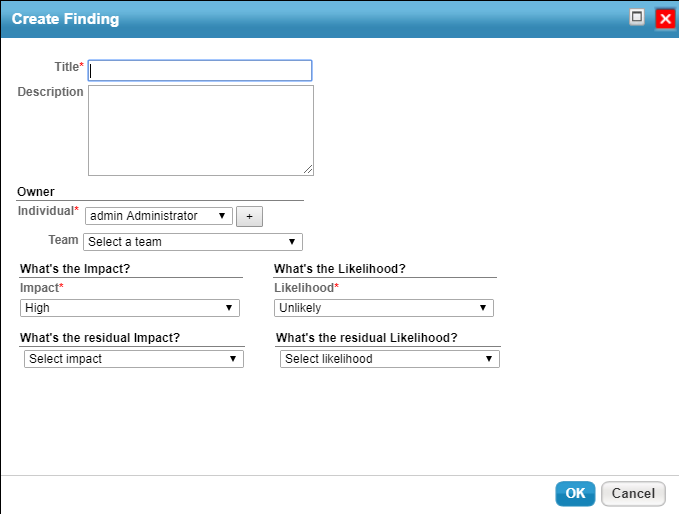Findings are associated with specific assessments, but the wizard allows you to either select an existing assessment or create a new one. Users with the Findings create permission can create a finding.
To create a finding:
- In the RiskVision application, go to Assessments > Assessments. The Assessments page is displayed.
- Select an assessment to open its details page and display the General tab on the Assessment Details page.
Launch the New Findings wizard using one of the following navigation:
Click the Findings tab and click New option.
Or
Click the Control Results tab, select a control or subcontrol, and select New Finding option.
In the New Findings wizard page:
- Enter a name in the Title field
- Enter text in the Description field to provide information about the need to create a finding
- Select a user from the Individual drop-down list to assigning to a particular user
- Select a team from the Team drop-down list to assign the finding to a particular team
- In the What's the Impact? drop-down list select a value for the finding likelihood
- In the What's the residual Impact? drop-down list select a value for the finding residual impact
- In the What's the Likelihood? drop-down select a value for the finding likelihood
- In the What's the residual Likelihood? drop-down select a value for the finding likelihood
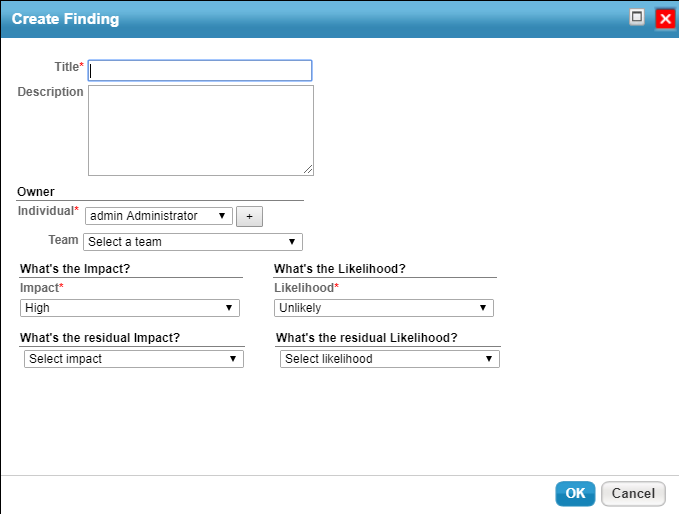
Click OK button, a new finding is created.