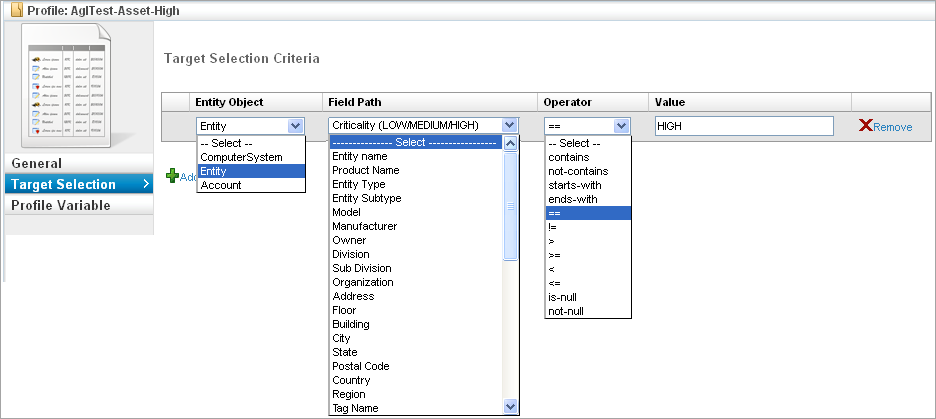By setting a control target profile's target selection options, users can determine which entities the profile applies to. These changes are applied the next time the content completes a policy revision cycle. For existing programs, the change is applied after the content revision is completed and the program is manually synchronized.
Users with Profile View and Profile Author permissions can add, modify, or remove a target selection criteria associated with a profile.
To add a condition:
On the Content menu, click Control Target Profiles.
 The Control Target Profiles screen.
The Control Target Profiles screen.
Expand the Organization Content tree in the Control Target Profiles pane on the left hand side of the screen and select the group that contains the profile you wish to add the new target selection options to.
Select the profile to open its details page.
 A control target profile's details page.
A control target profile's details page.Click the Target Selection tab, then click Edit.
Click Add Condition.
If this is your first time adding any target selection criteria to a profile, you will not need to click Add Condition. Enter the target conditions as follows:
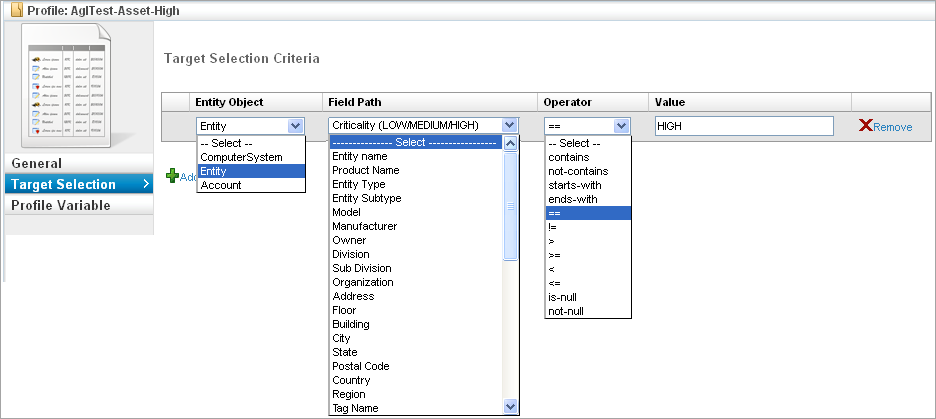 The Edit Target Selection Criteria screen.
The Edit Target Selection Criteria screen.
Entity object: Select the type of entity that you want to match.
Field Path: Select the entity field that you want to match.
Operator: Select an operator for the formula.
Value: Enter the value you wish to target.
Conjunctions: Joins conditions to build a joint expression that will help to narrow the target criteria. Select the same type for all conditions in filter.
Use the attribute Matches filter to combine AND and OR expressions.
If custom attributes have been added to an entity and a control target profile is in place, the content matches the entity in an assessment only when the selection criteria in that control target profile uses a combination of the following fields: custom strings, custom text, custom number, and custom dates.
Click Save.
To remove a condition:
On the Content menu, click Control Target Profiles.
Expand the Organization Content tree in the Control Target Profiles pane on the left hand side of the screen and select the group that contains the profile you wish to remove a target selection option from.
Select the profile to open its details page.
Click the Target Selection tab, then click Edit.
Click Remove next to the condition(s) you wish to remove.
Click Save.