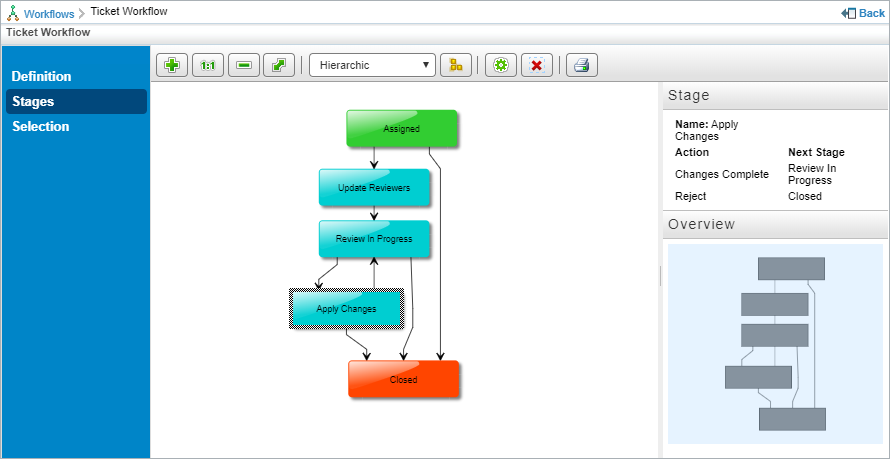Workflows can be simple or complex, ranging from a few stages with sequential transitions to 20 or more stages with transitions that skip stages and go back to previous stages. For simple workflows, the Definition tab allows you to add and configure stages and helps you quickly grasp the stage transitions and the overall behavior.
For workflows with multiple stages, you must be precise in setting up each stage and test the workflow to ensure the behavior is as expected. The Stages tab can be used to gain a quick understanding of complex workflows. It shows all stage transitions, both forward and backward, and not just the sequential transitions, and allows workflows to be visualized in graphical layout.  The Stages tab.
The Stages tab.
For information about the tool options, see Visualizing Objects.
The following is an explanation of the various elements of the Stages tab:
- The rounded rectangle in the graph represents the stages in a workflow.
- The incoming and outgoing arrows represent the transitions and indicate that transitions happen only between those stages. The direction of the arrow shows whether the transition is forward or backward.
- The Stage pane displays the stage information. Click a stage to view the action and the stage that a workflow will enter when that action is performed by the stakeholder.
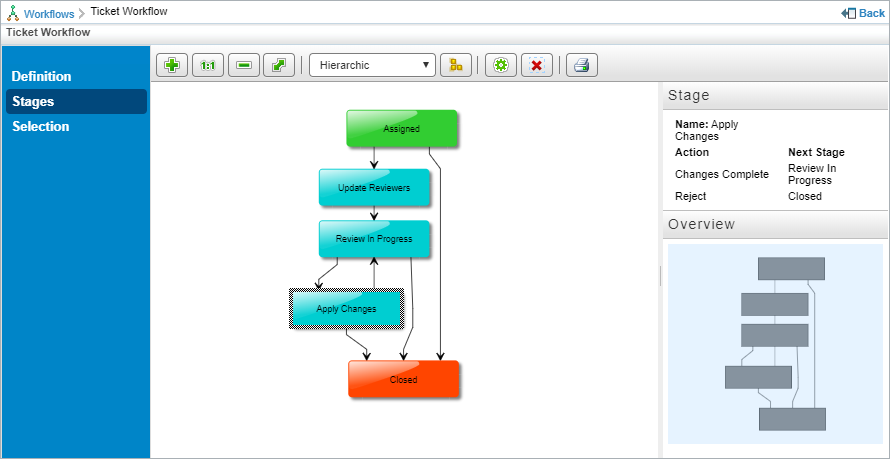 The Stage pane when the Apply Changes stage has been selected.
The Stage pane when the Apply Changes stage has been selected. - The Overview pane allows you to move the workflow layout in different directions. For more information, see Moving the Layout.